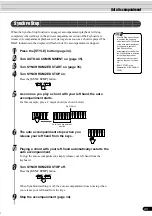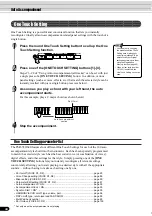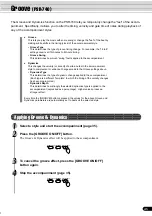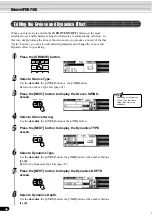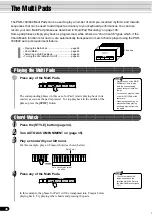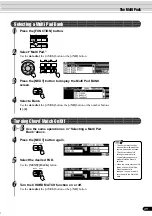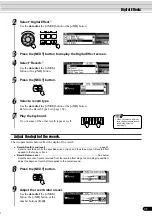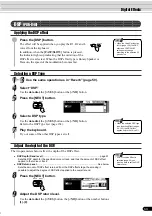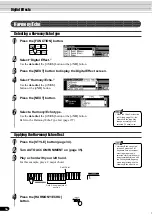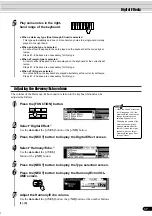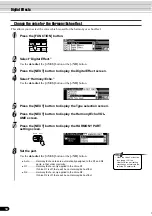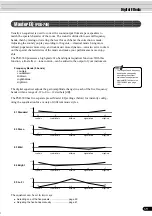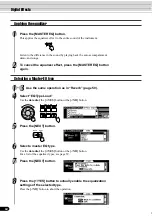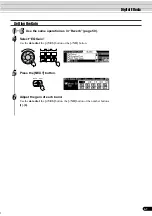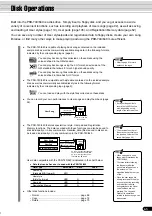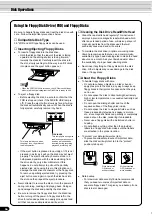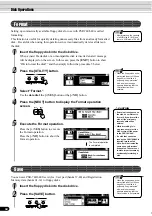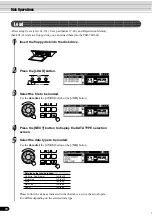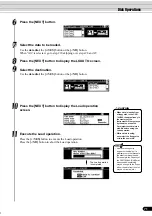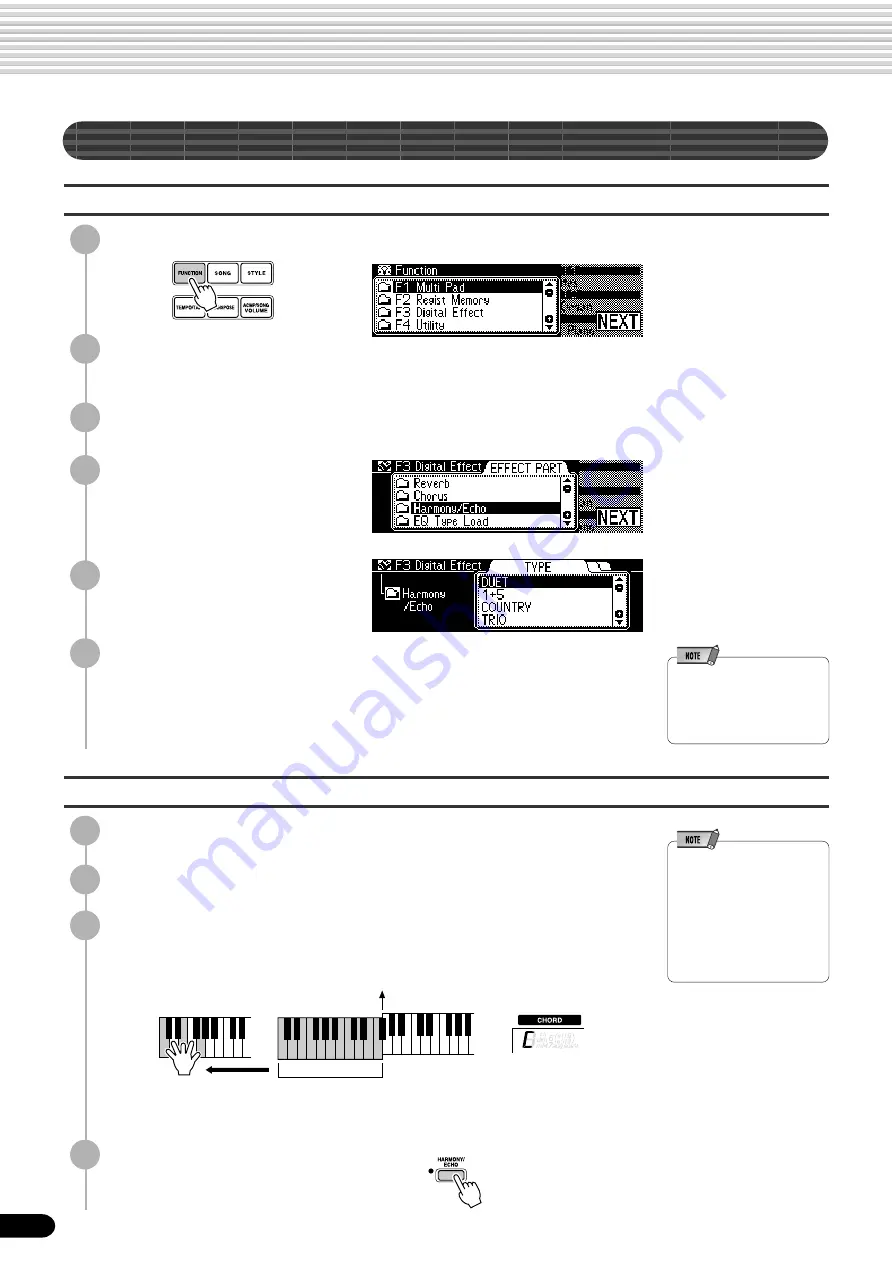
56
Digital Effects
54
4
Select “Harmony/Echo.”
Use the data dial, the [+/YES]
button or the [-/NO] button.
5
Press the [NEXT] button.
6
Select a Harmony/Echo type.
Use the data dial, the [+/YES] button or the [-/NO] button.
Refer to the Harmony/Echo Type List (page 157).
• When the Voice Set function
is ON (see page 136), the
Harmony/Echo type may
change according to the
selected R1 panel voice.
Applying the Harmony/Echo effect
4
Press the [HARMONY/ECHO]
button.
• Harmony/Echo can not be
turned on when the Full
Keyboard Auto accompani-
ment fingering mode is
selected. Harmony/Echo will
be automatically turned off if
the Full Keyboard fingering
mode is selected while the
Harmony/Echo effect is on.
1
Press the [STYLE] button (page 34).
2
Turn AUTO ACCOMPANIMENT on (page 35).
3
Play a chord with your left hand.
For this example, play a C major chord.
Split Point
Auto Accompaniment
section
Harmony/Echo
Selecting a Harmony/Echo type
2
Select “Digital Effect.”
Use the data dial, the [+/YES] button or the [-/NO] button.
3
Press the [NEXT] button to display the Digital Effect screen.
1
Press the [FUNCTION] button.