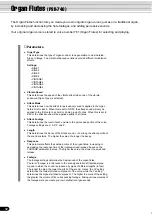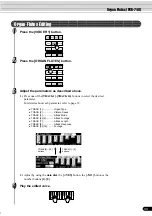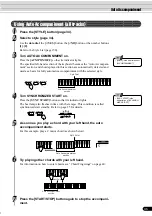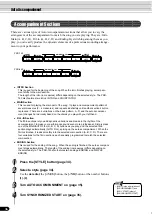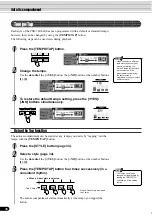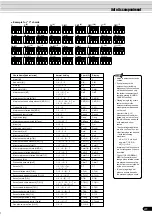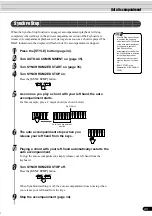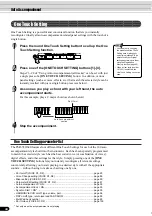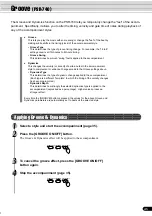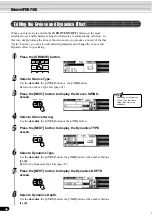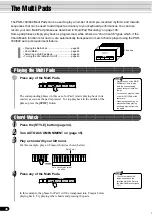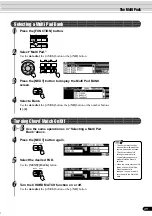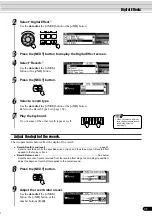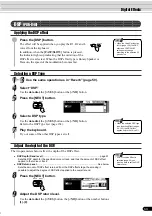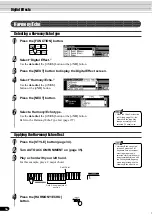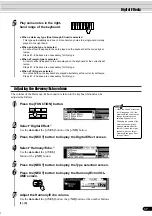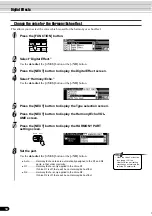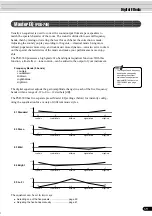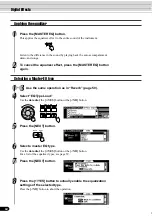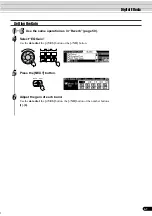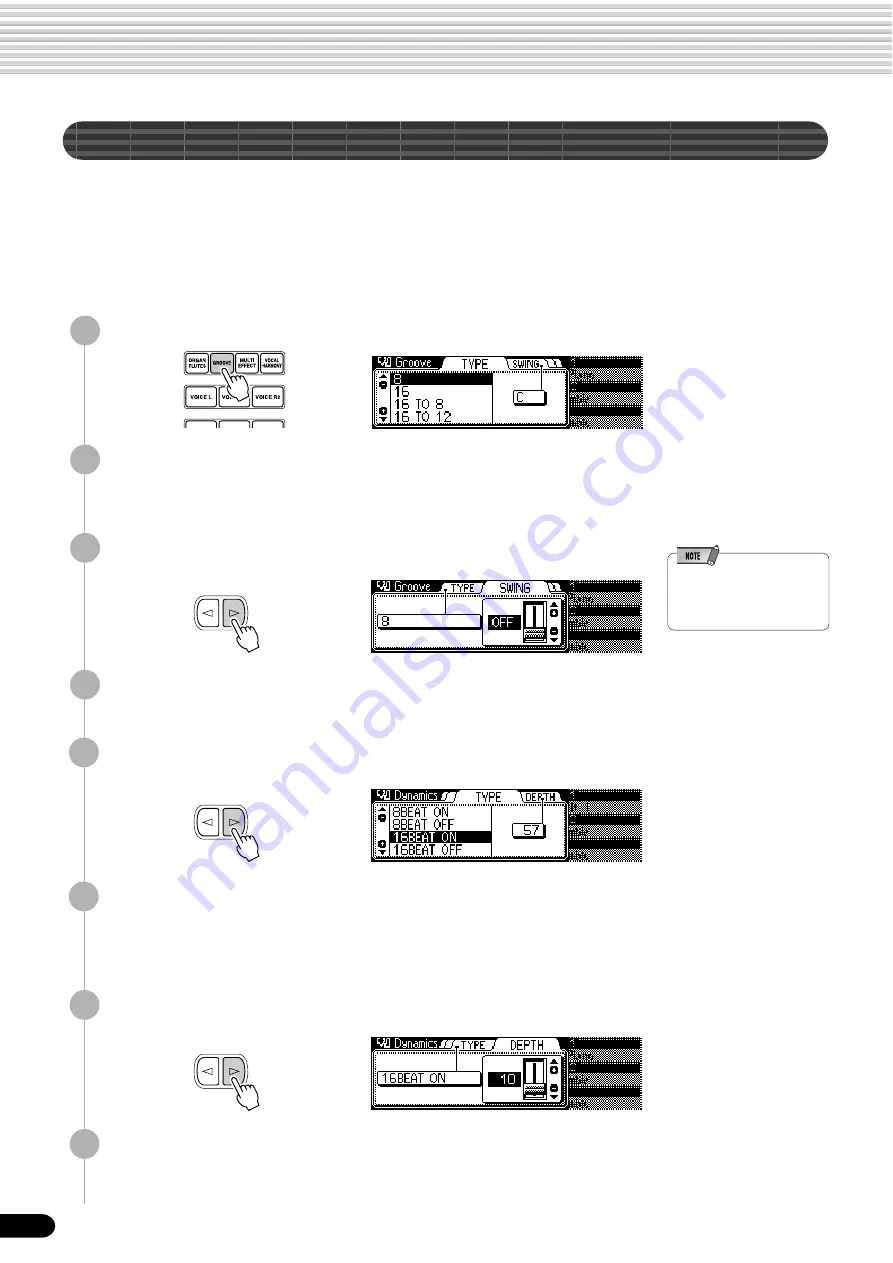
46
Groove (PSR-740)
Editing the Groove and Dynamics Effect
When you select a style and turn the [GROOVE ON/OFF] button on, the most
suitable Groove and Dynamics settings for that style are automatically called up. In
this way, simply turning the Groove function on lets you produce a variety of rhythm
“feels”; however, you can also edit detailed parameters and change the Groove and
Dynamic effect to your liking.
1
Press the [GROOVE] button.
2
Select a Groove Type.
Use the data dial, the [+/YES] button or the [-/NO] button.
Refer to the Groove Type List (page 47).
3
Press the [NEXT] button to display the Groove SWING
screen.
6
Select a Dynamics Type.
Use the data dial, the [+/YES] button, the [-/NO] button or the number buttons
[1]-[0].
Refer to the Dynamics Type List (page 47).
7
Press the [NEXT] button to display the Dynamics DEPTH
screen.
8
Select a Dynamics Depth.
Use the data dial, the [+/YES] button, the [-/NO] button or the number buttons
[1]-[0].
4
Select a Groove Swing.
Use the data dial, the [+/YES] button or the [-/NO] button.
5
Press the [NEXT] button to display the Dynamics TYPE
screen.
BACK
NEXT
BACK
NEXT
BACK
NEXT
44
• Depending on the selected
Groove Type, the Groove
Swing value may not be
adjustable.