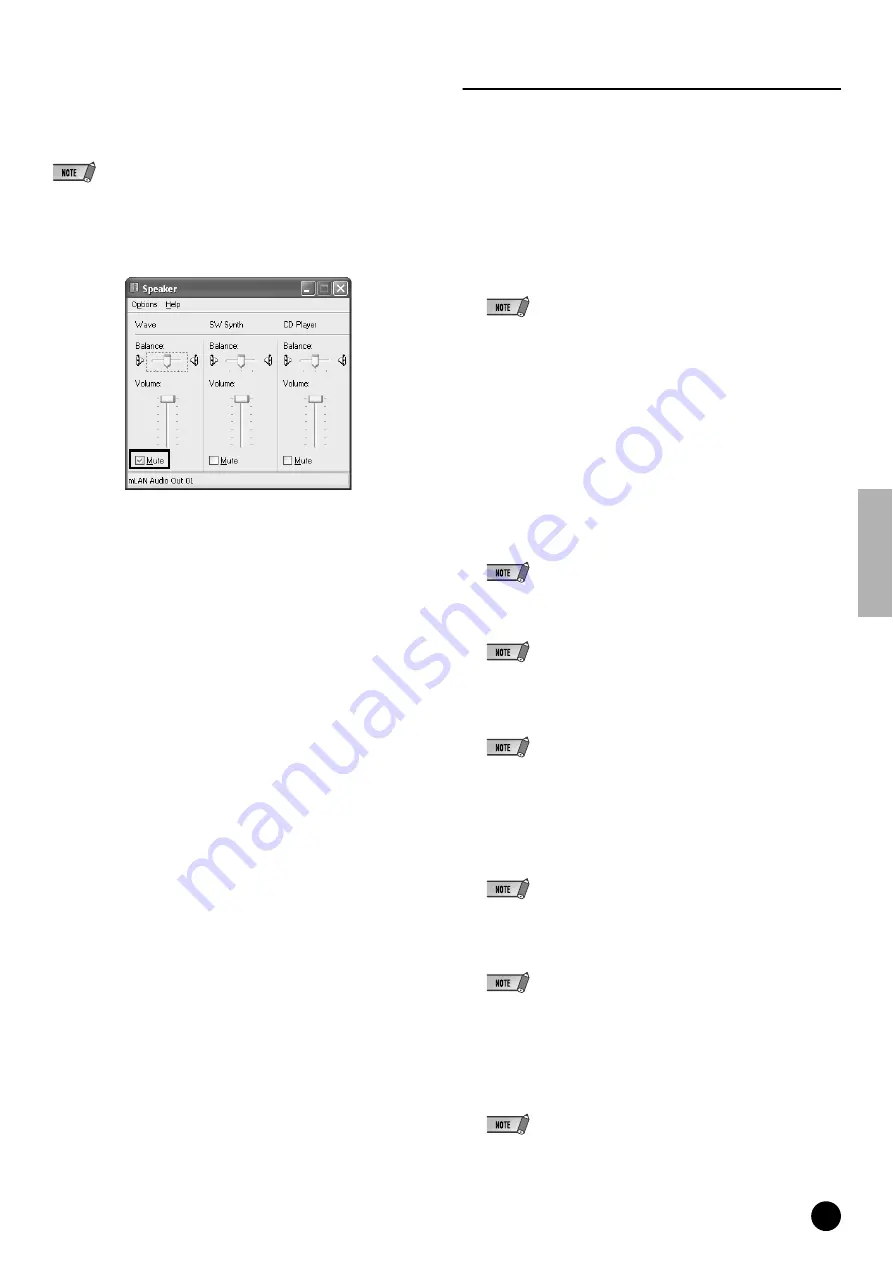
13
TOOLS for 01X/Plug-in Effect Installation Guide
Sounds and Audio Devices Properties
If the mLAN Driver has been installed and set for WDM operation, the
sounds of Windows events (cautions, alarms, etc.) will be output via the
mLAN audio channels. To keep this from happening, follow the
instructions below.
• The following setting cancels output of all Wave sounds from the computer speakers.
1
Select [Start]
➝
[Control Panel]
➝
[Sounds and Audio Devices]
➝
[Voice], and click [Volume…] in the “Voice playback” section to call up
the Master Volume window.
2
Check the Mute checkbox in the Wave column.
SQ01, Audio Mixer and TWE Wave Editor
This section explains how to install the SQ01. Once you’ve installed the
SQ01, you can continue installing the Audio Mixer and TWE in the same
way.
1
Double-click on the “SQ01” folder.
Various files are shown, including “Setup.exe.”
2
Double-click on “Setup.exe.”
A message prompting you to uninstall a previous version of the program
appears. Click [Yes] to continue with the installation if the previous version
is not installed or has already been removed.
• If any previous version has not yet been removed, make sure to remove the old
version before continuing (page 6).
3
If DirectX 8.0 or higher has not been installed, a message appears
prompting you to install DirectX. Click [Yes] to install DirectX. After
installing the program, restart the computer and resume installation of
SQ01 from step
1
above.
4
When the pre-install routine is finished, a “Welcome” display appears.
Click [Next].
5
The “Choose Destination Location” window appears, letting you deter-
mine the desired drive and folder name for installation. The destination
directory is automatically set; however, if you wish to change it, click the
[Browse…] button and select the desired folder (drive:\folder name).
• In general, there is no need to change the destination directory.
6
Confirm the drive and folder name and click [Next] to start installation.
• To cancel the installation, click [Cancel].
7
After installation is completed, a window appears prompting you to install
the Audio Mixer. Click [Yes] to continue and install the program.
• To skip installation of Audio Mixer, click [No].
8
When the pre-install routine for Audio Mixer is finished, a “Welcome” dis-
play appears.
9
Click [Next]. Specify the destination drive and folder name for installing
Audio Mixer in the “Choose Destination Location ” window.
• If you wish to change the destination location, click the [Browse...] button and
specify the desired folder.
10
Click [Next] to start installation.
• To cancel the installation, click [Cancel].
11
When installation is finished, a “Complete” message appears. Click [Finish].
12
After installation is completed, a window appears prompting you to
install the TWE Audio Editor. Click [Yes] to continue and install the
program.
• To skip installation of TWE, click [No] and go on to step
17
below.




























