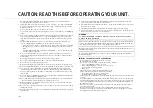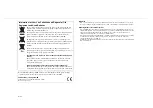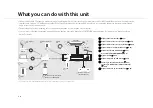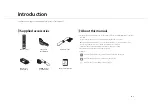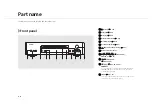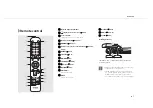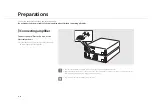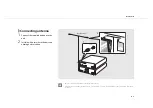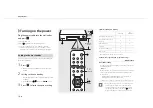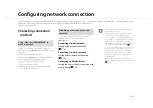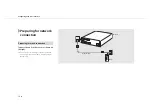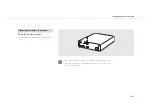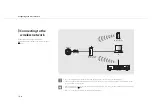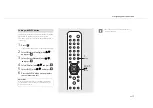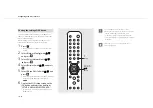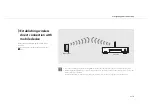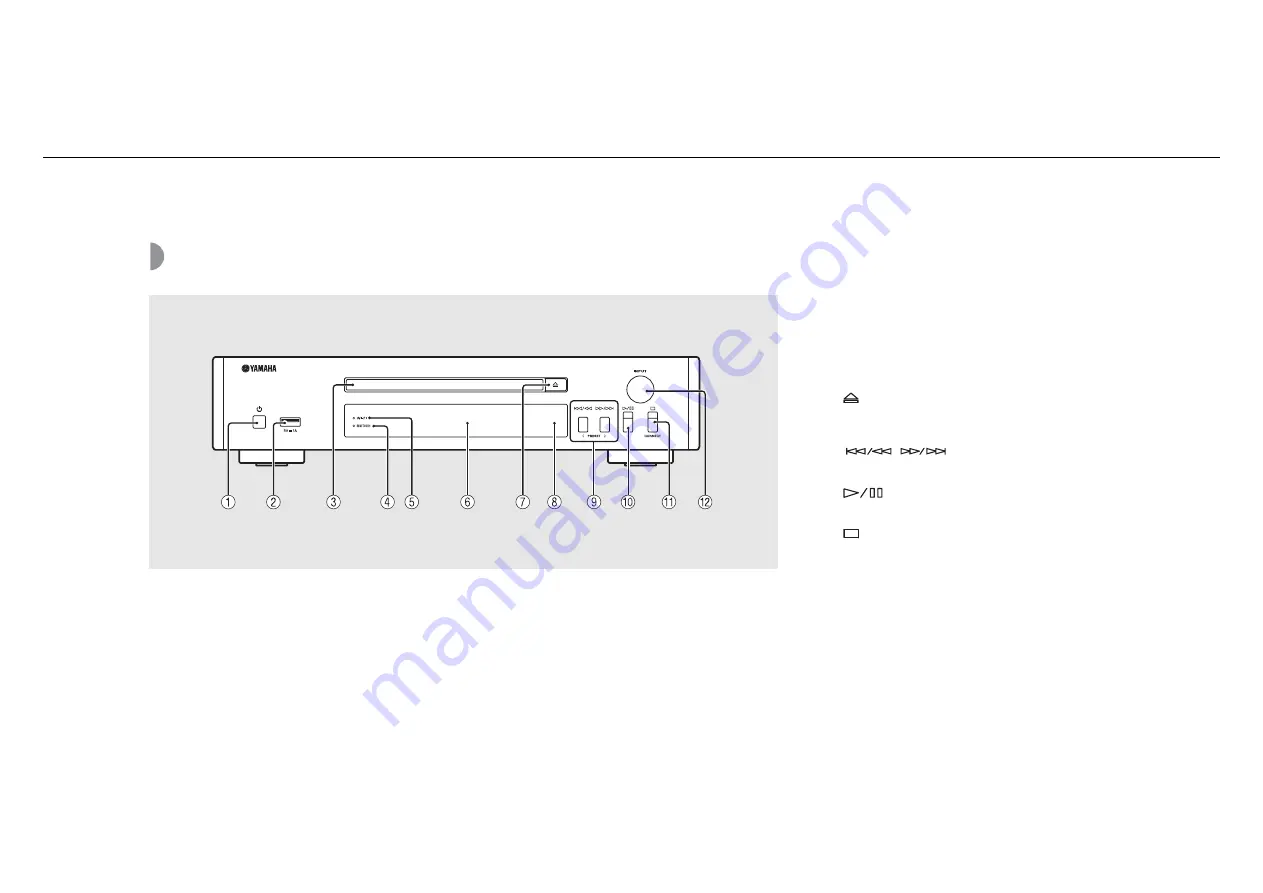
4
En
Part name
Familiarize yourself with all parts and these functions.
Front panel
1
A
(Power) (
2
USB jack (
P.22)
3
Disc tray (
4
Bluetooth
indicator (
5
Wi-Fi indicator (
6
Front panel display (
7
(Open/close the disc tray) (
8
Remote control sensor
9
(
0
(Play/pause)
(
A
(Stop) (
CONNECT
Use to control the unit using the dedicated "MusicCast
CONTROLLER" app for mobile device. See "MusicCast
Setup Guide" for details.
B
INPUT (
Turn left or right to change the audio source. (The source
is shown on the front panel display.)