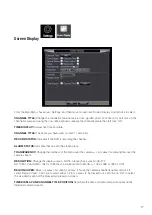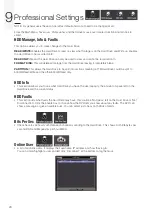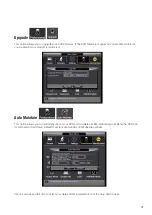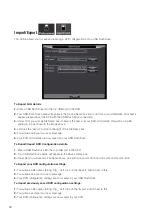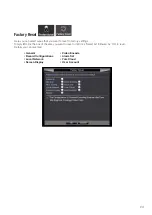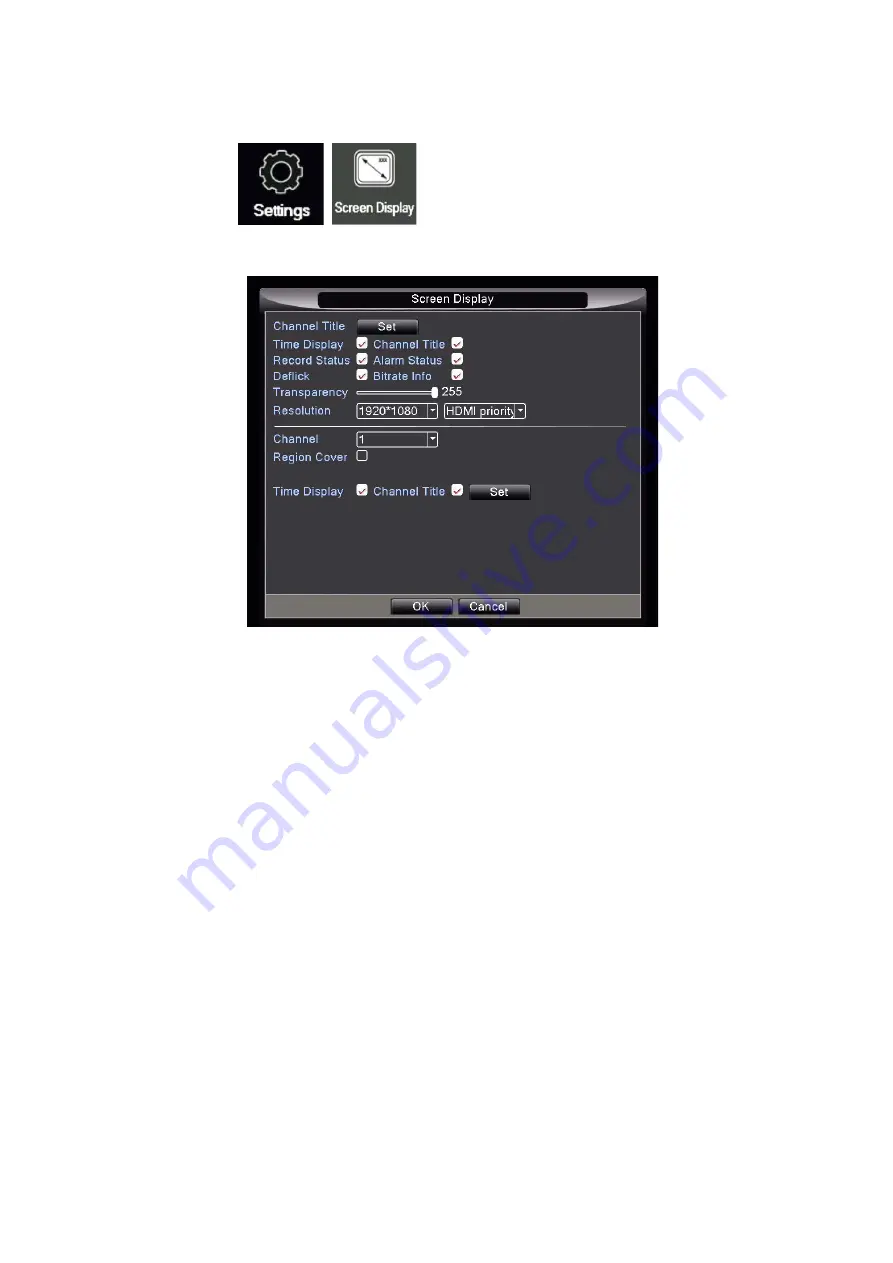
17
Screen Display
From the Main Menu, hover over ‘Settings’ and then move mouse over ‘Screen Display’ and left click to select.
CHANNEL TITLE:
Change the channel/camera name (i.e. drive, garden, shed, front door etc). Left click on the
channel/camera and using the onscreen keyboard, rename the channel/camera then left click ‘OK’.
TIME DISPLAY:
Displays live time and date.
CHANNEL TITLE:
The name you have used or cam01, cam02 etc.
RECORD STATUS:
Indicates if the DVR is recording the channel.
ALARM STATUS:
Indicates that an event has taken place.
TRANSPARENCY:
Change the darkness of the menu over the cameras – i.e. makes the menu lighter over the
camera stream.
RESOLUTION:
Change the display output – NOTE: please check your monitor/TV
HD 1080 TV via HDMI = 1920 x 1080 (best resolution) VGA to Monitor = 1024 x 768 or 1280 x 1024.
REGION COVER:
Black out areas of screen for privacy, (choose the camera/channel required, left click to
select ‘Region Cover’. Left click to select either 1,2,3 or 4 areas to be blacked out. Left click on ‘Set’ to select
the size and location of the blacked out area(s) on screen.
TIME DISPLAY AND CHANNEL TITLE POSITION:
Set where the time and date stamp will appear on the
individual camera streams.