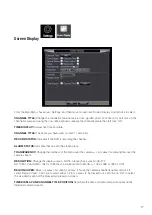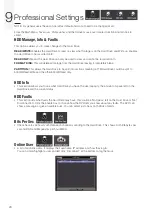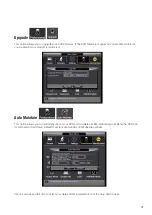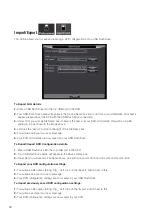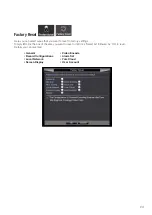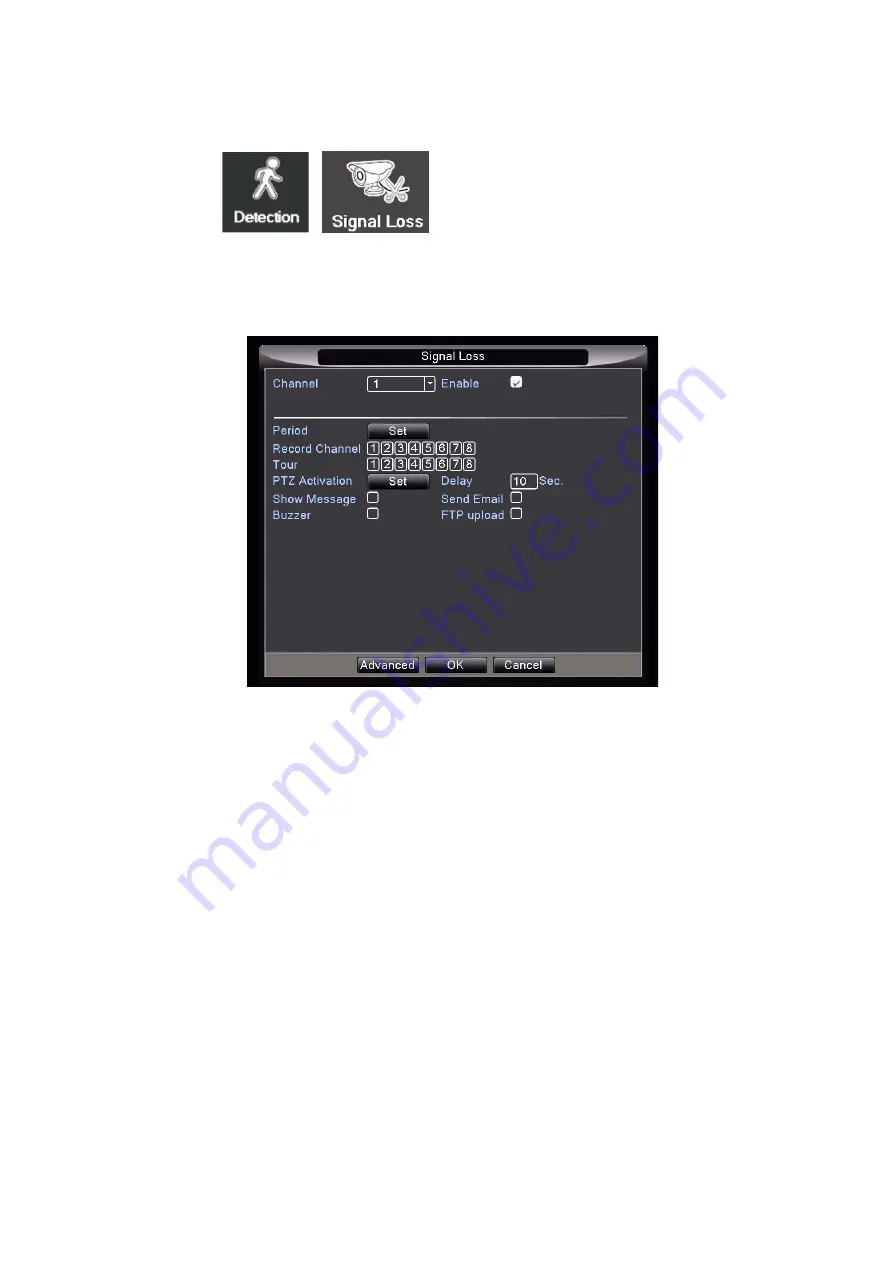
15
Signal Loss
From the Main Menu, hover over ‘Detection’ and then move the mouse over ‘Signal Loss’ and left click to
select. This function alerts you if you lose the signal to any camera. This can be caused by the power being
interrupted to the cameras or the DVR.
Change the channel drop down to the channel/camera you wish to enable by left clicking and selecting from the
list (or you can select all).
PERIOD:
Select the day/time you wish to pick up any loss of signal. The default setting for this when signal loss
is enabled is 24/7.
RECORD CHANNEL:
Select which other channels/cameras you want to start recording if the channel/camera
selected loses signal.
TOUR:
As above but rather than selecting the individual channels/cameras, all streams will be on rotation.
PTZ ACTIVATION:
Currently not supported.
DELAY:
Currently not supported.
SHOW MESSAGE:
Enables notifications to pop up on your screen to indicate the signal has been lost.
BUZZER:
This will activate a buzzer sound on the DVR to indicate an event (such as signal lost) has taken
place.
SEND EMAIL:
Currently not supported.
FTP UPLOAD:
Currently not supported.