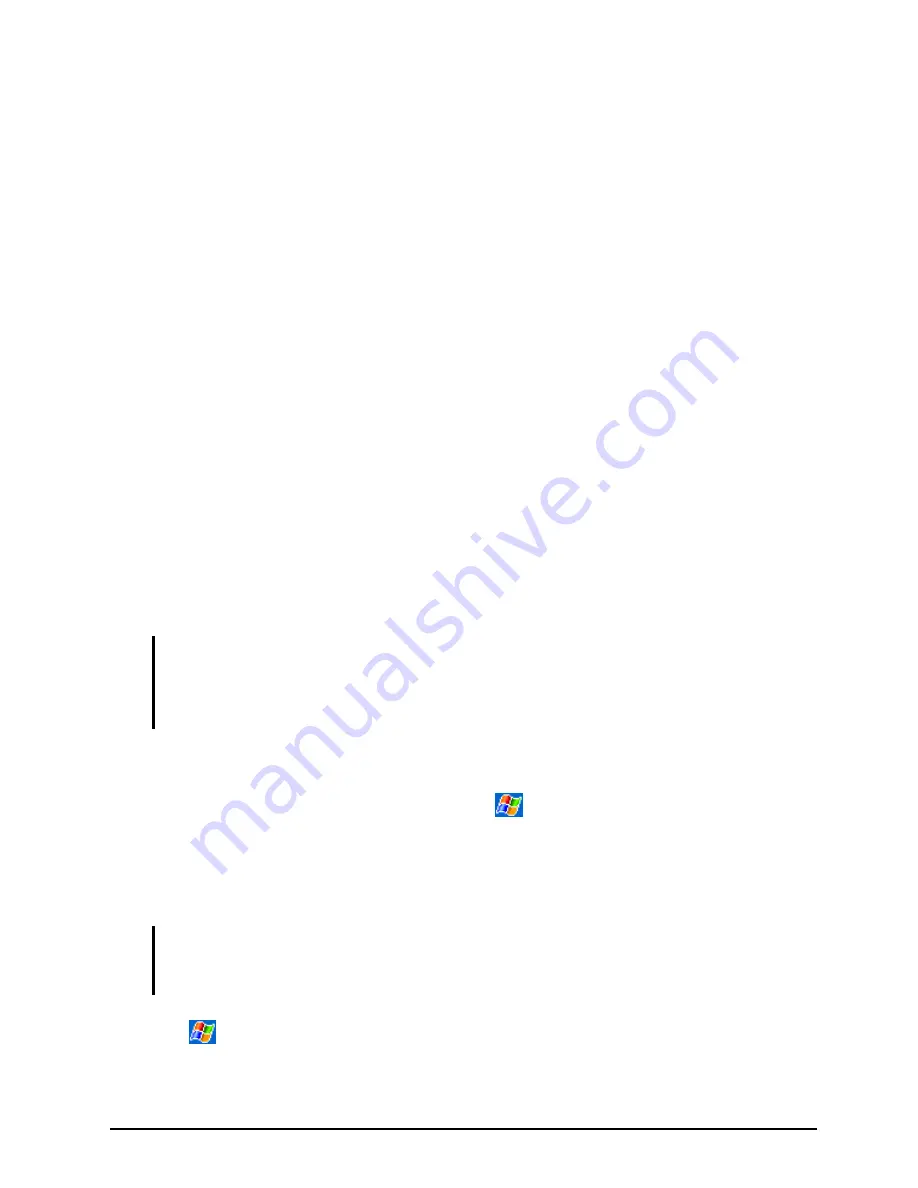
37
3.5 Backing Up Data
To prevent loss of data, you should back up your Pocket PC frequently. Your
Pocket PC comes with two programs for backing up data:
Microsoft ActiveSync
ActiveSync enables you to back up data to your desktop computer. You can
back up all data on your Pocket PC or only your PIM databases (Calendar,
Contacts and Tasks). You can set ActiveSync to back up automatically each
time you connect or you can back up manually, whenever you choose. For
more information, see ActiveSync Help on your desktop computer.
EBackup
A utility called EBackup is supplied with your Pocket PC to let you easily
back up data. See below for information on using the utility.
EBackup
The EBackup program allows you to back up all or selected data stored in the
RAM of your Pocket PC to an additional storage media.
To Backup Data
CAUTION:
Make sure that the capacity of your memory card is enough for your data.
Never turn off your Pocket PC or remove the memory card during the backup process.
Do not back up your data when the battery is low. Otherwise, you might lose your data.
1. Disconnect your Pocket PC from your desktop computer, if connected.
2. Close all running programs by tapping
Settings
System
tab
Memory
icon
Running Programs
tab
Stop All
.
3. Insert a SD or MMC memory card if you are using the media for backing
up. (See section 1.5 for information on inserting a SD/MMC card.)
NOTE:
US and European models include an internal storage device called “My Flash
Disk”. When using Backup, you can choose this disk as your target if the size of your date
does not exceed 5MB.
4. Tap
Programs
and tap the EBackup icon to switch to the program.
5. Tap
Backup
and then
Next
.
Содержание PDA DELTA
Страница 1: ...Y akumodel ta Personal digital assistent Manual...
Страница 38: ......
Страница 81: ...73 Create a slide show Rotate an image Add notes and audio to an image...
Страница 82: ......
Страница 96: ......
Страница 106: ......







































