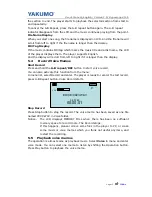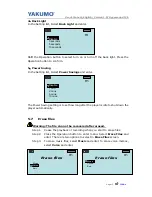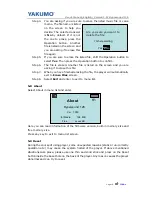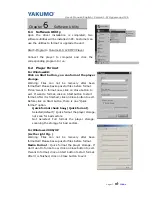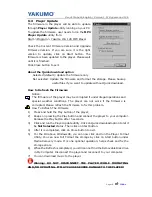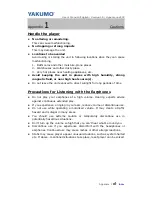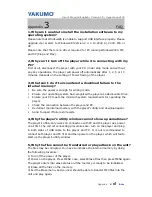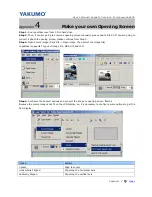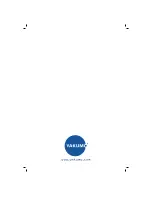User’s Manual/English/ Version1.0/ Hypersound128
Appendix VIII
Index
FAQ & Troubleshooting
1)
How can I make an animation type opening screen logo?
Answer: It is easy if you have one GIF file which contains animation. Open one gif file, setup convert options, then
convert the file into opening screen frames.
Note: Some gif type files have only one frame, so they will be converted to a one-frame opening screen only.
2)
How can I preview the new opening screen logo?
Answer: If it is a one-frame opening screen, it will be always displays in the preview windows. But if it is animation
type, please click “Play -> Demo Play” from menu.
3)
Can I “undo” my operation?
Answer: Sorry, you can not undo any operations.
4)
It seems that the logo preview does not demo with Loop setting?
Answer: The loop setting will take effect ONLY when it displays on player LCD.
5)
Why I can not stop the player after I save logo file to the player in LogoMaker?
Answer: Please close LogoMaker after you save the logo file. Or you can not stop the player in some cases.
6)
After download, if I want to skip the opening screen, what can I do?
Answer: Press any key when the player is turning on. The player will skip the opening screen for this time. If you
don’t want this opening screen any longer, just erase the file from the player. The opening screen will be back to
default.
7)
The player hangs after I download Mylogo.dat to the player?
Answer: Please full format the player and download the file again. If your player can not power on, you need have
to refresh the firmware (please ref. User Manual of the player).
8)
The player opening screen is still the default photo, but I have downloaded the logo to the player.
Answer: There maybe several reasons: 1, Please stop the device before disconnect (WinMe/2K/XP) after download
the logo. Otherwise the logo file may not download to the player. 2. The opening screen file must be download to
“Root“ directory of the player, and the file name must be “Mylogo.dat” (as default). 3. Please check the player
firmware if it supports Personalize Opening Screen feature.