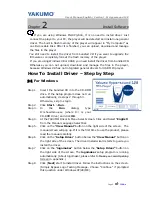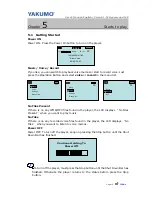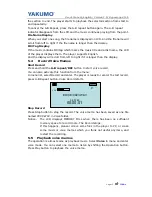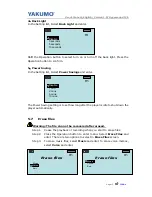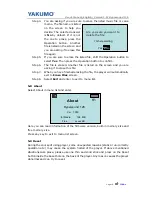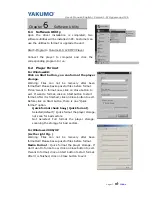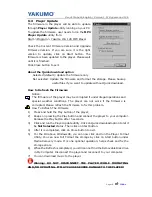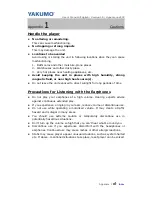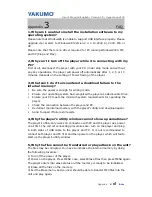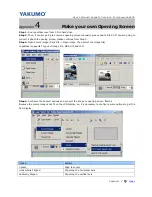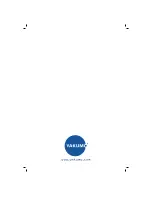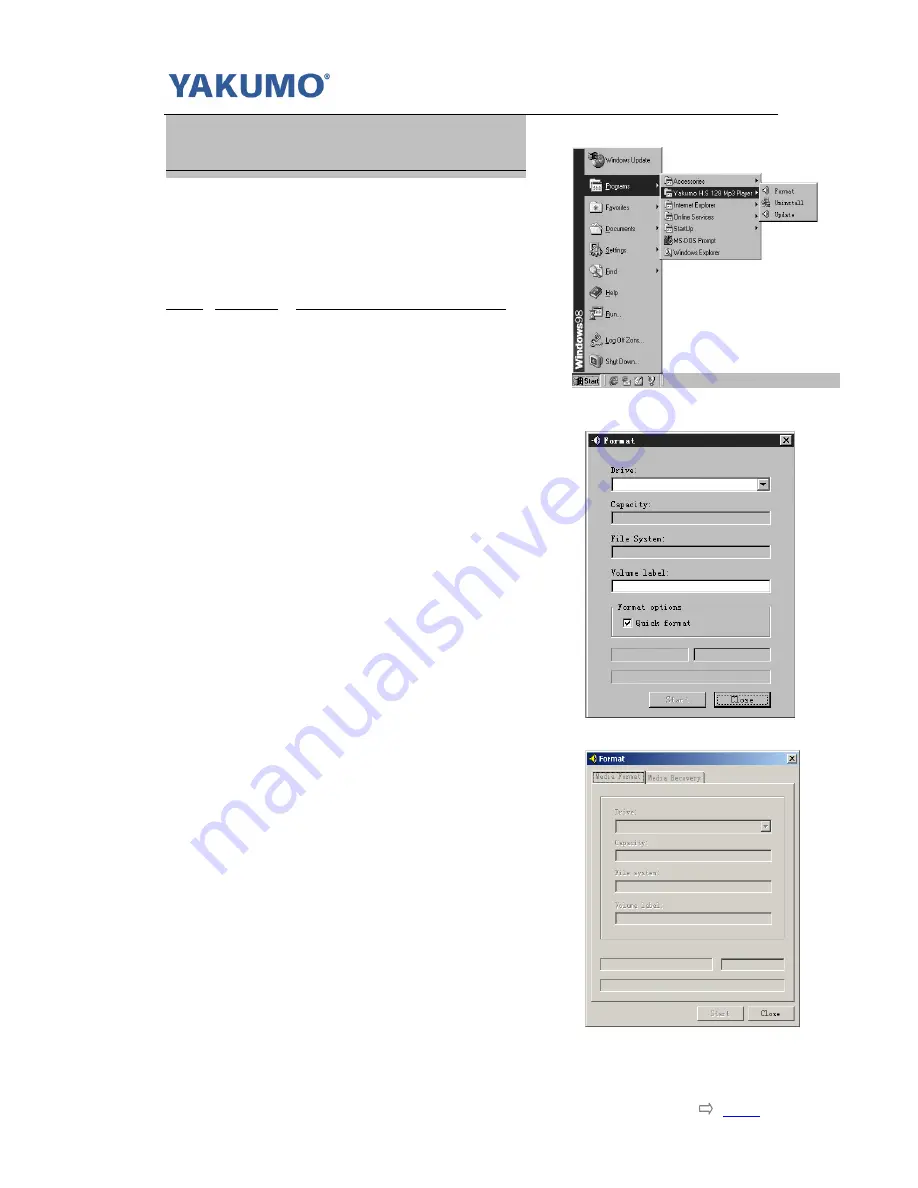
User’s Manual/English/ Version 1.0/ Hypersound 128
Page17
Index
Chapter
6
Software Utility
6-1 Software Utility
Upon the driver installation is completed, two
software utilities will be installed in PC. Customer can
use the utilities to format or upgrade the unit.
Start>Program> Yakumo H.S 128 MP3 Player
Connect the player to computer and click the
corresponding program to run:
6-2 Player Format
For Windows98:
Click on Start button, you can format the player
storage.
Warning: Files can not be recovery after been
formatted! Please backup useful files before format.
If don’t want to format now, click on Close button to
exit. If want to format, click on Start button to start
format. After it is finished, click on Close button to exit.
Before click on Start button, there is one “Quick
format” option.
Quick format check box
:
(Quick format)
Selected(default) : Quick format the player storage,
not scan for bad sectors.
Not Selected: Full format the player storage,
scanning the storage for bad sectors.
For Windows 2000/XP
(As the right Fig. )
Warning: Files can not be recovery after been
formatted! Please backup useful files before format.
Media Format
: Quick format the player storage. If
don’t want to format now, click on Close button to exit.
If want to format, click on Start button to start format.
After it is finished, click on Close button to exit.