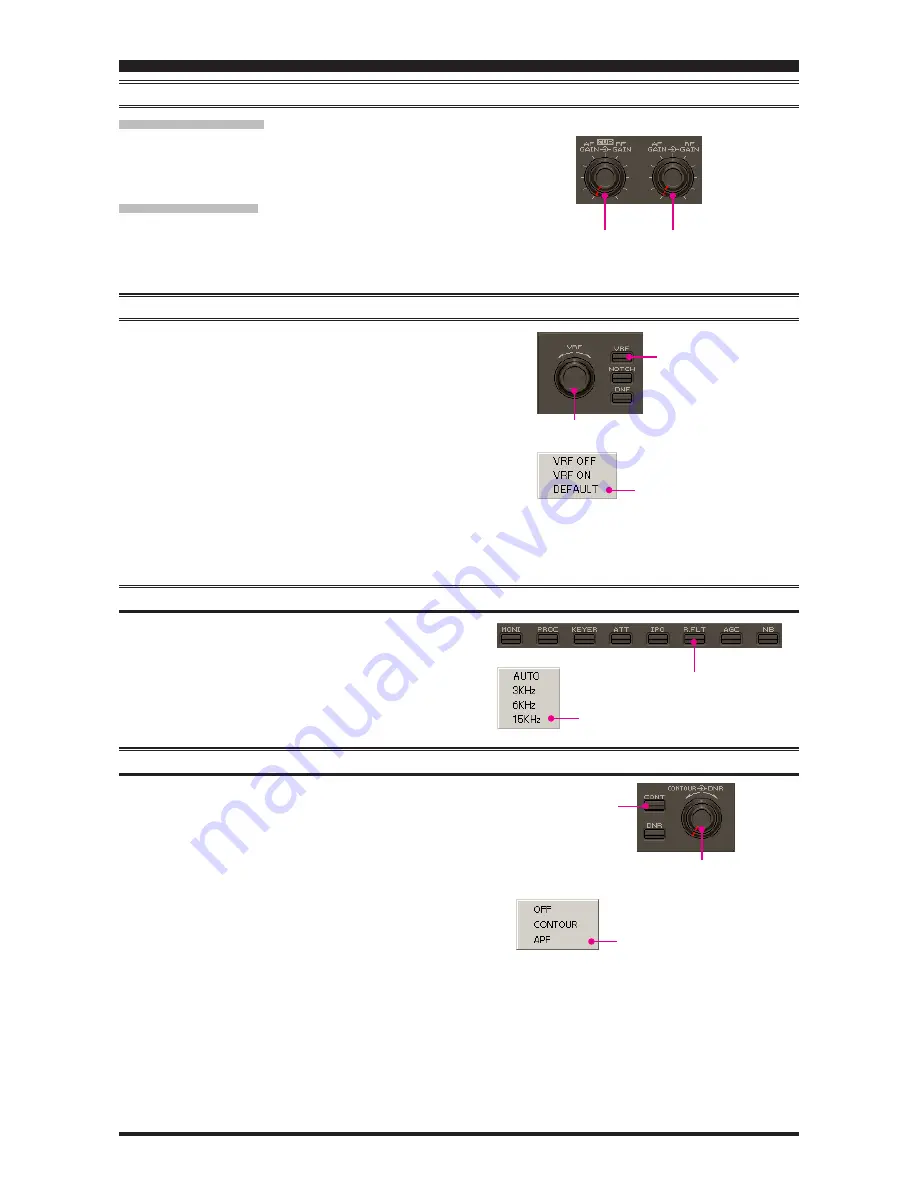
PCC-2000
R
EFERENCE
B
OOK
- 9 -
RF G
AIN
C
ONTROL
M
AIN
B
AND
(
VFO-A
)
Click the left mouse button on the main [
RF GAIN
] knob (the
indication color of “RF GAIN” will turn yellow), then turn the
mouse scroll or press the left/right buttons to adjust the RF gain.
S
UB
B
AND
(
VFO-B
)
Click the left mouse button on the sub [
RF GAIN
] knob (the
indication color of “RF GAIN” will turn yellow), then turn the
mouse scroll or press the left/right buttons to adjust the RF gain.
VRF
(
V
ARIABLE
RF F
RONT
-
END
F
ILTER
)
O
PERATION
1. Click the left mouse button on the [
VRF
] button to open the
“VRF” pop-up window, then select the configuration you wish
to use.
VRF OFF
: Turns the VRF filter off.
VRF ON
: Turns the VRF filter on.
DEFAULT
: Moves the passband of the VRF filter to the cen-
ter of the current amateur band.
2. When you have set the [
VRF
] button to “VRF ON:”
Bring the mouse cursor to the [
VRF
] knob, then turn the
mouse scroll to move the passband of the VRF filter.
Press and hold in the left mouse button on the edge of the
[
VRF
] knob, then rotate the mouse to move the passband
of the VRF filter while holding the left mouse button.
R
OOFING
F
ILTER
S
ELECTION
Click the left mouse button on the [
R.FLT
] button to open the
“Roofing Filter” pop-up window, then select the bandwidth you
wish to utilize.
CONTOUR F
ILTER
/ APF
(
A
UDIO
P
EAK
F
ILTER
)
O
PERATION
1. Click the left mouse button on the [
CONT
] button to open
the “Contour/APF” pop-up window, then select the configu-
ration you wish to use.
OFF
:
Turns the Contour filter/APF both off.
CONTOUR
: Turns the Contour filter on. The Contour filter
characteristic will appear in the display
APF
:
Turns the APF (Audio Peak Filter) filter on.
The APF is activated only with a CW mode.
The “CONTOUR” indication on the display
will change to “APF”.
2. When the Contour filter is set to on, click the left mouse but-
ton on the edge of the [
CONTOUR
] knob (the indication
color of “CONTOUR” will turn yellow), then turn the mouse
scroll or press the left/right buttons to adjust the center fre-
quency of the Contour filter
(There is no adjustmet knob as-
sociated with the APF)
.
Main [
RF GAIN
] knob
Sub [
RF GAIN
] knob
[
VRF
] knob
[
VRF
] button
“VRF” window
[
R.FLT
] button
“R.FLT” window
[
CONTOUR
] knob
[
CONT
] button
“Contour/APF” window
Содержание PCC-2000
Страница 25: ...PCC 2000 REFERENCE BOOK 25 NOTE...
























