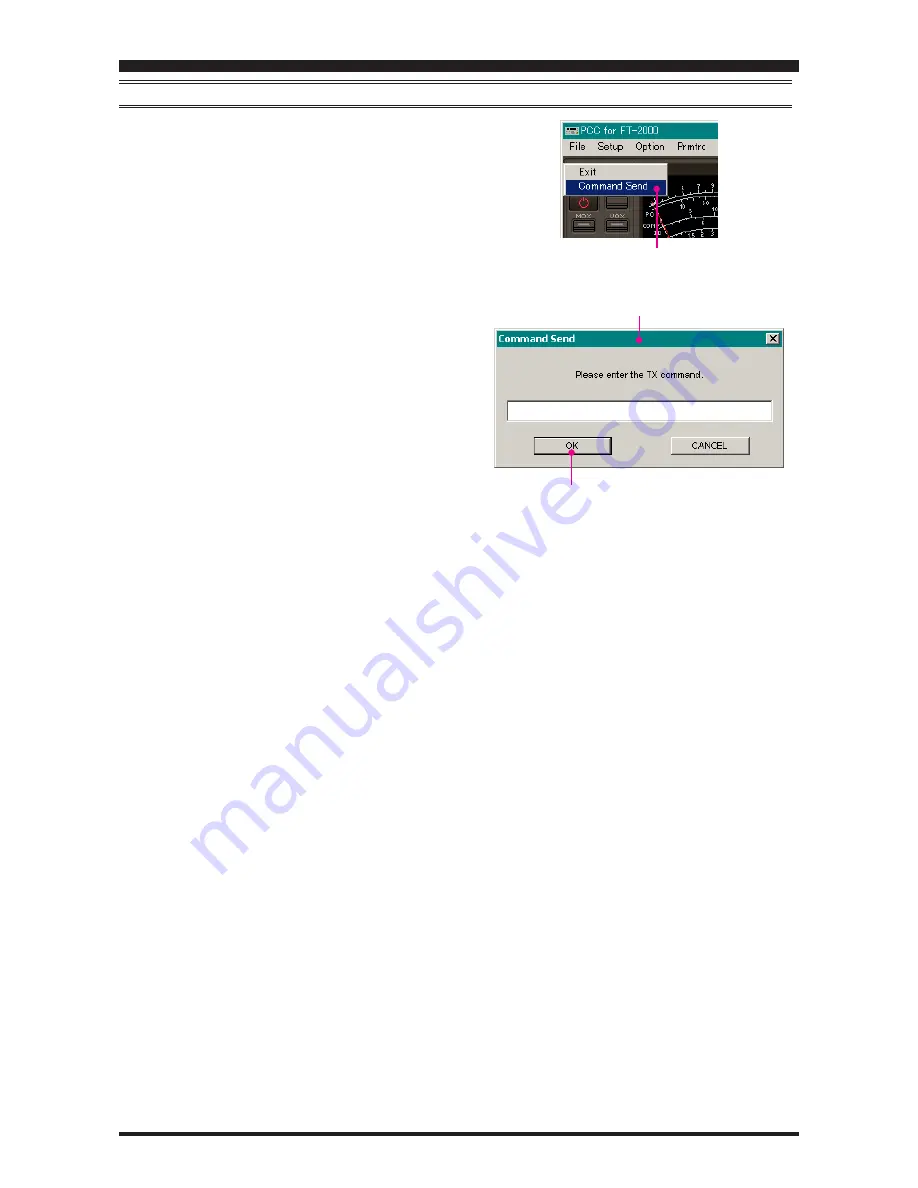
PCC-2000
R
EFERENCE
B
OOK
- 23 -
C
OMMAND
S
END
1. Click the left mouse button on the “Command Send” pa-
rameter in the “File” menu on the “PCC-2000” Personal
Computer Controller to open the “Command Send” pop-up
window.
2. Enter the CAT command you wish send to the FT-2000 with
the PC keyboard.
For example
: Set the VFO-A frequency to 14.250000 MHz.
FA14250000;
Refer to a “FT-2000 CAT Operation Reference Book” for
the CAT command.
3. Click the [
OK
] button to send the CAT command to the trans-
ceiver and close the pop-up window.
“COMMAND SEND” parameter
[
OK
] button
“Command Send” window
Содержание PCC-2000
Страница 25: ...PCC 2000 REFERENCE BOOK 25 NOTE...




































