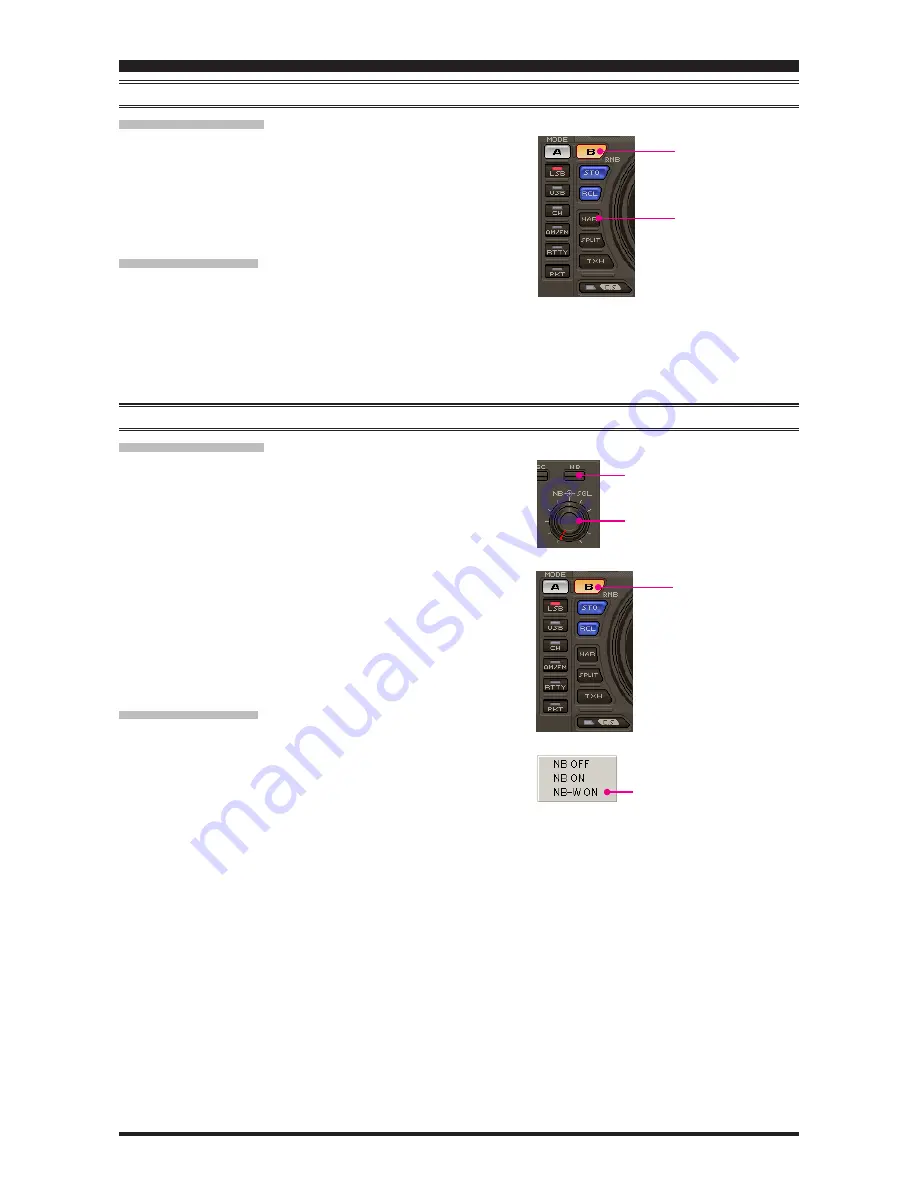
PCC-2000
R
EFERENCE
B
OOK
- 11 -
NAR
(
O
NE
-T
OUCH
N
ARROW
IF F
ILTER
S
ELECTION
)
M
AIN
B
AND
(
VFO-A
)
1. Click the left mouse button on the [
NAR
] button to engage
the preset “Narrow” IF filter selection. When the narrow band-
width is engaged, the “NAR” indication will appear in the
display.
2. Click the left mouse button on the [
NAR
] button again; the
bandwidth will revert to that set by the [
WIDTH
] knob.
S
UB
B
AND
(
VFO-B
)
1. Click the left mouse button on the [
B
] button.
2. Within five seconds of clicking the [
B
] button (while the im-
bedded orange indicator is illuminated), click the left mouse
button on the [
NAR
] button to toggle the bandwidth between
“Wide” and “Narrow.” When the “Narrow” option is selected,
the “NAR” icon will appear in the display.
N
OISE
B
LANKER
O
PERATION
M
AIN
B
AND
(
VFO-A
)
1. Click the left mouse button on the [
NB
] button to open the
“NB” pop-up window, then select the configuration you wish
to use.
NB OFF
: Turns the Noise Blanker off.
NB ON
:
Turns the Noise Blanker on (for short-duration
pulses).
NB-W ON
: Turns the Noise Blanker on (for longer-duration
pulses).
2. When you have set the [
NB
] button to “NB ON” or “NB-W
ON,” click the left mouse button on the [
NB
] knob (the indi-
cation color of “NB” will turn yellow), then turn the mouse
scroll or press the left/right buttons to select the noise blank-
ing level.
S
UB
B
AND
(
VFO-B
)
1. Click the left mouse button on the [
B
] button, then click the
left mouse button on the [
NB
] button to open the “NB” pop-
up window; now select the configuration you wish to use.
NB OFF
: Turns the Noise Blanker off.
NB ON
:
Turns the Noise Blanker on (for short-duration
pulses).
NB-W ON
: Turns the Noise Blanker on (for longer-duration
pulses).
2. When you have set the [
NB
] button to “NB ON” or “NB-W
ON,” left-click on the [
B
] button followed by the [
NB
] knob
(the indication color of “NB” will turn yellow), then turn the
mouse scroll or press the left/right buttons to select the de-
sired noise blanking level.
[
B
] button
[
NAR
] button
[
NB
] button
[
NB
] knob
[
B
] button
“NB” window
Содержание PCC-2000
Страница 25: ...PCC 2000 REFERENCE BOOK 25 NOTE...


























