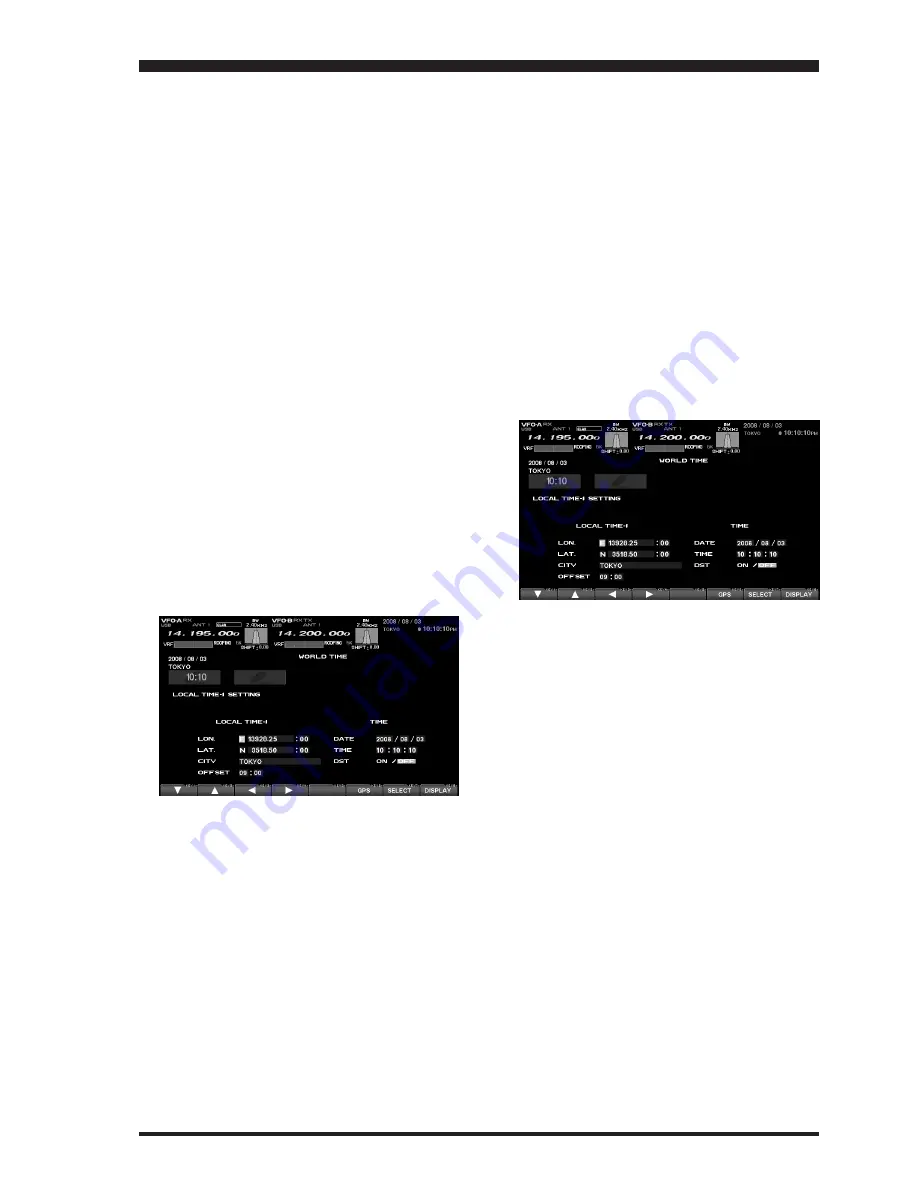
FT
DX
9000 TFT O
PERATION
M
ANUAL
3. Changing the Location
(
1
)
Using the World Map
To set the (highlighted) “
ZONE
,” press the
[
F7
](
SELECT
) key to engage setting of the desired
Time Zone. Use the [
F1
](
T
) ~ [
F4
](
X
) keys to
choose the Time Zone, then press the
[
F7
](
SELECT
) key once more.
The name of the country associated with the high-
lighted Time Zone may now be selected using the
[
F1
](
T
) ~ [
F4
](
X
) keys. Press [
F7
](
SELECT
) when
you have made your selection.
You may now choose one of the cities displayed
in the same way. When you have made your
choice, press the [
F7
](
SELECT
) key.
Press and hold in the [
F7
](
SELECT
) key for 2 sec-
onds to exit. You’ll get a double beep, and now the
new city is displayed on the world map.
Advice
: Depending on the country, there may be only
one city (or no cities) listed. In these instances, to
modify the setting, please first select the city name
on the list, even if you do not see the city you want on
the list; you may modify the city name later.
(
2
)
Using the Longitude/Latitude Data
If you know a Longitude/Latitude of the your location,
you may set the location from the Longitude/Latitude
data.
Press the [
F6
](
LON/LAT
) key. The display
changes as follows.
P
LEASE
R
EAD
T
HIS
F
IRST
When entry is complete, press the [
F7
](
SELECT
)
key again.
Choose (highlight) “LAT” using the [
F1
](
T
) ~
[
F4
](
X
) keys, then press the [
F7
](
SELECT
) key.
Enter the Latitude in the same manner as described
above.
When entry is complete, press the [
F7
](
SELECT
)
key again.
Press and hold in the [
F7
](
SELECT
) key for 2 sec-
onds to exit. You’ll get a double beep, and now the
new city is displayed on the world map.
(
3
)
Using the GPS Receiver
If you connect the GPS receiver (not supplied) to the
COM jack on the rear panel, your location (Longitude/
Latitude) is set automatically.
Press the [
F6
](
LON/LAT
) key. The display will in-
dicate the Longitude/Latitude of your location.
Press the [
F5
](
GPS
) key to re-read the GPS data.
Press the [
F7
](
SELECT
) key, then enter the Lon-
gitude using the [
F1
](
T
) ~ [
F4
](
X
) keys. Use the
[
F3
](
W
) and [
F4
](
X
) keys to navigate to each col-
umn, then use the [
F1
](
T
) and [
F2
](
S
) keys to
select the desired numbers in each column.
Note
: The Longitude data is input in decimal form.
The seconds may also be input in sexagenary form.
For example, if you want to input 138 degree 28
minutes 15 seconds,
1
. Input “13828.00” by using [
F1
](
T
) ~ [
F4
](
X
)
keys.
2
. Press [
F4
](
X
) key and move the cursor to the
right side of the column.
3
. Input “15.”
4
. Press [
F7
](
SELECT
) key, and the numeric (sec-
ond) will be converted to the decimal number
and the Longitude input is completed.
Press and hold in the [
F7
](
SELECT
) key for 2 sec-
onds to exit. You’ll get a double beep, and now the
new city is displayed on the world map.


















