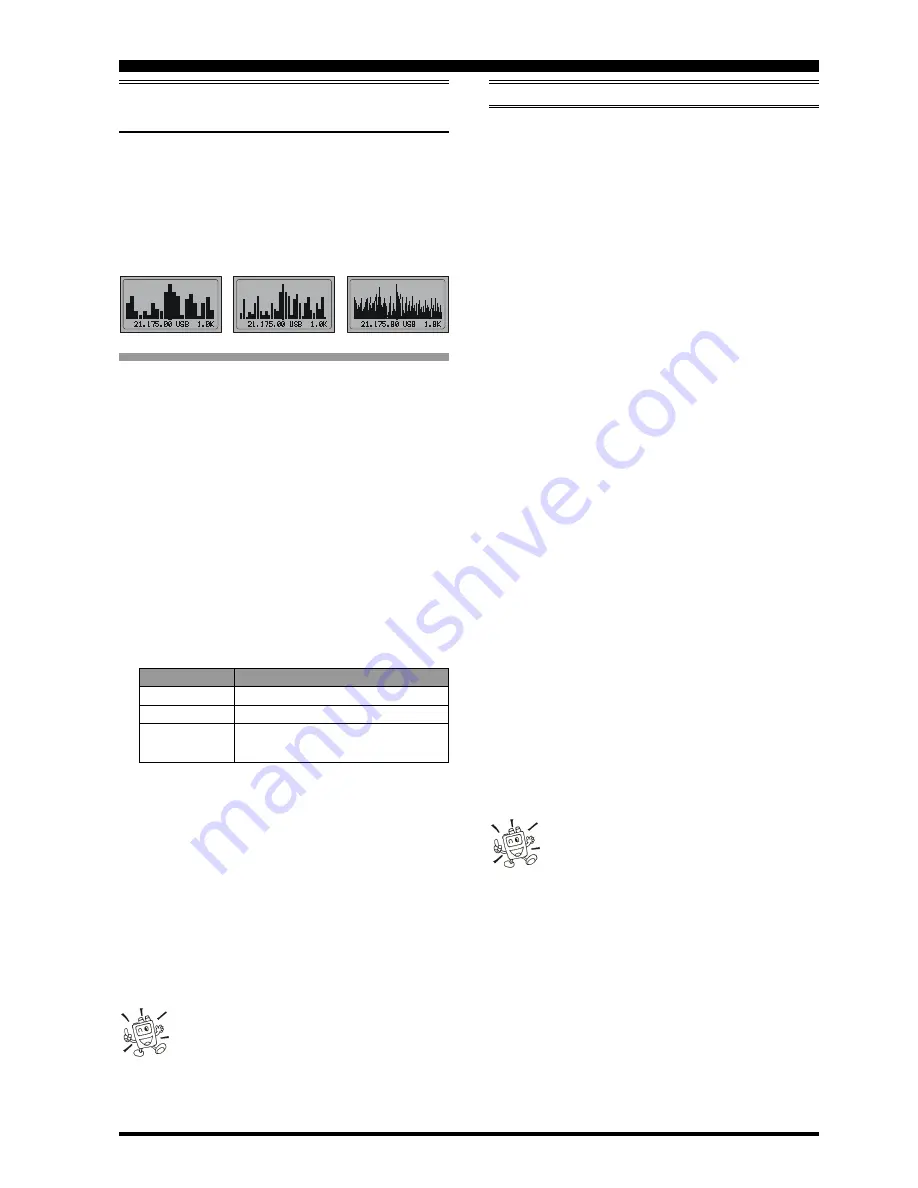
Page 47
FT-897D O
PERATING
M
ANUAL
S
PECTRUM
S
COPE
M
ONITOR
/ S
MART
S
EARCH
TM
S
PECTRUM
S
COPE
M
ONITOR
O
PERATION
The Spectrum Scope Monitor allows viewing of operating
activity on above and below your current frequency channel
in the VFO mode, or viewing of memory channel activity
on the current memory group when in the Memory mode.
When the Spectrum Scope Monitor is activated, the display
indicates the relative signal strength on channels immedi-
ately adjacent to the current operating frequency.
Using the Spectrum Scope
1. Set the transceiver to the VFO mode in the desired band
or within the desired memory group.
2. Press the [
F
] key momentarily, then rotate the
MEM/
VFO CH
knob, as needed, until Multi Function Row
“h” [
SCOP
,
WID
,
STEP
] appears on the display.
3. Press the [
A
](
SCOP
) key momentarily to engage the
Spectrum Scope.
When the Spectrum Scope is in operation, the relative
signal strength of stations on channels immediately ad-
jacent to the current frequency will be indicated on the
display.
4. While the Spectrum Scope is activated in the VFO mode,
press the [
B
](
WID
) key to change the visible bandwidth.
Available selections are ±10 (default), ±15, and ±63 chan-
nels. Press the [
C
](
STEP
) key to change the channel step
resolution. Available selections are shown bellow.
Mode
Channel Steps (kHz)
CW, SSB, DIG 1.0 / 2.5 / 5.0
AM
2.5 / 5.0 / 9.0 / 10.0 / 12.5 / 25.0
FM, PKT
5.0 / 6.25 / 10.0 / 12.5 / 15.0 / 20.0 /
25.0 / 50.0
Ì
While the Spectrum Scope is activated, press and hold
in the [
B
] key for one second to change the Sweep mode.
This allows you to switch between “Scanner sweeps just
once” and “Scanner sweeps continuously (default).”
Ì
When the Spectrum Scope mode is in the “Scanner
sweeps just once” mode press and hold in the [
A
] key
for one second to restart the Sweep.
Ì
While the Spectrum Scope is activated, press and hold
in the [
C
] key for one second to enable the “Meter peak
hold” feature.
5. To disable the Spectrum Scope, press the [
A
](
SCOP
) key
once more.
The receiver’s audio output and S-meter are dis-
abled when using the Spectrum Scope.
S
MART
S
EARCH
™
O
PERATION
The Smart Search
™
feature automatically stores frequencies
where activity is encountered on the current band. When
Smart Search
™
is engaged, the transceiver quickly searches
above your current frequency, storing active frequencies as
it goes (without stopping on them even momentarily). These
frequencies are stored in a special Smart Search
™
memory
bank, consisting of 50 memories. This feature is available
on the FM and AM modes.
The Smart Search™ feature is especially helpful when trav-
eling, as you can instantly store active FM repeater frequen-
cies without having to look up the frequencies in a reference
book.
1. Set the
SQL
knob to the point where background noise
is silenced. A typical setting, for effective Smart Search
™
operation, will be at 12 o’clock or slightly clockwise from
this position.
2. Set the VFO to the frequency on which you wish to be-
gin the search (the Smart Search
™
feature is available on
the VFO mode only).
3. Press the [
F
] key momentarily, then rotate the
MEM/
VFO CH
knob, as needed, until Multi Function Row “f”
[
ARTS
,
SRCH
,
PMS
] appears on the display.
4. Now press the [
B
](
SRCH
) key momentarily; the blink-
ing “
SRCH
” indicator will appear on the LCD, and the
transceiver will sweep upward on the current band, load-
ing channels on which it encounters a signal strong
enough to open the squelch. All channels where activity
is present (up to 50 channels) will be loaded into the
Smart Search
™
memories.
5. Now you can turn the
MEM/VFO CH
knob to select
from the just-stored Smart Search
™
memories. If you find
frequencies you wish to store into a “regular” memory,
just follow the procedures described previously; just
don’t press the [
B
](
SRCH
) key while storing these memo-
ries, because this will disable Smart Search
™
operation.
6. To disable Smart Search
™
operation, press the [
B
](
SRCH
)
key momentarily.
The Smart Search™ memories are so-called
“soft” memories; they will be lost if you initiate
a new Smart Search™ sweep of the band.
Содержание FT-897D
Страница 2: ...Contents CAT...
Страница 31: ...Page 29 FT 897D OPERATING MANUAL RECEIVER ACCESSORIES NOTE...
Страница 74: ...Page 72 FT 897D OPERATING MANUAL NOTE...






























