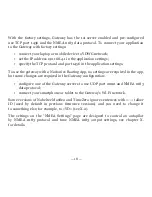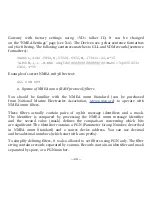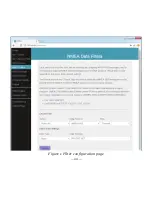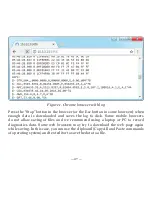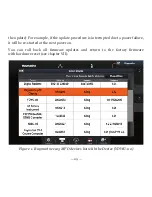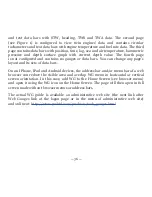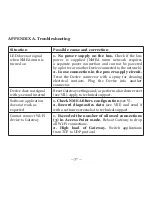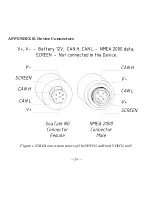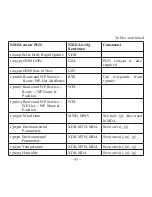— 28 —
IX. Firmware Updates
You can check the current firmware version at login or on the home page
of administration web site (see III) or in the Device information in the list
of NMEA 2000 (SeaTalk NG, SimNet, Furuno CAN) devices or in the common list
of external devices on the chart plotter (see the third line in Figure 1).
Usually access to this list is located in the “Diagnostics”, “External Interfaces”
or “External devices” menu of the chart plotter.
We recommend updating the firmware from a laptop or PC. You can download
the latest firmware version from our web site:
http://www.yachtd.com/downloads/
You should open the downloaded .ZIP archive with an update and copy the WUPDATE.
BIN file to the disk. The README.TXT file inside the archive can contain important
information regarding the update.
1. Log in to the administration web site.
2. Open the “Firmware Update” page.
3.
Click the “Choose File” button and locate the WUPDATE.BIN file on the disk.
4.
Click the “Update the firmware” button.
The Firmware upload takes 20 – 40 seconds. After this period you’ll get a message
that the update is started. You will see chaotic flashes of the LED for 40 – 60 seconds,
and the Gateway will be rebooted when the update procedure is finished.
The firmware update cannot damage the Device and all settings will remain
intact (unless otherwise stated in the README.TXT file provided with
Содержание YDWG-02R
Страница 22: ...22 Figure 1 Filter configuration page...
Страница 39: ...39 APPENDIX B Device Connectors Figure 1 NMEA 2000 connectors of the YDWG 02R and YDWG 02N...
Страница 52: ......