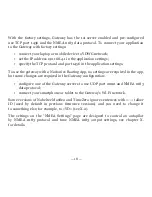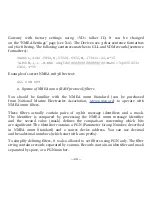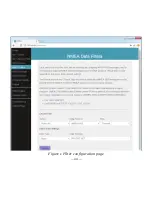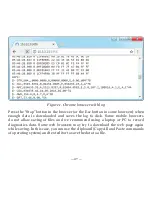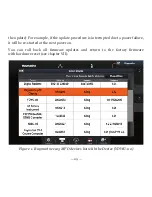— 14 —
For example, you connect the Gateway to the network “Yacht” and specify 192.168.1.100
as the address in the static IP address field. You should connect your smartphone
or laptop to the “Yacht” network and type
http://192.168.1.100
in the web browser
to open administration web site.
3. What to do if the Device is not accessible
There many possible reasons why you may not be able connect to the Gateway
after changing settings. Check the following:
•
was the IP address configured before switching to Client mode?
•
what is the Gateway state according the LED signals? (see VI.)
• is your smartphone or laptop connected to the same Wi-Fi network
as the Gateway?
•
what IP address was assigned to the Gateway? (in Wi-Fi router settings)
If you cannot diagnose what is wrong, you can reset the Device’s settings (see VII.)
and the Device will be returned to Access Point mode. You can connect to “YDWG”
network again and try to change the settings one more time.
4. Other important settings
We also strongly recommend changing the default password for access
to the administration web site. It can be done on the “Administration” page.
Access to port 80 (default port of web server) can be limited in some network
configurations, and you may change the port on the “Home” page to another, 8000 for
example. In this case, you will need to type
http://192.168.4.1:8000
in the address bar
of browser instead of
http://192.168.4.1
to get access to the administration web site.
Содержание YDWG-02R
Страница 22: ...22 Figure 1 Filter configuration page...
Страница 39: ...39 APPENDIX B Device Connectors Figure 1 NMEA 2000 connectors of the YDWG 02R and YDWG 02N...
Страница 52: ......