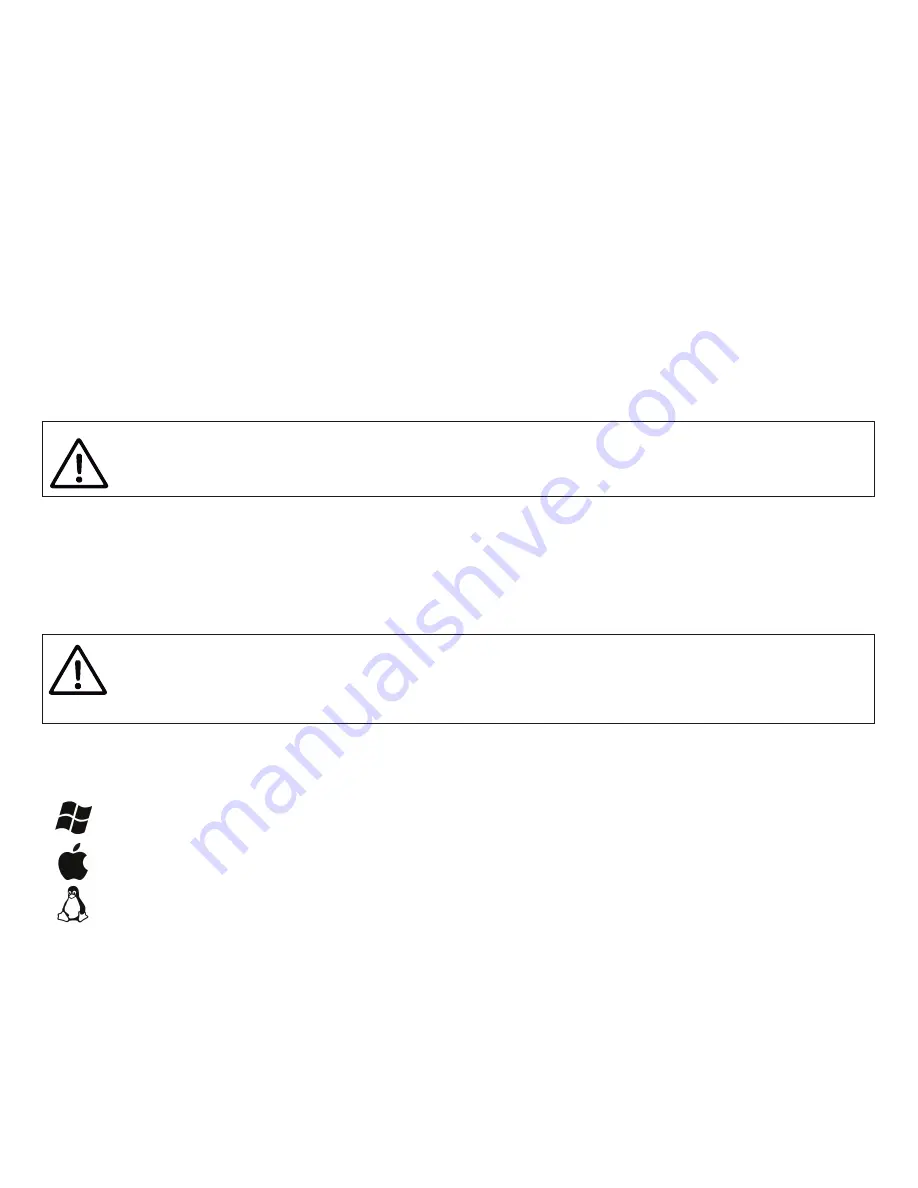
— 22 —
V. Configuration of Device Operation Modes
This section describes how to switch the output protocol (operation mode) of Device and how to switch it
from bi-directional mode (factory setting, normal mode) to “read only” mode (silent mode).
The Device supports four operation modes: 0183, RAW, N2K and AUTO (see Introduction). The default
operation mode is AUTO and we recommend keeping this setting. The technical aspects of AUTO mode
functionality are available in chapter X.
The change of the operation mode may be required for advanced users, for example, to view network
messages in RAW format with terminal application.
To switch the mode, you should send a special command, “YDNU MODE”, with a required mode name
to the Device’s serial port. You can do it with the built-in “echo” command in the command line (shell)
in Microsoft Windows, Mac OS or Linux.
For example, to switch operation mode to 0183, run the following command (all characters of Device
command must be uppercase) in the command line (shell, command prompt) of the operation system:
echo YDNU MODE 0183 > COM3
echo YDNU MODE 0183 > /dev/cu.usbmodem00090001
stty -F /dev/ttyACM1 hupcl
echo YDNU MODE 0183 > /dev/ttyACM1
Serial ports are not intended for simultaneous use in multiple applications. If you can’t open
Device’s port in an application, it can means that it is already opened in another one.
This limitation can be avoided with 3-rd party software.
In Microsoft Windows, you must set the COM port number below 10 (COM1 – COM9) for Device
(see III.1). Otherwise, you will be unable to manage the Device from a command line.
The COM port number may change each time when you plug in a USB device into a new USB
port.
Содержание YDNU-02RM
Страница 26: ...26 Figure 2 Welcome screen of the service menu...
Страница 29: ...29 Figure 1 Example of configuration of incoming filters...
Страница 52: ......
















































