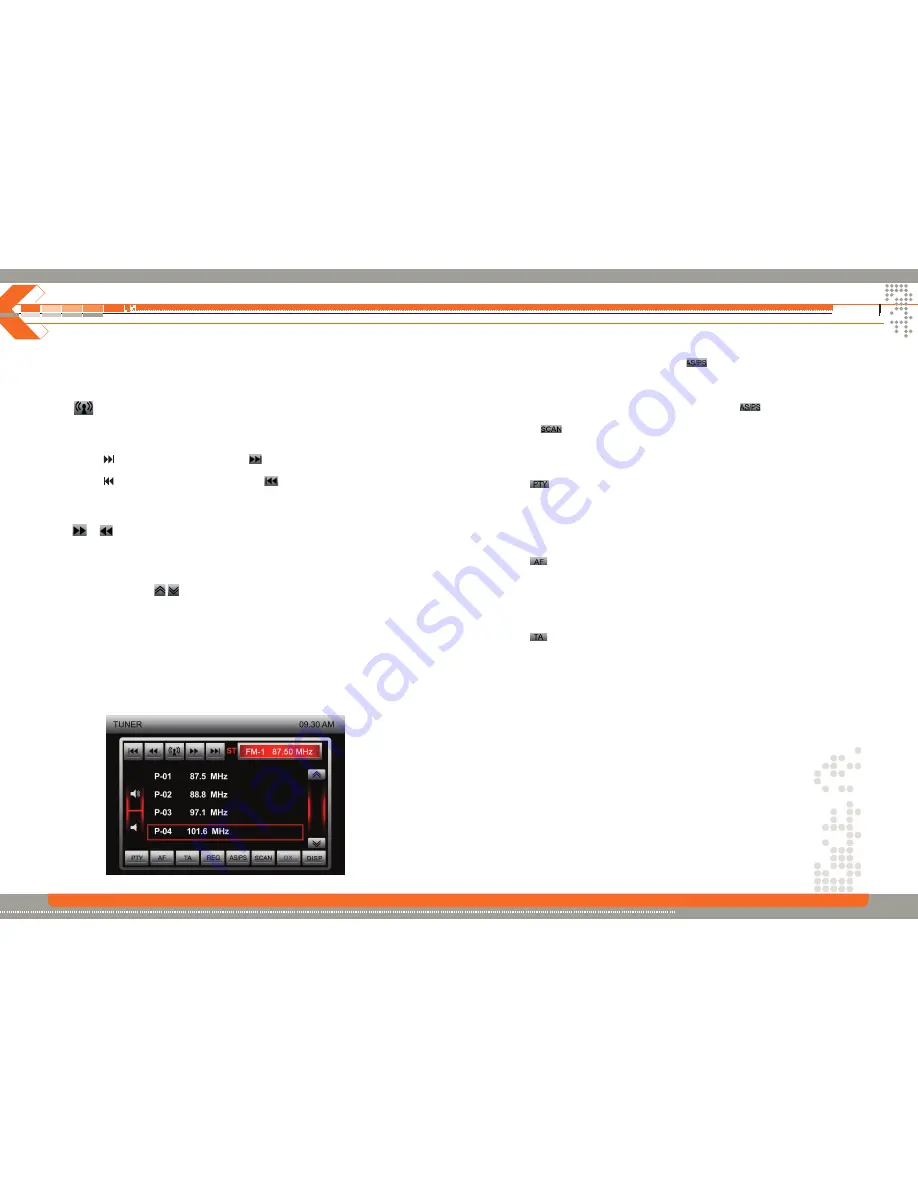
TUNER Operation
Switch to Radio Tuner source
Press the
SRC
button on the front panel or on the remote control to switch to the
Tuner
source.
You can also access the tuner mode from the MAIN menu directly.
Select FM/AM Band
Touch the
icon one or several times to change among the following bands: FM-1, FM -2, FM-3,
AM1 and AM2.
Auto Tuning
Press the button (
) on remote control or touch the
icon on the screen to seek the next
available channel by increasing the tuning frequency. Press the button again to stop searching.
Press the button (
) on the remote control or touch the
icon on the screen to seek the next
available channel by decreasing the tuning frequency. Press the button again to stop searching.
Manual Tuning
Touch the
or icon
to
increase or decrease the tuning frequency in one step.
Using Preset Stations
6 numbered preset buttons store and recall stations for each band. 6 stored stations (P01-P6) for
the current band appear on the screen, touch the channel directly to select.
You can touch the arrow icons
on the screen to select other stations.
Storing a station
1. Select a band (if needed), then select a station.
2. Touch and hold an preset button (4) for three seconds. The preset number appears at the top of
the screen.
Recalling a station
1. Select a band (if needed).
2. Touch an on-screen preset button (4) to select the corresponding stored station.
22
Auto Store (AS)
Press the AS/PS button on the panel or press the
icon on the screen to automatic scan and
store strong radio stations in the 6 preset channels in the current band.
Program Scan (PS)
1. Press and hold the
AS/PS
button on the panel or press the
icon on the screen. Scan the
stations in the 6 preset channels in the current band.
2. Touch the
icon on the screen to automatically scan all stations in the current band to
preview stations.
3. Press any button to stop scanning.
Seek the PTY (Program Type)
Touch the
icon on the screen to enter PTY menu, then touch to select one in the PTY menu,
the unit will auto seek the next available PTY by increasing tuning frequency until the program
type matches the PTY, if no match was found, the tuner will return to the previously selected station
and “None” is displayed.
AF (Alternative Frequency/Auto Following)
Function
Touch the
icon on the screen to toggle AF function. When AF is activated and a radio signal is
too weak, the tuner automatically switches to the best alternative frequency.
Note:
During auto switching radio frequency, some interference could be heard. Turning off AF
function can solve this issue.
TA (Traffic Announcement) Function
Touch the
icon on the screen to activate/deactivate the TA function. When TA is activated, the
unit will auto seek an available TP or TA station. After the seeking, no matter if PTY was found, the
tuner will auto seek each 1 minute.
When TA is activated and a traffic announcement is received, the current playing source is overridden
by the traffic announcement automatically, if the tuner was last set to the FM band but not if it was
last set to the AM band. When traffic announcement is over, the current playing source will be
resumed. You may also press and hold the Play/Pause button on the frontpanel to toggle TA ON
and OFF.
LOC/DX
Tap LOC or DX to toggle between the reception of all or just the strongest stations.
23



























