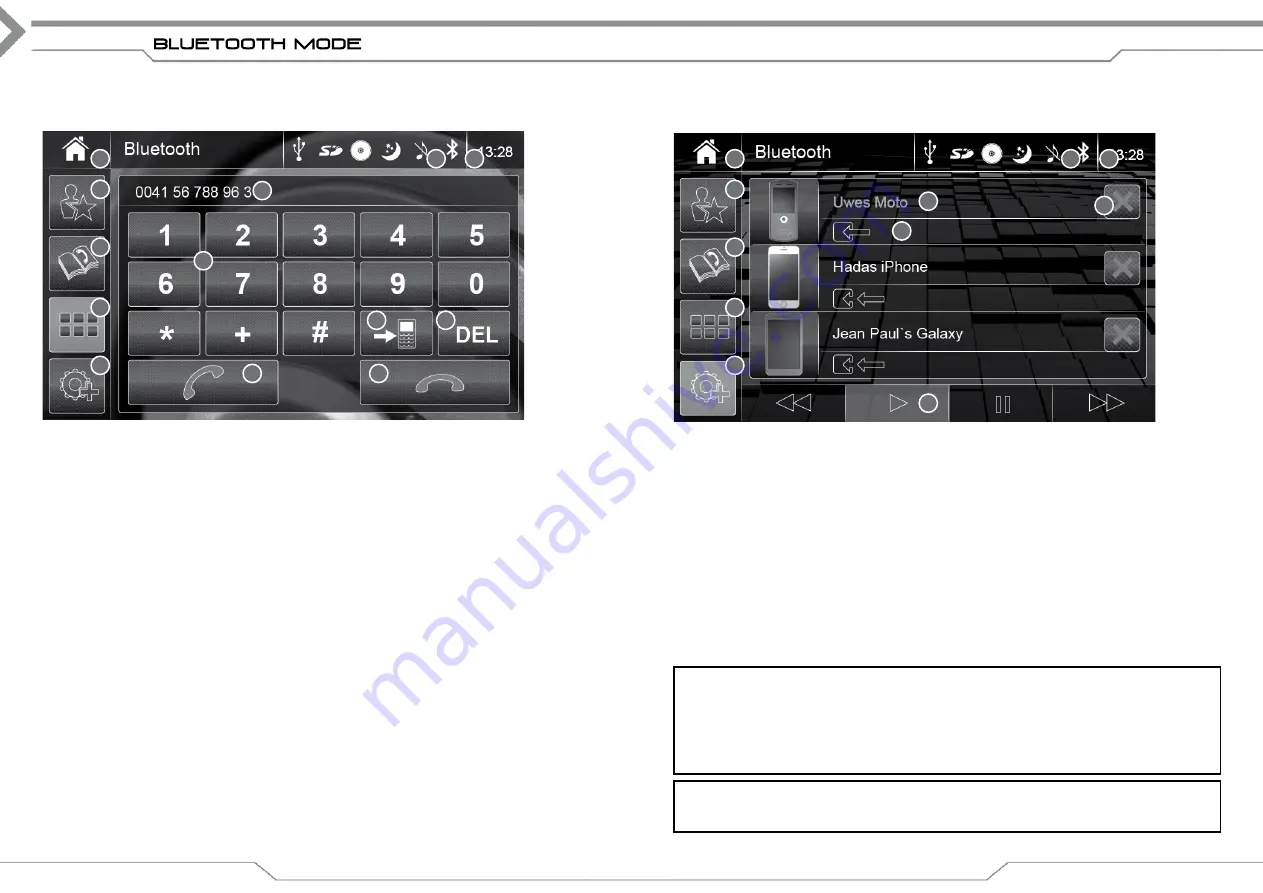
16
keYpAd Mode
Operation buttons Keypad Mode
1. Source
Tap to enter Main Menu
2. Clock Time
Shows clock time
3. Favorite
Tap to show favourite mode if not already active
4. Number keys
Tap to input (0~9) or *, +, # (star, plus, hash)
5. Discrete
Tap to switch audio of call from car speaker to mobile
6. Delete
Tap to delete last input
7. Accept call
Tap to accept/make call
8. End call
Tap to end call
9. Phonebook
Tap to enter phonebook mode
10. Keypad
Tap to open keyboard to dial a number if not active
11. S
Tap to enter Bluetooth setting mode (Pair/Connect/A2DP)
Information fields
12. Info field
Shows if a mobile phone is connected
13. Call info
Shows call status, number or contact name if available
17
Mode
Operation buttons
1. Source
Tap to enter Main Menu
2. Clock Time
Shows clock time
3. Favourite
Tap to show favorite mode if not already active
4. Phone name
Tap line to connect/disconnect*
5. Delete
Tap to delete (remove from pair list)
6. Media Ctr.
Tap to play to start A2DP playback*
7. Phonebook
Tap to enter phonebook mode
8. Keypad
Tap to open keyboard to dial a number
9. S
Tap to enter Bluetooth setting mode (Pair/Connect/A2DP)
Information fields
10. Info field
Shows if a mobile phone is connected
11. Connect status
Indicates by icon & colour font (orange=connected/white=disconnected)
*
Note: For pairing
Your XZENT device is only visible for pairing if “S” is selected.
To pair a new mobile phone, you need to issue from your phone a Bluetooth search and a
pairing request.
Some phones need to send a PIN Code on a pairing request. For XZENT devices this PIN is
“0000”.
Some phones may ask to allow phonebook download. Confirm the permission on your phone.
*
Note on A2DP playback
Some phones need to start/open a music player app before you can start any playback on the
XZENT device.
1
3
9
10
11
13
5
4
2
12
6
7
8
1
3
7
8
9
11
5
4
2
10
6
Содержание X-302BT
Страница 28: ...31 30...
Страница 29: ...XZENT Bohrturmweg 1 Bad Zurzach Switzerland www xzent com Rev D Copyright 2015...










































