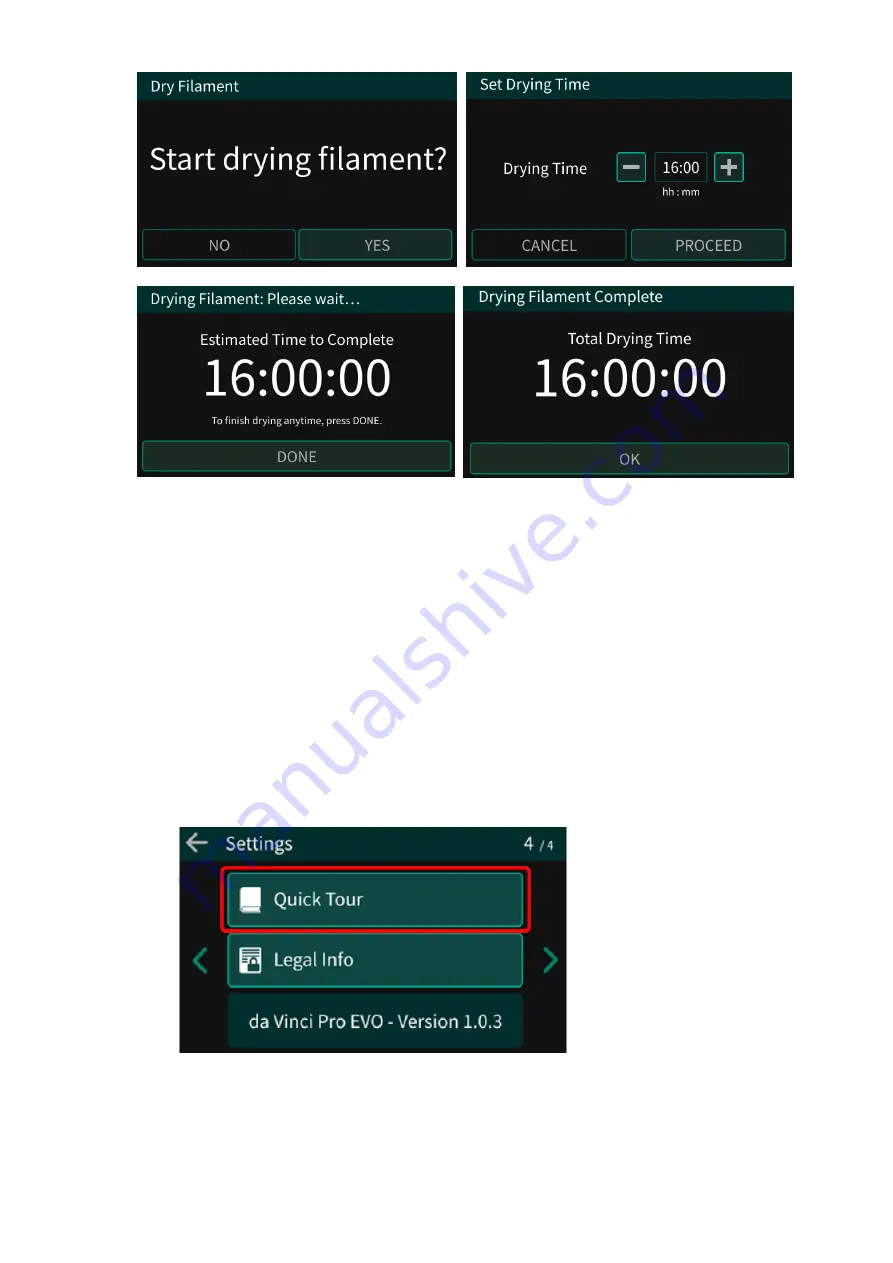
28
In case of the following situations, judge the printing of filament before improving the drying.
•
Abnormal popping sound are heard when loading filament, and bubbles are found on the
filament.
• Abnormal popping sound are heard during printing.
• Uneven discharging with viscosity decreased.
• Poor print strength or adhesion between layers.
• Filament drawing, sag, and overflow between layers.
• Rough surface or bubbles.
3-10.
Quick Tour
It introduces the function and the content of the main page provided by the printer for you
to quickly understand and start the printing process.












































