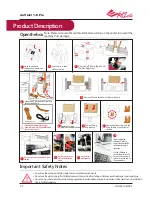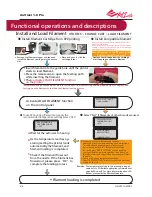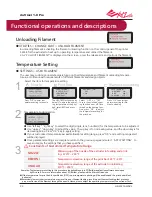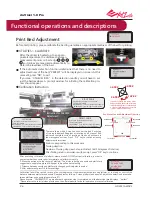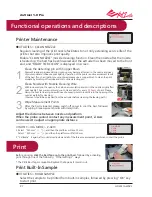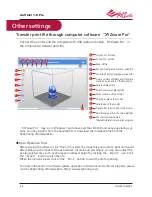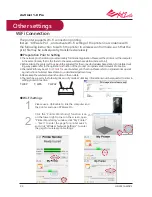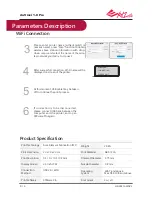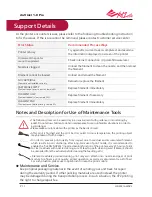P 5
HD23F1AW0Z3
da Vinci 1.0 Pro
Functional operations and descriptions
Temperature Customization:
● Use "left key", "right key" to select the digit (single, tens, hundreds) for the temperature to be adjusted.
● Use "up key", "down key" to adjust the value.. The up key is for increasing value, and the down key is for
decreasing value. Press "OK" key to apply setting.
● If your customized temperature exceeds allowable setting range, press "OK" and a setting range alert
will be displayed.
● Once parameter settings are complete, return to the previous page and select “APPLY SETTING” to
save and apply the settings that you have specified.
● UTILITIES > CHANGE CART > UNLOAD FILAMENT
● SETTINGS > USER FILAMENT
Unloading Filament
Temperature Setting
In unloading filament, activating the filament unloading function on the control panel of the printer
1. Wait for the extruder to heat up to operating temperature and unload the filament.
2. As "PULLOUT FILAMENT" is displayed on the screen, press the release arm and pull out the filament.
The user may customize nozzle temperature, print bed temperature and filament unloading tempera-
ture in accordance with requirements of different filaments and design objects:
Select the item for temperature setting
Press "OK" to enter tem-
perature setting for nozzle
The HEATBED will heat up by
default. To adjust the operat-
ing temperature of the print
bed, select BED and press
“OK”.
Select “ON” or “OFF”
to turn the print bed
’
s heat
-
ing function on or off. Once
turned on the heating func
-
tion, press “OK” to adjust
the temperature setting for
the print bed
Press "OK" to enter tem-
perature setting for fila-
ment unloading
1
2
3
A
Nozzle
B
Print Bed
C
Filament Unloading
Constraints of Customized Temperature Range
NOZZLE
BED(ON)
UNLOAD
Warming up of the nozzle of the extruder in feeding and print-
ing: 170℃ ~ 240℃
Temperature elevation range of the print bed: 41℃ ~90℃
Temperature elevation range of the extruder in unloading:
170℃ ~240℃
The temperature setting in this procedure is applicable only to 3D Builder application software developed
by Microsoft. For more information about 3D Builder, please visit the Microsoft website
● If the temperature for print bed is specified as [OFF], room temperature printing will be enabled and the print bed will not
be heated.
● Excessively low extruder temperature may result in poor filament feeding, result in poor filament feeding that prevents
proper extrusion of the filament through the nozzle. Hence, please adjust the operating temperature of the extruder first.
Remarks:
USER FILAMENT
NOZZLE: 210
℃
>HEATBED: ON
BED: 040
℃
USER FILAMENT
HEATBED ON
BED 040
℃
> UNLOAD 170
℃
HEATBED: [ON]
OFF
> ON