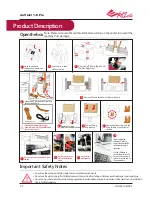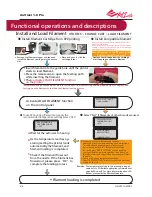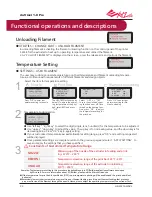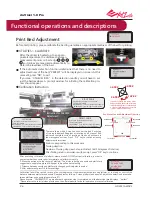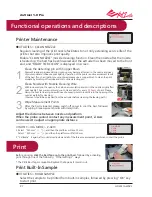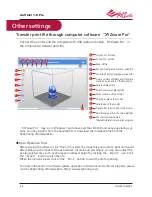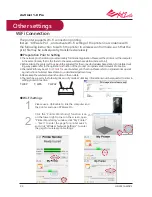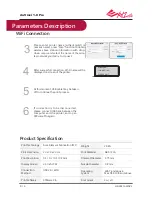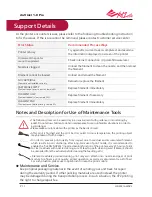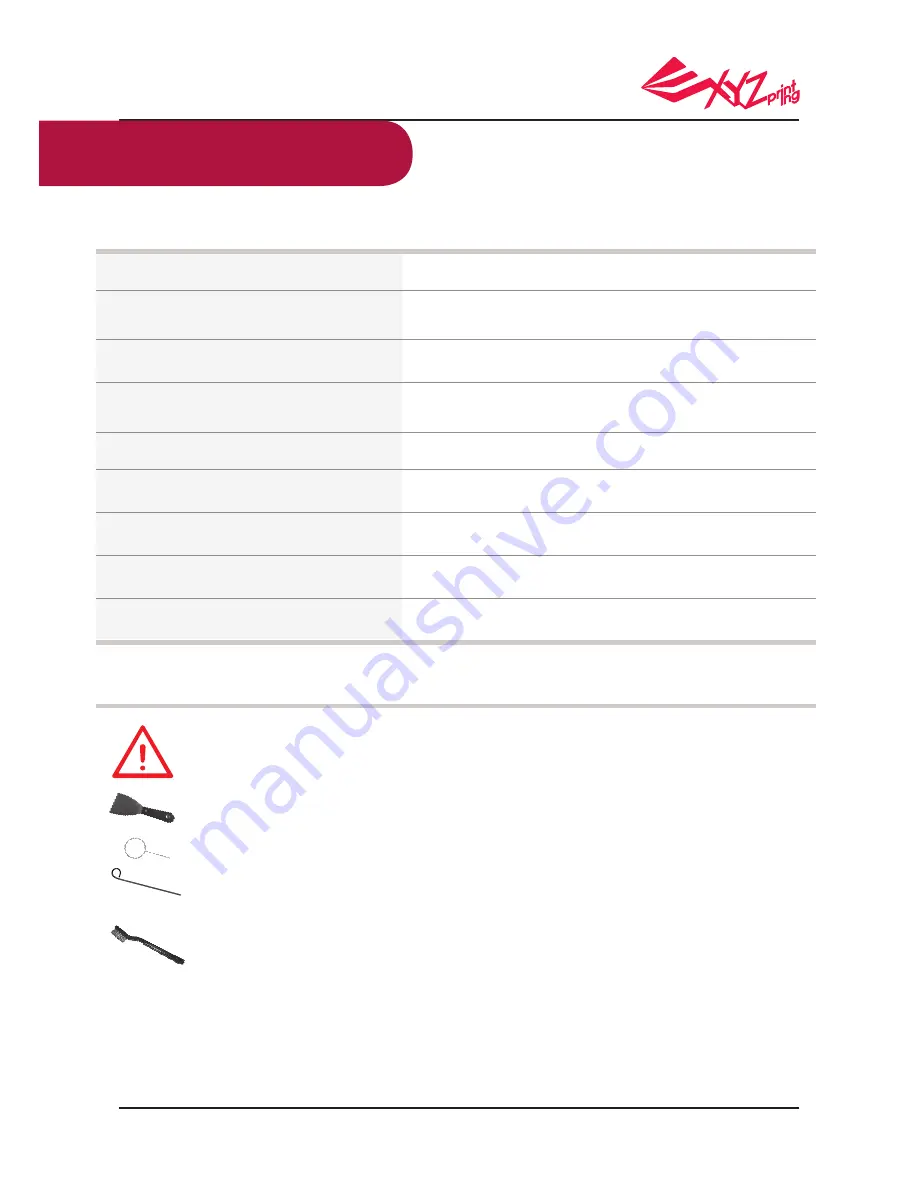
P 11
HD23F1AW0Z3
da Vinci 1.0 Pro
As the printer encounters issues, please refer to the following troubleshooting instruction
to fix the issues. If the issue cannot be removed, please contact customer service center
Error Status
Recommended Process Ways
Printer is busy
Try again after current task is completed, and examine
the information displayed on screen of the printer
Nozzle is clogged
Check internet connection / Update firmware later
Unload the filament to clean the nozzle, and then reload
the filament
Firmware of the printer
cannot be updated
Filament cannot be loaded
NO CARTRIDGE
Filament is not installed correctly
FILAMENT LOW
Filament residual is low: remain 30%
FILAMENT END
Filament ran out while printing : remain 0%
Unload and reload the filament
CARTRIDGE EMPTY
Filament ran out prior to a print : remain 0%
Reload or replace the filament
Replace filament if necessary
Replace filament immediately
Replace filament immediately
Maintenance and Service
Keep original packaging material in the event of sending your unit back for repair
during the warranty period. If other packing materials are used instead, the printer
may be damaged during the transportation process. In such situation, the XYZprinting
the right to charge repair fee.
Notes and Description for Use of Maintenance Tools
• The following tools can be used only in an environment with guidance or monitoring by
adult. Do not allow children to obtain maintenance tools in unfamiliar situations in order to
avoid danger.
• Please make sure to maintain the printer as the bed is cooled.
• After print is finished and the print bed is cooled to room temperature, the printing object
may be taken off with Scraper.
• In order to prevent print quality from impact due to residual and accumulated filament,
which results in poor discharge, after long-term use of print nozzle, it is recommended to
enable the "CLEAN NOZZLE" (nozzle cleaning) function of the printer every 25 hours of print
to clear residuals with nozzle cleaning wire.or feeding path cleaning wire. (Filament should
be unloaded from the extruder before cleaning the feeding path.)
• Filament residuals produced during print may also attach onto nozzle and gear of print
module to influence print quality, printer operation, as well as measurement result of bed.
For such situation, please use cooper brush to clean the print module.
●
Support Details