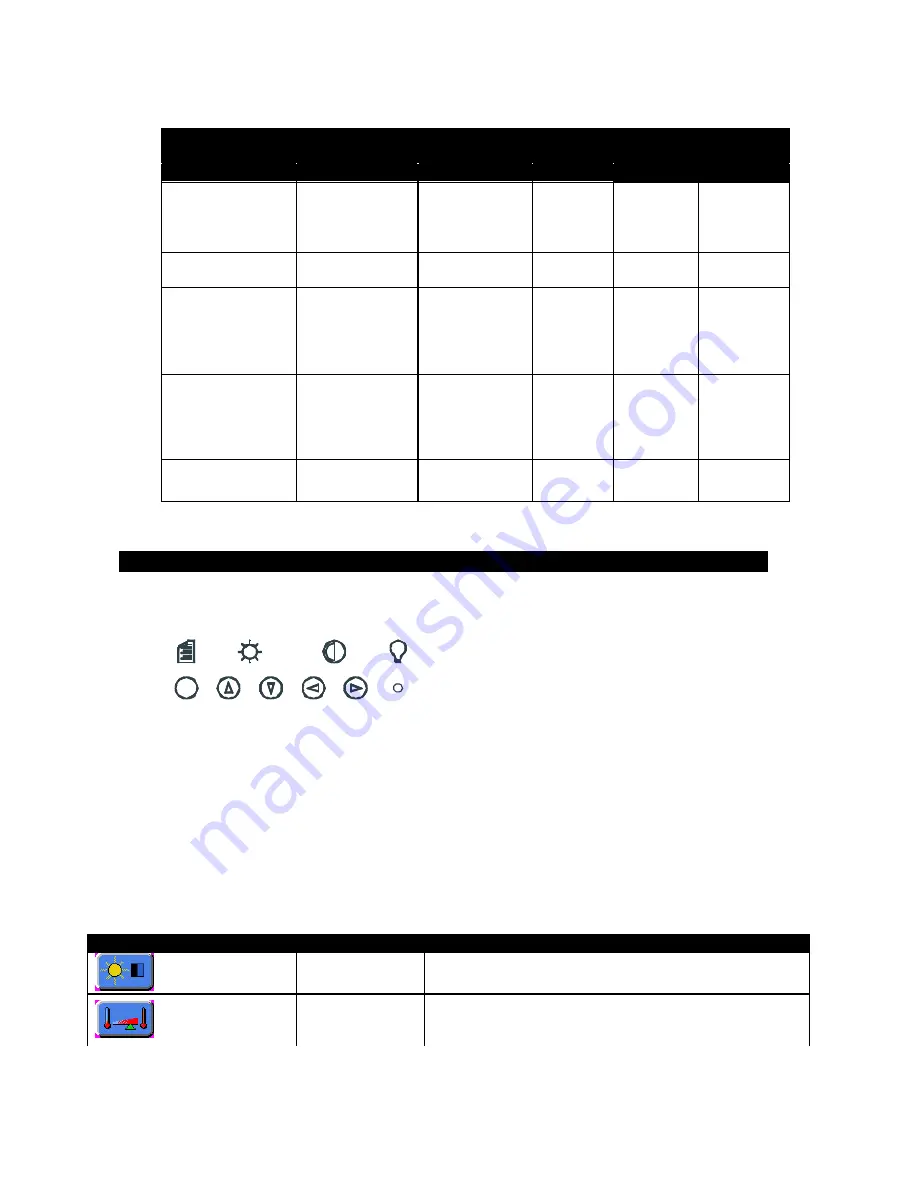
Video Modes Supported
Expansion Factor
Mode
Horizontal Sync
Rate (KHz)
Vertical Sync
Rate (KHz)
Dot Freq.
(MHz)
Vertical
Horizontal
VESA VGA
(640x480)
31.5
37.9
37.5
43.3
60
72
75
85
25.175
31.500
31.500
36.000
2
2
IBM (720x400)
31.5
37.9
70
85
28.322
35.500
1.7
1.7
VESA SVGA
(800x600)
35.1
37.9
48.1
46.9
53.7
56
60
72
75
85
36.000
40.000
50.000
49.500
56.250
1.5
1.5
VESA XGA
(1024x768)
48.4
56.5
57.5
60.0
68.7
35.5
60
70
72
75
85
87
65.000
75.000
75.000
78.780
94.500
44.900
1.25
1.25
VESA SXGA
(1280x1024)
64.0
78.1
80.0
60
72
75
108.000
135.000
135.000
1
1
Front Panel Controls
The front panel controls, from left to right are
Menu
,
Select
,
Increment
/
Decrement, Power
.
Menu
: Turns on the onscreen menu. Also steps to the next menu group.
Select
: These buttons highlight and select menu items. They also increase or decrease brightness.
Increment
and
Decrement
: These buttons are used to scroll through menu items or to
adjust settings. They also increase or decrease contrast.
Power
: Power on LED.
Main OSD menu
This menu is opened with the
Menu
button. The following icons are displayed with their
labels appearing in the top blue bar of the menu screen.
* Displayed in PC Mode only.
**Displayed in Video Mode only.
Menu Item
Description
Brightness/Contrast
Brightness
Contrast
Increase/decrease panel brightness level, total: 100 steps
Increase/decrease panel brightness level, total: 100 steps
Color Temperature
9500K / 8000K /
6500K / 5000K
Adjust the warmness of the image displayed. The higher
temperature the coolest image looks like. The lower
temperature the warmest image looks like.
3-2
Onscreen Display (OSD) Functions




































