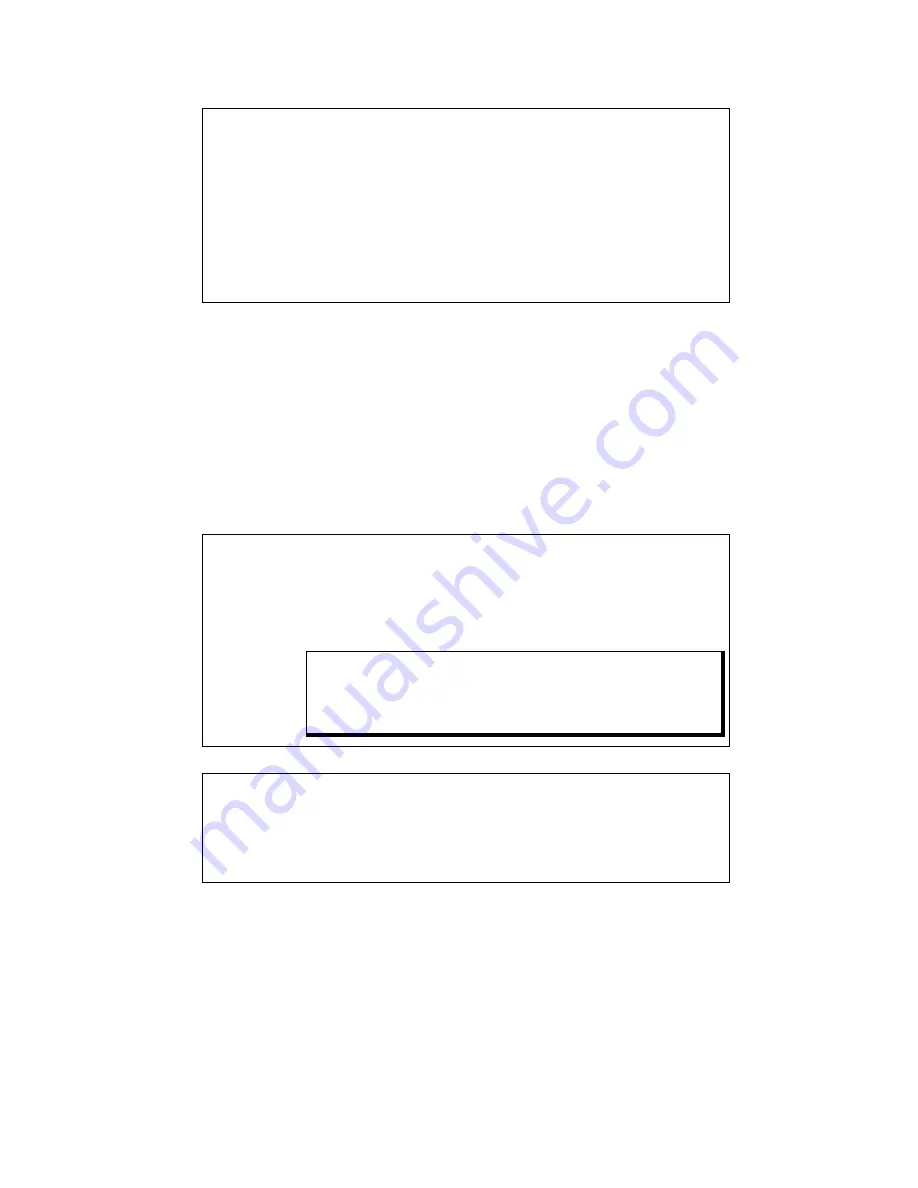
Chapter Three - Installation
47
•
Uninstall the UPDD touch driver.
•
Locate the Touch-Base Serial Mode driver on
the Xycom Documentation CD
•
Follow the instructions in the readme.txt file for
the installation of the UPDD driver in serial
mode.
8.
Replace the lid.
Calibrating the Touchscreen
Depending upon the date of purchase, the Xycom Automation unit will have one of
two possible touchscreen controllers:
•
The Microtouch Controller
P/N 114084
•
The Xycom Controller
P/N 140554
These controllers function similarly. However, the following sections require
attention to the type of controller installed.
Microtouch Controller
If you need to recalibrate the touchscreen, refer to the
sections in the touchscreen manual that explain
calibrating the touchscreen and using the diagnostic
utility.
Note
The touchscreen and controller are a matched pair
calibrated at the factory.
Xycom Controller
If you need to recalibrate the touchscreen, run the
Pointer Devices Control Panel applet. Select Help for
details about calibrating. For best results, use the 25
point calibration setting with Start In At set to 0.
You need to calibrate the touchscreen if
•
The cursor does not follow the movement of your finger or pen
•
You adjust the size of the video image or change the video mode
Содержание 3510T
Страница 2: ......
Страница 4: ......
Страница 7: ...Table of Contents 7 Mitsubishi TFT Flat panel Display Model AA121SK12 99 INDEX 103 ...
Страница 8: ......
Страница 16: ......
Страница 37: ...Chapter Three Installation 37 Figure 3 15 Keypad Inserts with Dimensions PF1 PF20 ...
Страница 91: ...Appendix B Block Diagram 91 Appendix B Block Diagram Figure B 1 3500 3 slot System Block Diagram ...
Страница 92: ......
Страница 106: ......
Страница 107: ...Xycom Automation Inc 750 North Maple Rd Phone 734 429 4971 Fax 734 429 1010 http www xycom com 350003 E ...
















































