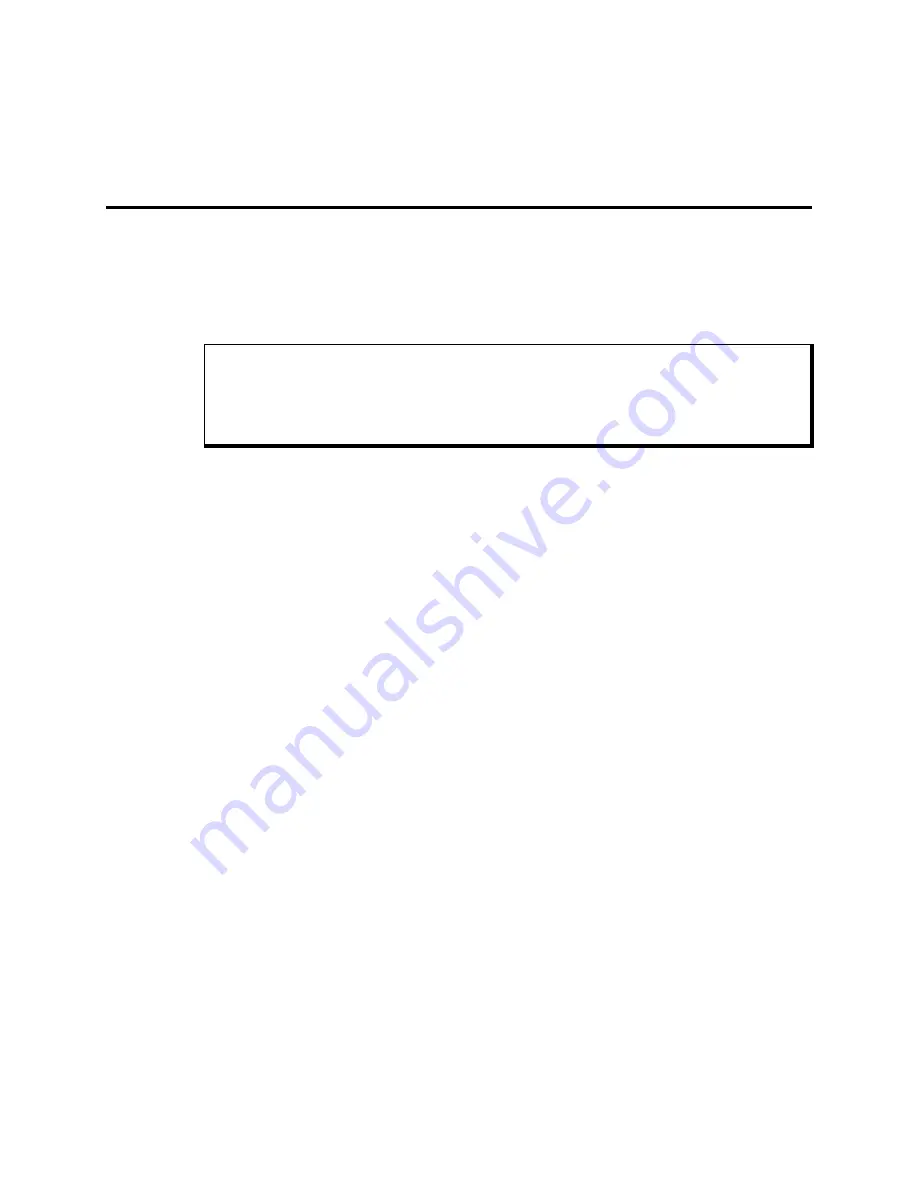
Chapter Two - Testing
13
Chapter 2 - Testing
On units with MS-DOS, Xycom Automation provides diagnostic tests to verify the
operation of the system hardware functions. If any of these tests fail, either you do
not have the correct default setting or there is a failure. Check the default settings
and run the tests again. If another failure occurs, contact Xycom Automation’s
Product Repair & Customization Department (see Chapter 5).
Note
Remove device drivers and memory resident programs (TSRs) that are installed on the
system before running Xycom diagnostics. If this step is not completed unexpected
failures may occur.
Make sure the BIOS setup menus are configured properly (factory-set configuration).
To enter the BIOS setup menus:
•
Press
F2
after the POST RAM test has completed.
•
Make the necessary changes by following directions on the screen.
•
Press
ESC
.
•
Press
ENTER
twice to save the settings and exit.
Refer to the CPU manual for more information on the Setup Menu.
Preparing for the Tests
To test your system, you need the following equipment:
•
Floppy disk drive
•
IBM PC/AT or PS/2-compatible
•
Xycom System Test Disk 3.5 inch, DS/DD disk (bootable), Xycom part number
99290-001
•
Centronics-compatible printer cable
•
Parallel printer (Centronics-style interface)
•
Two serial loopback test connectors (refer to Figure 2- 1 for pinouts)
•
Formatted 3.5-inch, DS/HD (1.44 Mbyte) disk
Содержание 3510T
Страница 2: ......
Страница 4: ......
Страница 7: ...Table of Contents 7 Mitsubishi TFT Flat panel Display Model AA121SK12 99 INDEX 103 ...
Страница 8: ......
Страница 16: ......
Страница 37: ...Chapter Three Installation 37 Figure 3 15 Keypad Inserts with Dimensions PF1 PF20 ...
Страница 91: ...Appendix B Block Diagram 91 Appendix B Block Diagram Figure B 1 3500 3 slot System Block Diagram ...
Страница 92: ......
Страница 106: ......
Страница 107: ...Xycom Automation Inc 750 North Maple Rd Phone 734 429 4971 Fax 734 429 1010 http www xycom com 350003 E ...




























