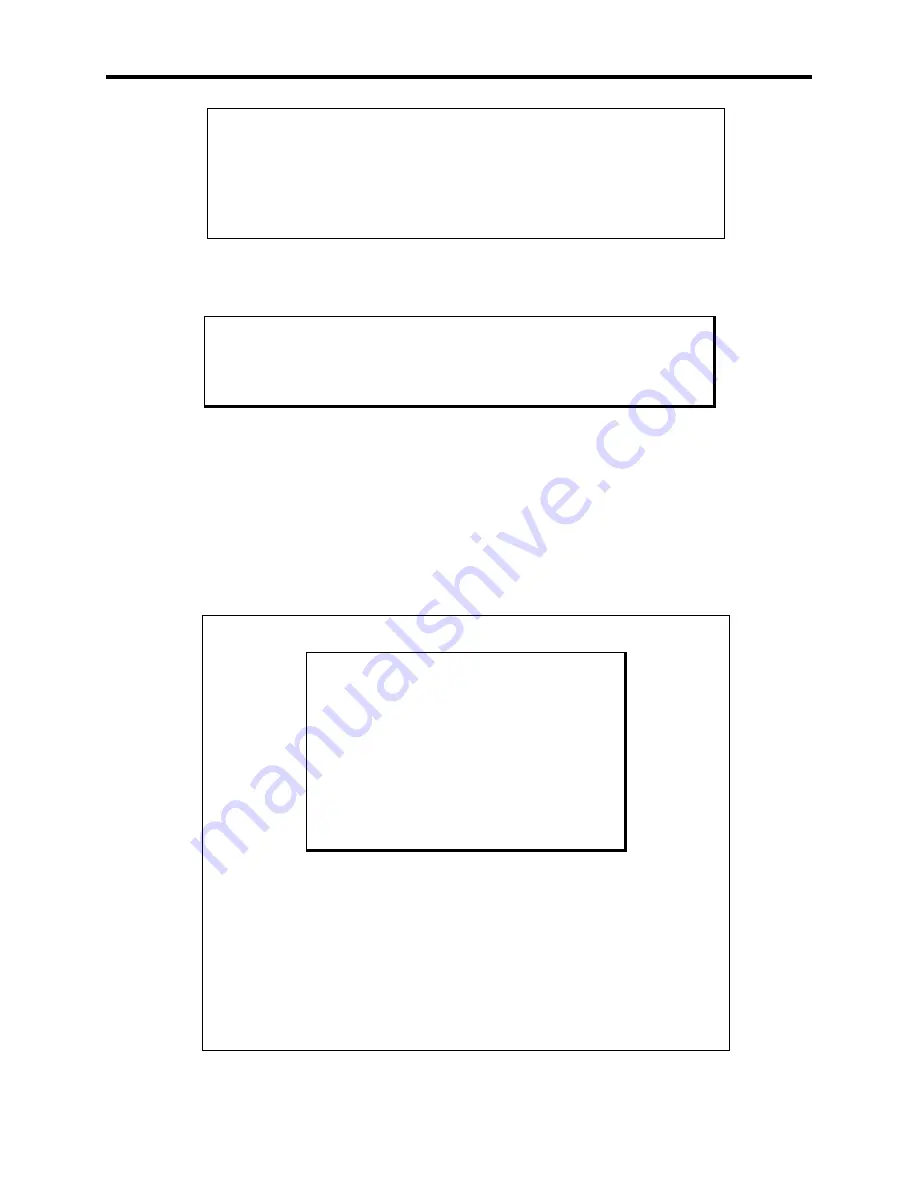
3408/3410/3412 Series Industrial PC System Manual
36
Xycom Controller
If a touchscreen is factory installed, you will receive a CD with MS-DOS
and Windows touchscreen drivers.
If you change the operating system, you must install the corresponding
touchscreen driver software. Refer to the touchscreen manual for instruc-
tions.
Specifying a Touchscreen Port
Warning
You must disconnect the power cable, floppy cable, and any other exter-
nal cables connected to the unit before removing the back cover.
Depending upon the date of purchase, the Xycom Automation unit will have one of two
possible touchscreen controllers:
•
The Microtouch Controller P/N 114084
•
The Xycom Controller
P/N 140554
These controllers function similarly. However, the following sections require attention to
the type of controller installed.
Microtouch Controller
Note
If the touchscreen is factory-installed along
with MS-DOS or Windows 95, the
touchescreen is configured for the mouse
port, making the mouse port unavailable for
other use. If Windows NT is factory in-
stalled, the touchscreen is configured for
COM2, making COM2 unavailable for
other use.
Perform the following steps to reconfigure the port used by the touchscreen
controller:
1.
Disconnect the power cable and other external cables
and remove the back cover as described in the
PC/104
Boards
section earlier in this chapter.
2.
Remove the touchscreen controller card
.
Figure 3-19A
shows the touchscreen controller card and its jumper
set.
Содержание 3400 Series
Страница 1: ...3400 Series Flat Panel Industrial PC Hardware Reference...
Страница 25: ...25 DRAM Installation...
Страница 47: ...47 3408KP Cutout Dimensions Figure 3 24 3408KP System Cutout Dimensions...
Страница 61: ...61 Figure 4 6 3410KP PF Function Alpha Keypads...
















































