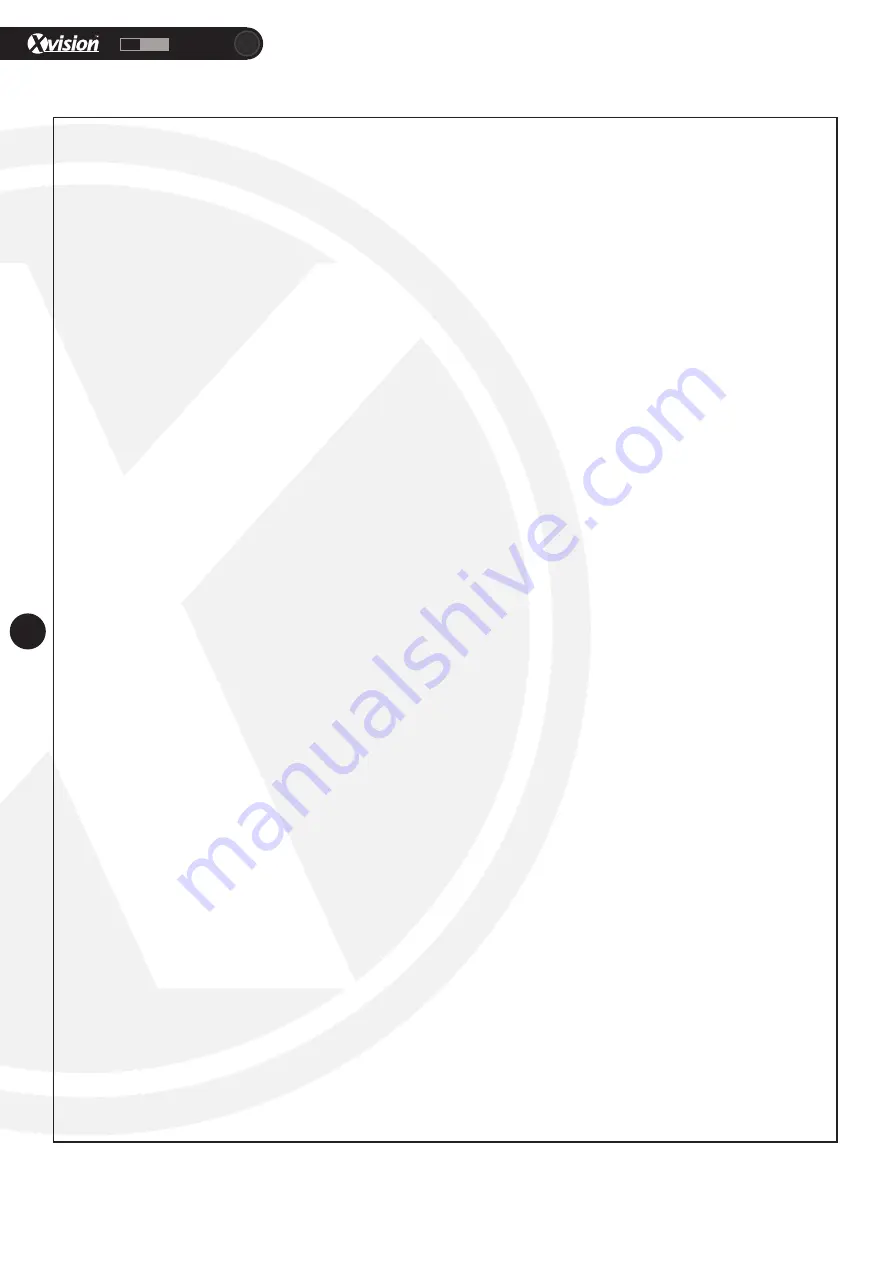
XC960T
HD
960H
10
www.xvision.com
4.7 Special Continued...
Park Line: Turn the park line function on or off. This feature all the user to set on-screen parking lines
for vehicle use. If turned on, you will be presented with the following options to adjust the parking lines’
position and width:
LT: 0-255
LB: 0-255
RT: 0-255
RB: 0-255
F: 0-255
N: 0-255
T: 0-15
V1: 0-255
V2: 0-255
V3: 0-255
Image Adjust: The image adjust options allows you to change various settings to create the perfect image
for your needs. When entering the image adjust option, you will be presented with the following
sub-menu.
Lense Shadow: Sets the amount of light available to the lense to provide clearer images. Turn this
function and you can alter the light level (0-255), H-centre (0-255) and V-centre (0-255).
2DNR: Turn on to activate the Dynamic Noise Reduction function. When turned on, you can set
the level from 0-255.
Mirror: Provides a mirror reflection (horizontal) of the image. This function can be turned on or
off.
Font Colour: Change the font colour for the on-screen display. When turned on you can choose
between 15 colours and the ID/Title of the camera.
Contrast: Adjust the contrast colour (0-255)
Sharpness: Adjust the sharpness of the image (0-255)
Display: Choose the display from LCD, User, CRT or Neg Image. The LCD option allows you to
adjust Gamma (0.3 - 1.0), Ped Level (0-63) and Colour Gain (0-255). The user option allows you to
adjust the same options as LCD and the CRT option allows you to adjust Ped Level (0-63) and
Colour Gain (0-255).
Com Adjust: This feature is for RS485 settings. Here you can adjust the baudrate (2400, 4800,
9600), Protocol (Pelco D, Pelco P) and the Cam ID (1-255).
Display ID: Turn the ID of the camera on or off. If set to on, you can choose the on screen position
of the ID.
Language: Set the language on the camera.
Version: View the current firmware version on the camera.
Return: Save / End and return to the previous menu.
Exit: Exit the menu and go back to camera view. You will be asked to either exit without saving,save the
settings or reset the camera back to the factory settings.












