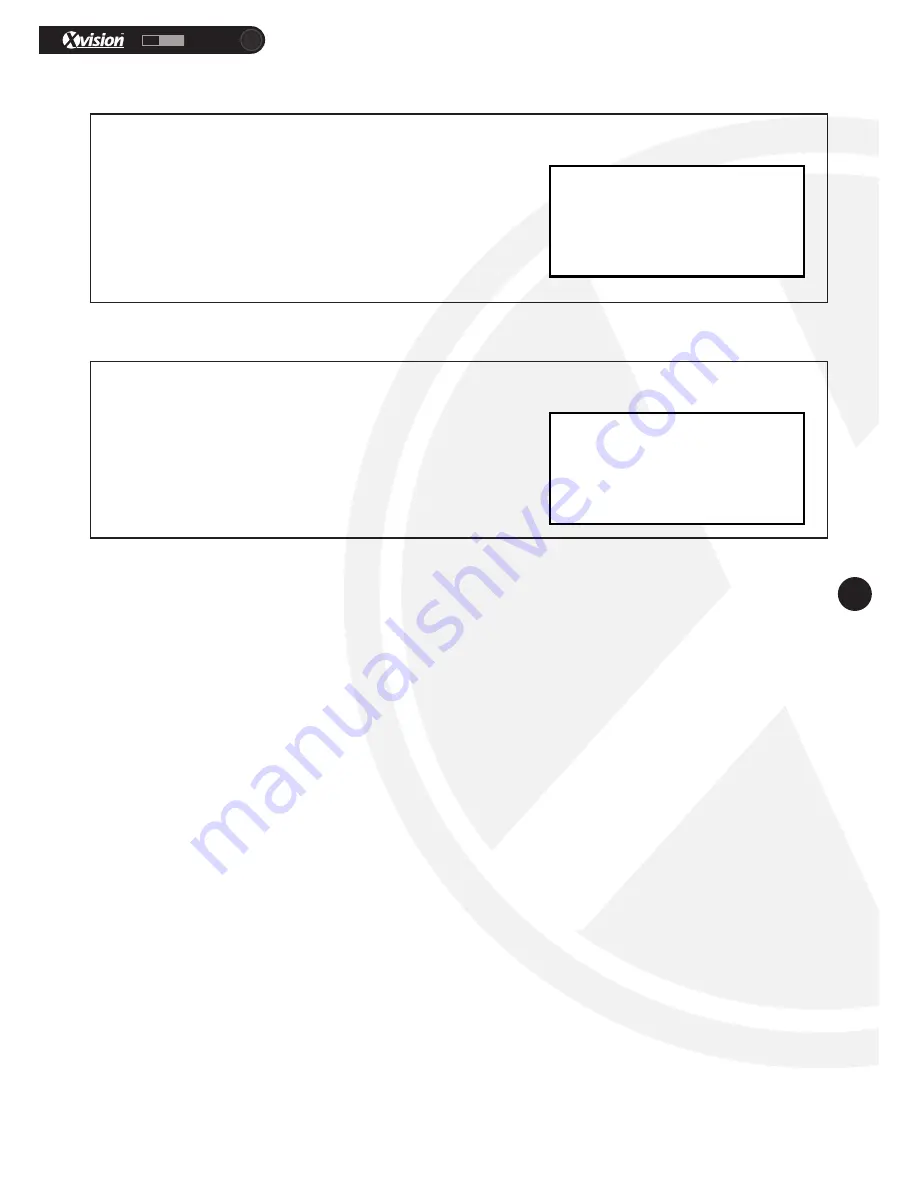
XC960S30IRN
HD
960H
17
www.xvision.com
5.10 Language Setting
Option: Language set
Open the language settings to change the language displayed on the OSD menu.
Language: Change the language from Chinese or English
Exit: End and return to the previous menu.
Save: Save the settings and exit the submenu
LANGUAGE: ENGLISH
EXIT
SAVE
5.11 Default Setting
Option: Default Set
Adjust the camera settings back to the factory default.
Cancel: Cancel and exit the submenu
OK: Set the camera back to factory default settings
Clear all presets: Clear all presets set on the camera
CANCEL
OK
CLEAR ALL PRESETS


















