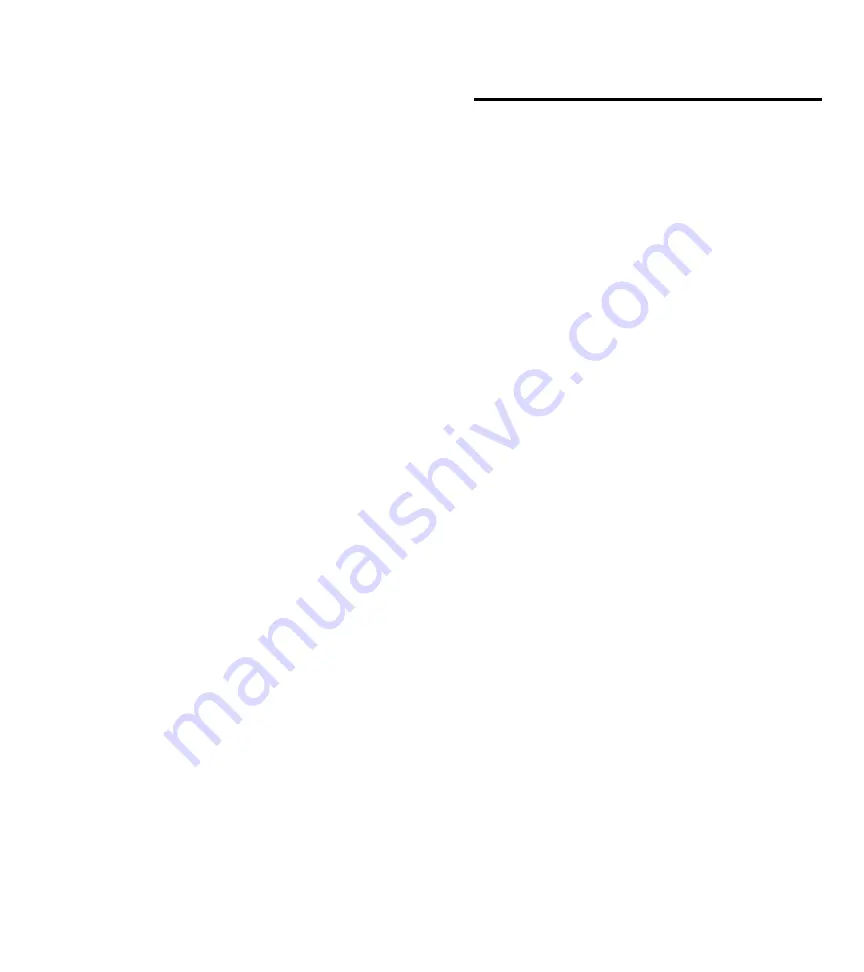
LUNA™ User Manual
0
LUNA™ User Manual
3. Shuffle Button
Toggles through shuffle off, shuffle songs and shuffle albums in your
iPod settings.
4. Reset Button
Resets the bass and treble back to default settings.
5. Volume up/Volume down Buttons
Increases/decreases the volume while an audio source is playing.
Sleep/Snooze mode: Increases/decreases the sleep or snooze time
while the mode is displayed on the screen.
6. Play/Pause Button
Plays and pauses the iPod.
7. Previous Button
iPod mode: Press to go to previous track or hold to fast rewind through
current track.
Radio mode: Press to tune the frequency down
8. Next Button
iPod mode: Press to skip to next track or hold to fast forward through
current track.
Radio mode: Press to tune the frequency up
9. Treble up and down Buttons
Increase/decrease treble
10. Bass up and down Buttons
Increase/decrease bass
11. Playlist/Presets (Previous and Next) Buttons
iPod mode: Skip to previous/next playlist
Radio mode: Selects presets
12. Alarm 1 On/Off/Reset Button
Activates/Deactivates Alarm 1 and resets Alarm 1 for the next day
when pressed while alarm is sounding.
13. Alarm 2 On/Off/Reset Button
Activates/Deactivates Alarm 2 and resets Alarm 2 for the next day
when pressed while alarm is sounding.
14. Snooze/Sleep Button
Sleep mode: Activates sleep when pressed when and audio source is
playing
Snooze mode: Activates snooze when pressed while alarm is sounding
Basic Setup
Luna is controlled using the two control knobs at the front of the unit and
the two buttons at the rear of the unit. Luna’s innovative menu system looks
and functions much like your iPod, so it is easy to navigate. Please review
the CONTROLS AND CONNECTIONS section to learn about the controls.
This section will guide you through the basic setup using the menu system.
The instructions for each section are written to guide you through Luna’s
features and settings starting from the main screen where the time and date
are displayed. To get started, we recommend you access each menu item
from this main screen.
To return to the main screen from any menu, turn the Right Control Knob
until the “Exit” menu item is highlighted and push to select. Alternatively,
you can push and hold the Right Control Knob to exit the menu, or allow
the menu to timeout after 30 seconds of inactivity. Note that when making
changes to settings, Luna will not save the changes unless you have
accepted the changes by pressing the Right Control Knob.
Setting the Time:
1.
Push the Right Control Knob to access the main menu. The menu will
appear on Luna’s display.
2.
Turn the Right Control Knob until the “Settings” menu item is highlighted
and push to select.
3.
Push the Right Control Knob again to select the “Time” menu item. The
hour will blink to indicate that it can be adjusted. Turn the Right Control
Knob to change the hour, AM or PM (indicated by an “A” or “P” next to
the time) and push to accept the correct hour and advance to adjust the
minutes.
4.
The minute section will then blink to indicate that it can be adjusted. Turn
the Right Control Knob to change the minutes and push to accept and
save your changes.
Setting the Date:
1.
Push the Right Control Knob to access the main menu. The menu will
appear on Luna’s display.
2.
Turn the Right Control Knob until the “Settings” menu item is highlighted
and push to select.
3.
Turn the Right Control Knob until the “Date” menu item is highlighted
and push to select.
4.
Push the Right Control Knob again to select the year. The year will
blink to indicate that it can be adjusted. Turn the Right Control Knob to
change the year and push to accept and save your changes.
5.
Turn the Right Control Knob again until the “Month” menu item is
highlighted and push to select. The month will then blink to indicate that
it can be adjusted. Turn the Right Control Knob to the change the month
and push to accept and save your changes.
6.
Turn the Right Control Knob again until the “Day” menu item is
highlighted and push to select. The day will then blink to indicate that it
can be adjusted. Turn the Right Control Knob to the change the day and
push to accept and save your changes.
Note: The day of the week will be displayed automatically.
Setting the Display Options:
1.
Push the Right Control Knob to access the main menu. The menu will
appear on Luna’s display.
2.
Turn the Right Control Knob until the “Settings” menu item is highlighted
and push to select.
3.
Turn the Right Control Knob until the “Display Options” menu item is
highlighted and push to select .
Содержание Luna Room Audio System
Страница 1: ...Revolutionary Alarm Clock and Room Audio System User Manual...
Страница 83: ......






















