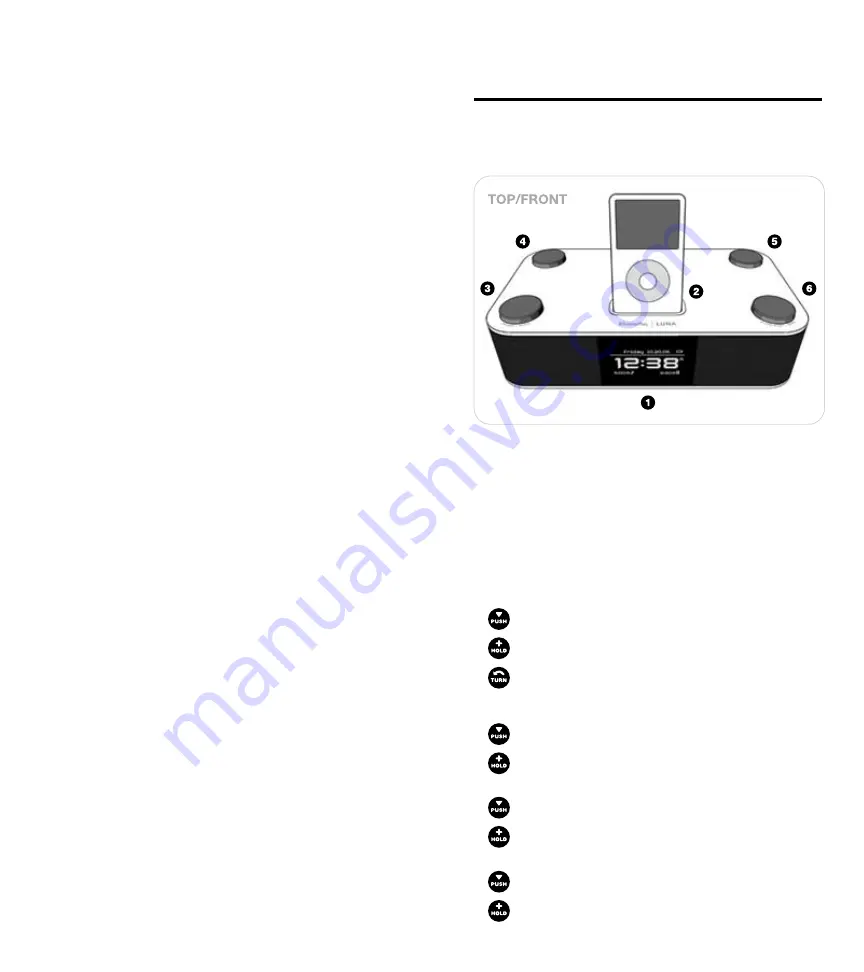
LUNA™ User Manual
LUNA™ User Manual
1.
Open battery compartment cover located on the bottom of the unit.
2.
Insert the two included AA batteries, checking that the polarity (+ and
– ends of the batteries) matches the image on the inside of the battery
compartment.
3.
Close the compartment cover.
Note: A battery symbol will flash in the upper right hand side of the main
screen when the backup batteries need to be replaced.
Battery Information:
• Do not mix old and new batteries
• Do not mix alkaline, standard (carbon-zinc) or rechargeable (nickel-
cadmium) batteries
Connect AM Loop Antenna
Fold the built-in foot to stand the antenna loop upright, being careful not
to pinch the cord. Next, extend the antenna so that the cord is laid out flat.
Take the braided portion of the cord and insert one of the exposed ends
into each of the two jacks on the back of Luna labeled “AM”. To do this, you
must lift up the lever and insert one wire into each jack. For best reception,
move the AM antenna away from the unit.
Connect FM Antenna
Place the gray end of the antenna into the jack on the back of Luna labeled
FM. Next, extend the antenna so that it is laid out flat and not tangled. For
best reception, the FM antenna should be positioned vertically above Luna.
The positioning of the antenna should be done while the unit is on and in
FM mode.
Connect the AC Adapter
Connect the AC adapter into the jack on the back of Luna labeled “Power”,
then plug the AC adapter into the wall outlet.
Universal Dock Well
Your iPod comes with a dock well insert from Apple. This insert will work
with Luna and all other products with a Universal dock well. Additionally,
your XtremeMac case may come with an insert that will allow you to dock
your iPod in Luna with the case still on.*
Docking your iPod:
1.
Remove the plastic cover protecting the iPod connector on Luna. You
may retain this cover to protect the connector when not in use, but it is
not necessary.
2.
Select the proper insert* for your iPod – use the one that came with your
iPod or the one that came your XtremeMac case.*
3.
Gently press the insert into the dock .
4.
Carefully place your iPod into the dock.
5.
To remove/replace an insert, first remove your iPod, then grip the insert
in the back and gently pull upwards.
*Only select cases from XtremeMac have a dock insert included.
Controls and Connections
Please review these controls and connections as they are referred to
throughout the manual. Note that the items are labeled with the user facing
the unit.
1. Multifunction Display
Variable brightness display with time, day/date, audio source, and
alarm times shown on main screen. In menu mode, it shows all the
customizable options.
2. Universal Dock Well
Accommodates iPod models with dock connector. Before docking your
iPod, remove the plastic cover protecting the dock connector and insert
the appropriate dock well insert for your iPod.
3.
Left Control Knob
To toggle through source options, turn audio off, and activate
snooze while the alarm is sounding.
To access Radio menu
To control volume when an audio source is playing or increase/
decrease snooze time when in snooze mode.
4. Alarm 1 Button
To activate/deactivate Alarm1
To enter Alarm 1 menu
5. Alarm 2 Button
To activate/deactivate Alarm 2
To enter Alarm 2 menu
6. Right Control Knob
To enter the main menu, select a menu item or reset the daily alarm
when the alarm is sounding
To exit the main menu or to activate the sleep timer when an audio
source is playing.
Содержание Luna Room Audio System
Страница 1: ...Revolutionary Alarm Clock and Room Audio System User Manual...
Страница 83: ......






































