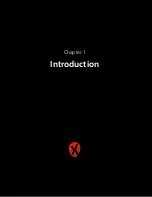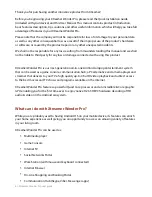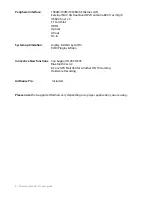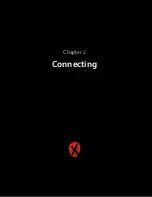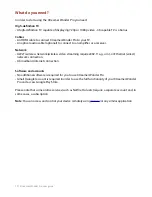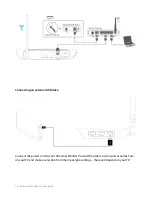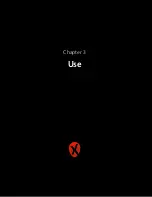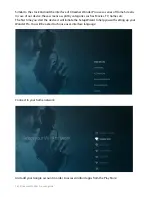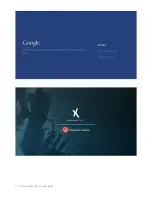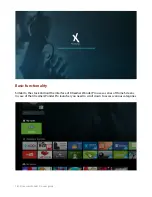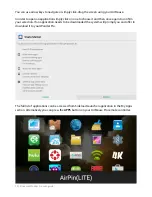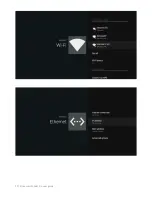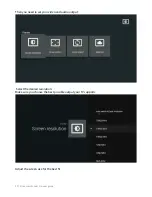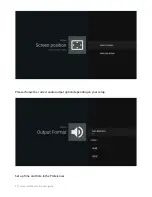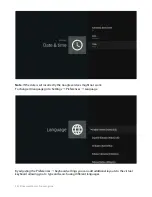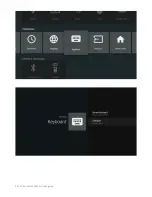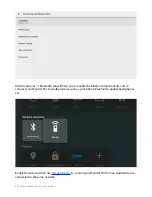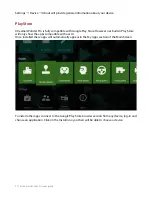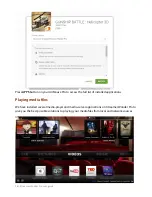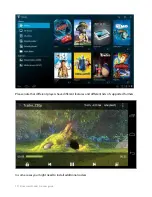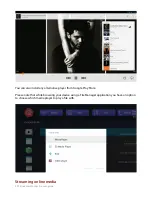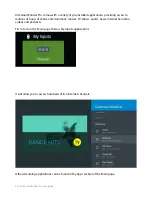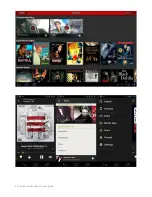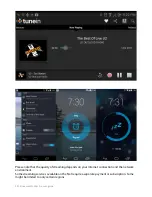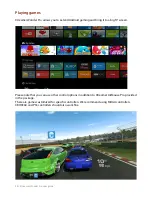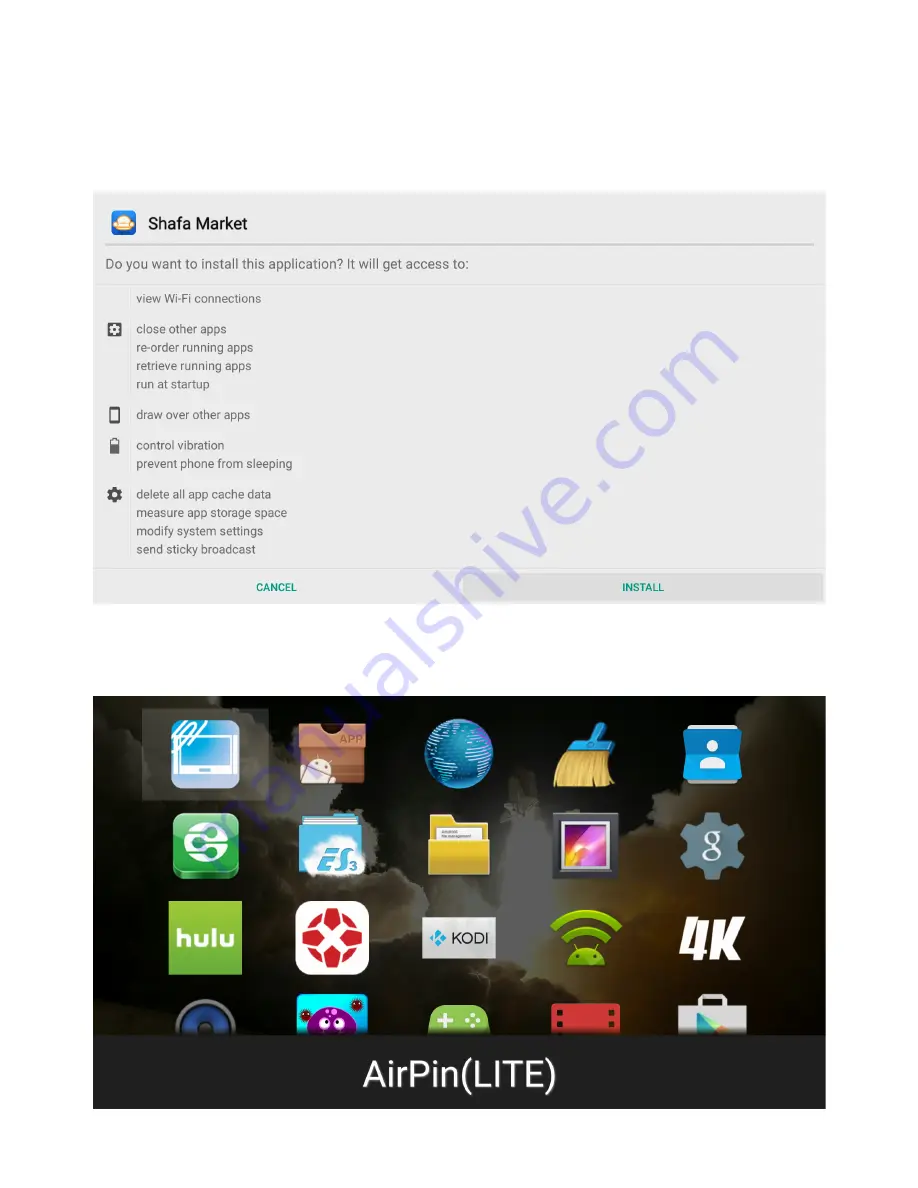
You can use arrow keys to navigate or simply click-drag the screen using your AirMouse.
In order to open an application simply click on one to choose it and then once again to con
fi
rm
your selection. If an application needs to be downloaded the system will prompt you and o
ff
er to
download it to your Wonder Pro.
The full list of applications can be accessed from Sideload Launcher application in the My Apps
section. Alternatively you can press the
APPS
button on your AirMouse Pro remote controller.
| Xtreamer Wonder Pro user guide
19
Содержание wonder pro
Страница 1: ...Xtreamer Wonder Pro USER GUIDE ...
Страница 2: ...When smart is getting smarter Xtreamer Wonder Pro user guide 2 ...
Страница 9: ...Quick overview Xtreamer Wonder Pro user guide 9 ...
Страница 10: ...AirMouse Pro functions and features Xtreamer Wonder Pro user guide 10 ...
Страница 11: ... Xtreamer Wonder Pro user guide 11 Chapter 2 Connecting ...
Страница 13: ...Connecting Xtreamer Wonder Pro HDMI Optical Network Xtreamer Wonder Pro user guide 13 ...
Страница 15: ...Basic functionality First time wizard Xtreamer Wonder Pro user guide 15 Chapter 3 Use ...
Страница 17: ... Xtreamer Wonder Pro user guide 17 ...
Страница 21: ... Xtreamer Wonder Pro user guide 21 ...
Страница 25: ... Xtreamer Wonder Pro user guide 25 ...
Страница 32: ... Xtreamer Wonder Pro user guide 32 ...
Страница 38: ... Xtreamer Wonder Pro user guide 38 Chapter 4 Advanced Features ...
Страница 50: ... Xtreamer Wonder Pro user guide 50 Chapter 5 Safety ...
Страница 52: ... Xtreamer Wonder Pro user guide 52 Chapter 6 Useful Links ...