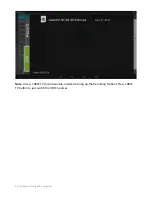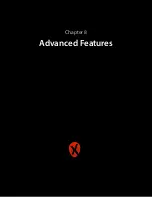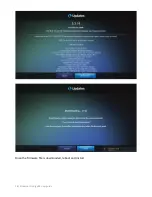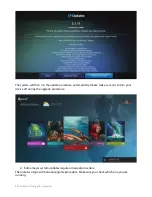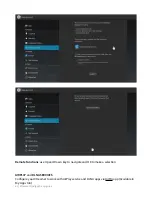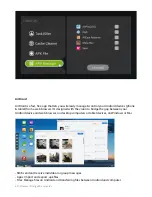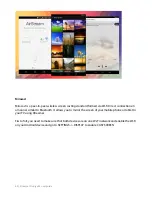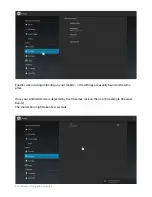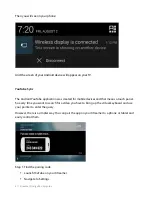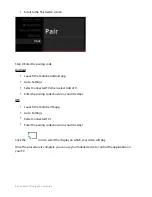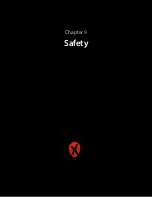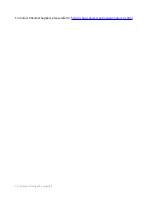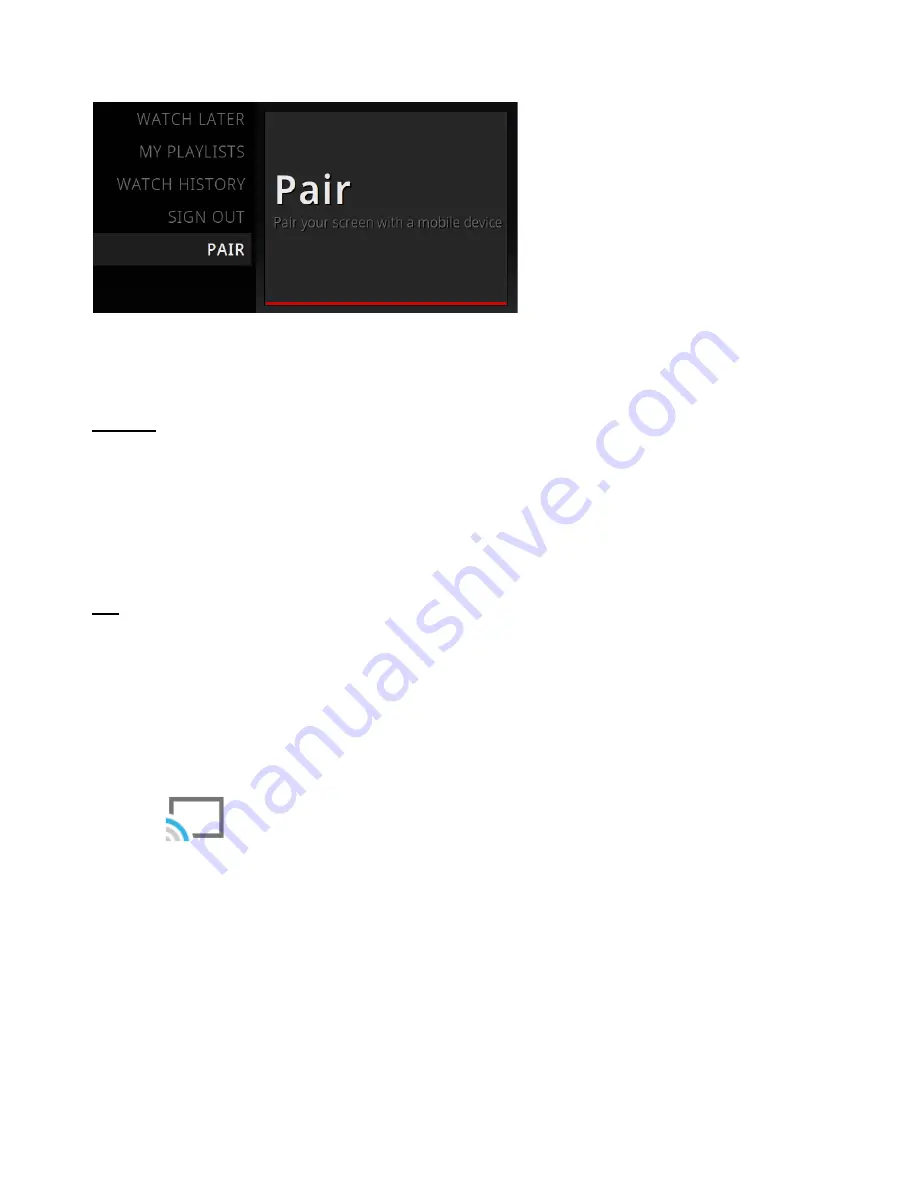
•
Scroll to the Pair device screen.
Step 2: Enter the pairing code
Android
•
Launch the YouTube Android app.
•
Go to Settings.
•
Select Connected TVs then select Add a TV.
•
Enter the pairing code shown on your Xtreamer.
iOS
•
Launch the YouTube iOS app.
•
Go to Settings.
•
Select Connected TVs.
•
Enter the pairing code shown on your Xtreamer.
Click the
icon to select the display on which your video will play.
Once the procedure is complete you can use your mobile device to control the application on
your TV.
| Xtreamer Prodigy 4K user guide
68
Содержание Prodigy 4K
Страница 1: ...Xtreamer Prodigy 4K USER GUIDE ...
Страница 2: ... The first Ultra HD media streamer recorder Xtreamer Prodigy 4K user guide 2 ...
Страница 6: ... Xtreamer Prodigy 4K user guide 6 Chapter 1 Introduction ...
Страница 11: ... Xtreamer Prodigy 4K user guide 11 Chapter 2 Connecting ...
Страница 13: ...Optical connection Network Connecting an external USB drive Xtreamer Prodigy 4K user guide 13 ...
Страница 16: ... Xtreamer Prodigy 4K user guide 16 Chapter 3 Main menu Apps tools ...
Страница 30: ... Xtreamer Prodigy 4K user guide 30 Chapter 5 Media Player ...
Страница 34: ...i i Press UP direcConal key for viewing opCons Xtreamer Prodigy 4K user guide 34 ...
Страница 39: ... Xtreamer Prodigy 4K user guide 39 Chapter 6 KODI Media Server ...
Страница 49: ... Xtreamer Prodigy 4K user guide 49 Chapter 6 Use ...
Страница 56: ... Xtreamer Prodigy 4K user guide 56 Chapter 8 Advanced Features ...
Страница 58: ...i i Once the firmware file is downloaded reboot and install Xtreamer Prodigy 4K user guide 58 ...
Страница 69: ... Xtreamer Prodigy 4K user guide 69 Chapter 9 Safety ...
Страница 71: ... Xtreamer Prodigy 4K user guide 71 Chapter 10 Contact Us Support ...