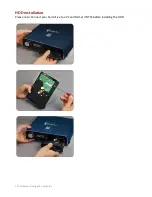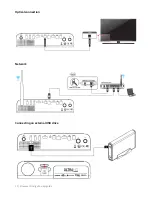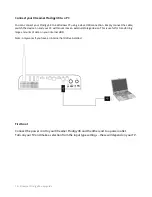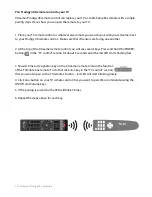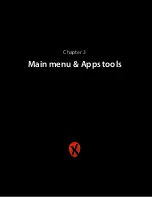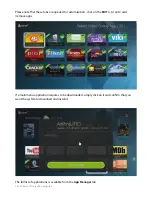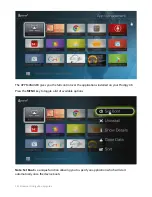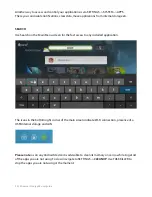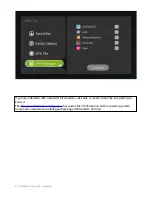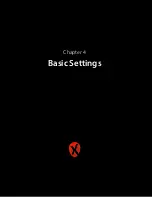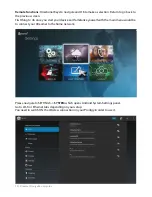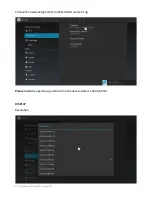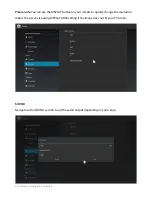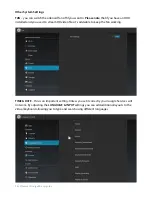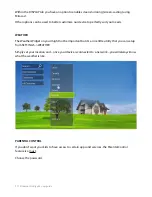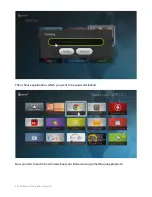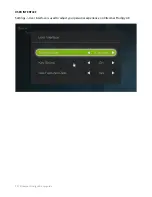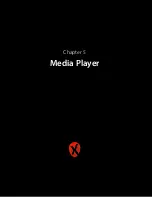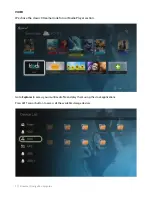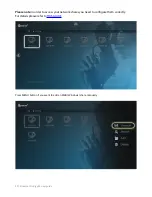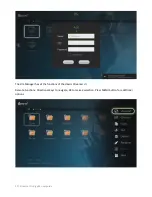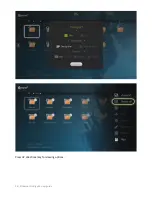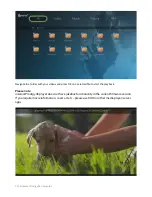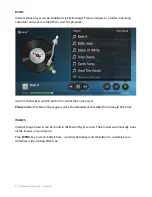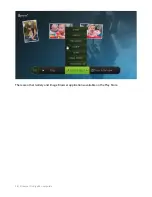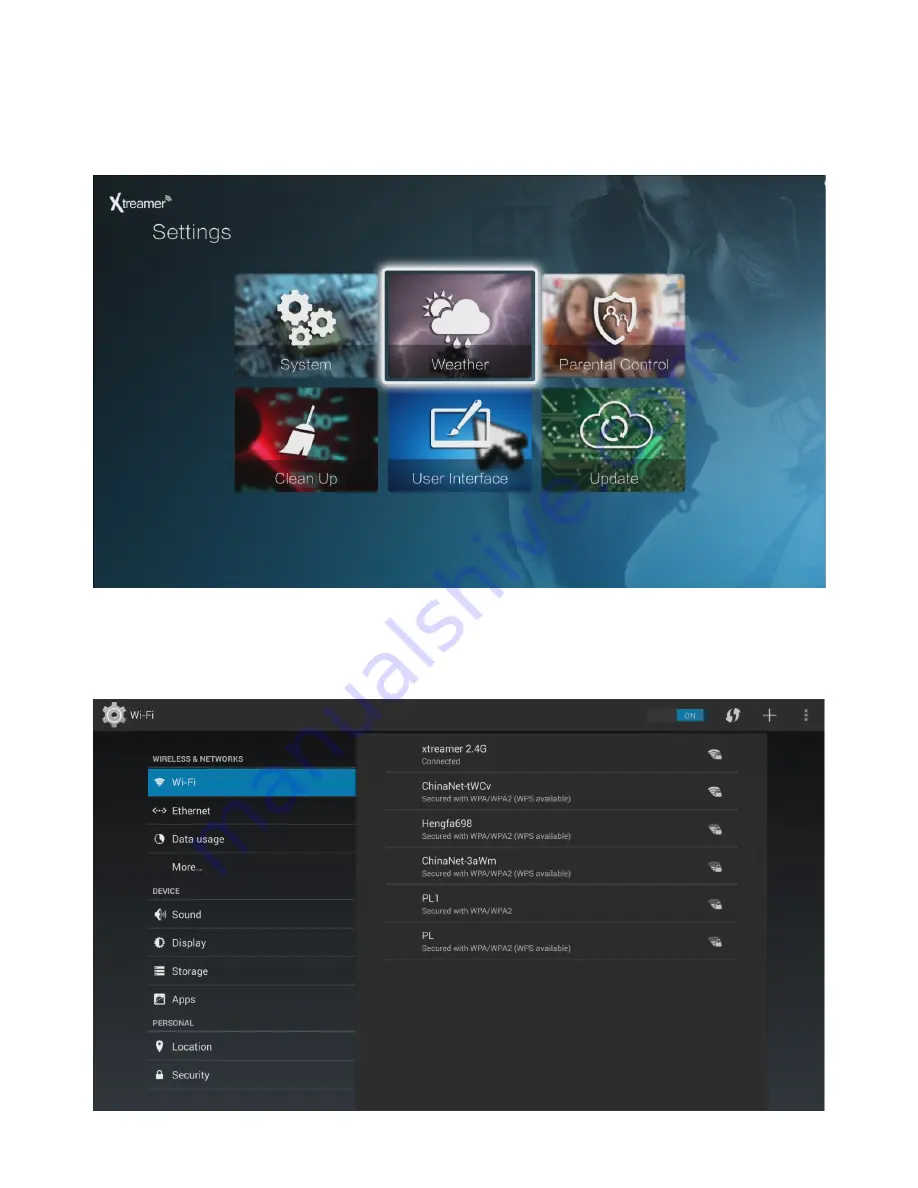
Remote Functions:
Directional Keys to navigate and OK to make a selection. Return to go back to
the previous screen.
First thing to do once you start your device and familiarize yourself with the main menu would be
to connect your Xtreamer to the home network.
Please navigate to SETTINGS ->
SYSTEM
which opens Android System Settings panel.
Go to Wi-Fi or Ethernet tabs depending on your setup.
You need to switch ON the Wireless connection on your Prodigy in order to use it.
| Xtreamer Prodigy 4K user guide
23
Содержание Prodigy 4K
Страница 1: ...Xtreamer Prodigy 4K USER GUIDE ...
Страница 2: ... The first Ultra HD media streamer recorder Xtreamer Prodigy 4K user guide 2 ...
Страница 6: ... Xtreamer Prodigy 4K user guide 6 Chapter 1 Introduction ...
Страница 11: ... Xtreamer Prodigy 4K user guide 11 Chapter 2 Connecting ...
Страница 13: ...Optical connection Network Connecting an external USB drive Xtreamer Prodigy 4K user guide 13 ...
Страница 16: ... Xtreamer Prodigy 4K user guide 16 Chapter 3 Main menu Apps tools ...
Страница 30: ... Xtreamer Prodigy 4K user guide 30 Chapter 5 Media Player ...
Страница 34: ...i i Press UP direcConal key for viewing opCons Xtreamer Prodigy 4K user guide 34 ...
Страница 39: ... Xtreamer Prodigy 4K user guide 39 Chapter 6 KODI Media Server ...
Страница 49: ... Xtreamer Prodigy 4K user guide 49 Chapter 6 Use ...
Страница 56: ... Xtreamer Prodigy 4K user guide 56 Chapter 8 Advanced Features ...
Страница 58: ...i i Once the firmware file is downloaded reboot and install Xtreamer Prodigy 4K user guide 58 ...
Страница 69: ... Xtreamer Prodigy 4K user guide 69 Chapter 9 Safety ...
Страница 71: ... Xtreamer Prodigy 4K user guide 71 Chapter 10 Contact Us Support ...