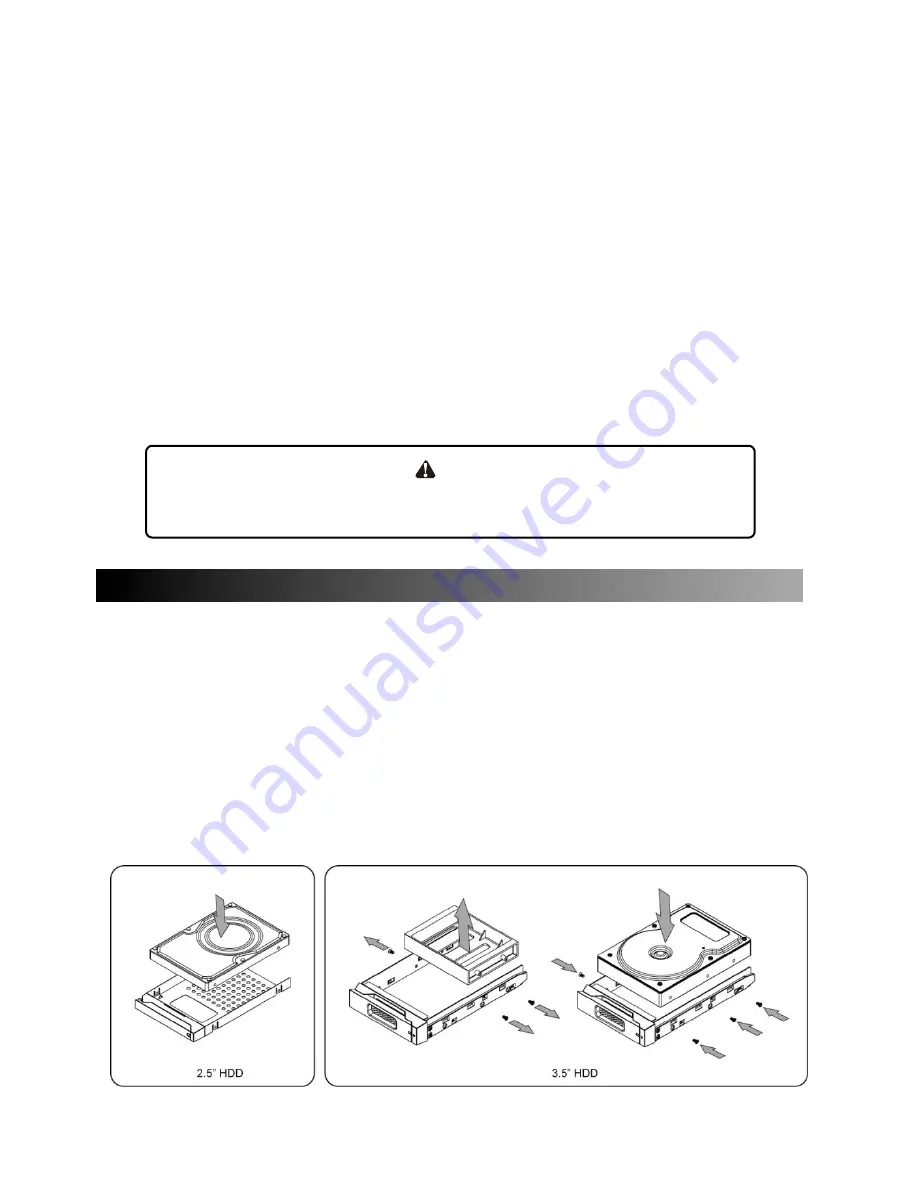
4.
You are strongly advised to set the storage mode (the default is the Independent mode) before
using the XL-RAID-213SA.
5.
The product allows the user to simultaneously utilize two hard drives manu factured by different
companies. However, if the user expects better efficiency, we strongly recommend the users to
use hard drives manufactured by the same manufacturer.
6.
Please make sure that the two hard drives are free from bad blocks or defects prior to
installation in order to avoid system crashes or data loss.
7.
The actual storage capacity of
XL-RAID-213SA
series recognized by the system may differ from
the total capacity stated on the hard drives combined once the drives have been formatted.
8.
Whenever turning off or unplugging the
XL-RAID-213SA
series from your computer system
becomes necessary, always remember to safely remove it from your operating system before
powering off the device.
9.
It is highly recommended for users to back up important data contained within the
XL-RAID-213SA
unit on a regular basis or whenever the user feels necessary to a remote or a
separate storage device. Stardom will not be responsible for any lost of data caused during the
use of the unit or the recovery of the data lost.
10. XL-RAID-213SA complies with standard RAID Level 1 and RAID Level 0 definitions.
Note
:
Once the drive mode configuration has been completed, re-configuration using the same hard
drives to set the drive mode will result in complete data loss. If you must change the drive
mode, make sure to backup all data prior to the mode change.
4. Hardware Installation Procedure
Please follow the instructions below to complete the hardware installation.
Step 1 Open the package and take out the product making sure that all the enclosed contents are
not damaged or missing. Should you find damages or missing contents, please contact your
supplier immediately.
Step 2 Place the system on a stable surface. Ensure that it is well ventilated without blockage to the
vent and kept away from areas near water and damage prone areas.
Step 3 Use the key included in the accessory kit and inserted into the key access opening to eject
the removable drive tray latch and extract the removable drive tray.
Step 4 Mount your hard drives onto the removable drive tray and secure it with the screws included
in the accessory kit to avoid any damage to the hard drive due to accidental movements.
Содержание XL-RAID-213SA
Страница 1: ...XL RAID 213SA User Manual ...
































