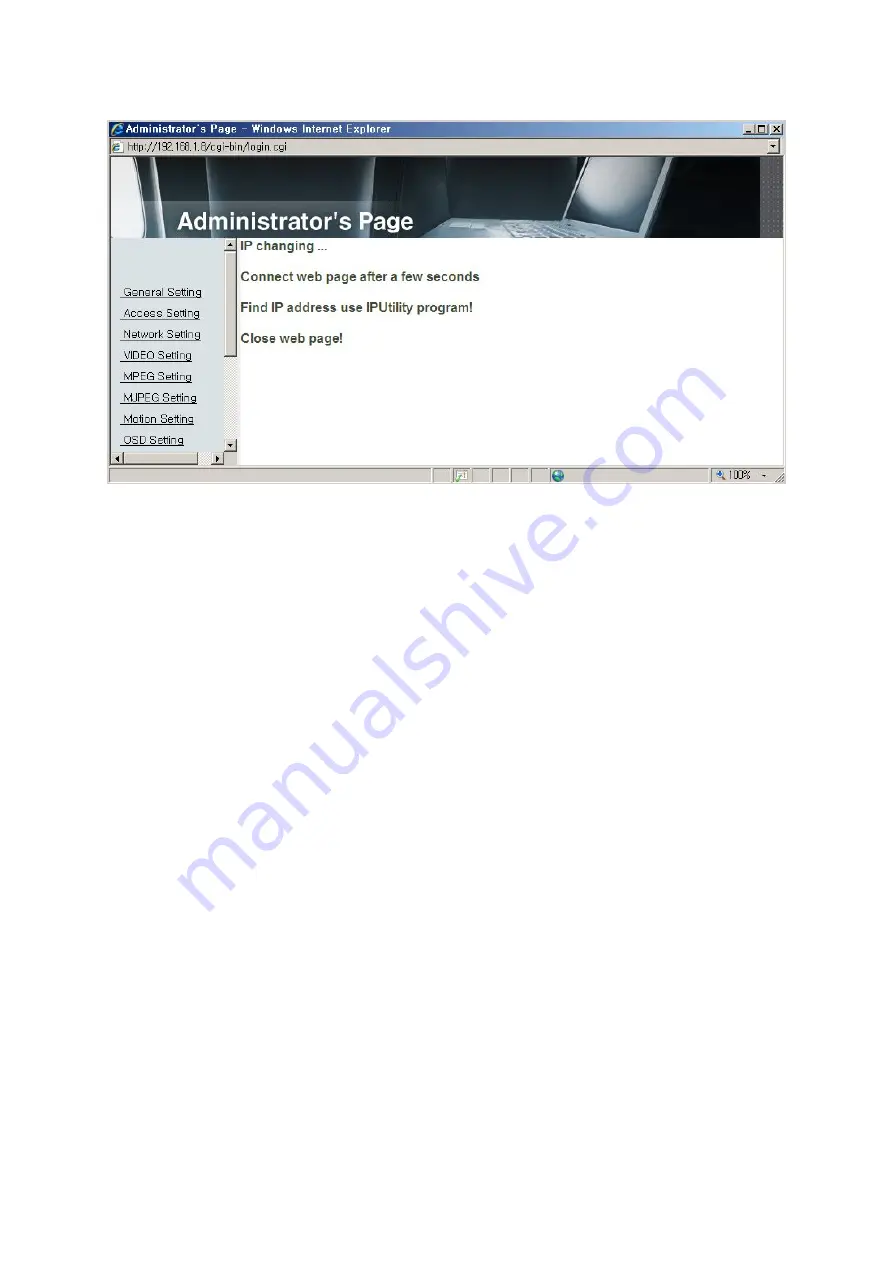
31
[Pic. 3-9] Dynamic IP Setting
(6) Remove LAN cable(cross cable) connected between the camera and PC.
(7) Connect the camera to network with lan cable(direct cable).
(8) Connect PC to Network with LAN cable(direct cable).
(9) Set up IP address, Subnet Mask and Gate way of PC according to network environment.
(10) Installation Check
If you will connect provided internet line from ISP(Internet service provider) to unit directly :
First, you connect to our DDNS server (http://www.ipcctvlink.com) and input the MAC address for
finding a camera.(Please refer to "5.2.5 Search camera")
Open the web browser, input IP Address of camera then press the "ENTER" key. The main page will
be shown as [Pic. 3-1]
If you have the DHCP server to assign an IP Address :
First close the web browser, you can find out the IP address using program of "IP Finder" in
installation CD (Please refer to "5.1 Use of IP finder")
If you found the assigned IP to unit rightly, open the web browser, input IP address of the camera
then press the "ENTER" key. The main page will be shown as [Pic. 3-1]
If you couldn't find the unit, it means IP has not been allocated to the unit so you have to press the
'FACTORY RESET BUTTON' for 3 sec then try to again.
If you turn off the camera and reactivating in dynamic IP environment, might be change the IP address.
So if you register the IP address to DDNS server, you can use the domain name (Please refer to "5.2
Use of DDNS server")
Содержание XL-ICA562M1CIR
Страница 1: ...XL ICA562M1CIR Network IR dome camera User s Guide ...
Страница 2: ......
Страница 8: ...Chapter 1 Package 1 1 Camera Features 8 1 2 Package 8 1 3 How To Install 9 1 4 Specification 11 ...
Страница 15: ...14 1 4 5 Alarm Input Output ...
Страница 16: ...Chapter 2 Installation and Video Check 2 1 Installation 16 2 2 Video Check 17 ...
Страница 21: ...20 Pic 2 5 ActiveX Download ...
Страница 23: ...22 2 2 7 Net Viewer description The Net Viewer size fixed at 640 X 480 ...
Страница 44: ...43 4 4 3 Video mirror function Make a mirror image of video Flip Mirror both Click button to save ...
Страница 62: ...Chapter 5 IP Finder DDNS Server Setting 5 1 Use of IP finder 62 5 2 Use of DDNS server 65 ...
Страница 73: ...Chapter 6 Basic Network 6 1 Public IP 73 6 2 Private IP 74 6 3 Ping test 75 ...
Страница 77: ...76 Ping Failure Ping Success ...
Страница 82: ...81 Chapter 8 Troubleshooting If you can not solve the problem please contact an authorized technician ...
Страница 83: ...82 Chapter9 Warranty Card ...






























