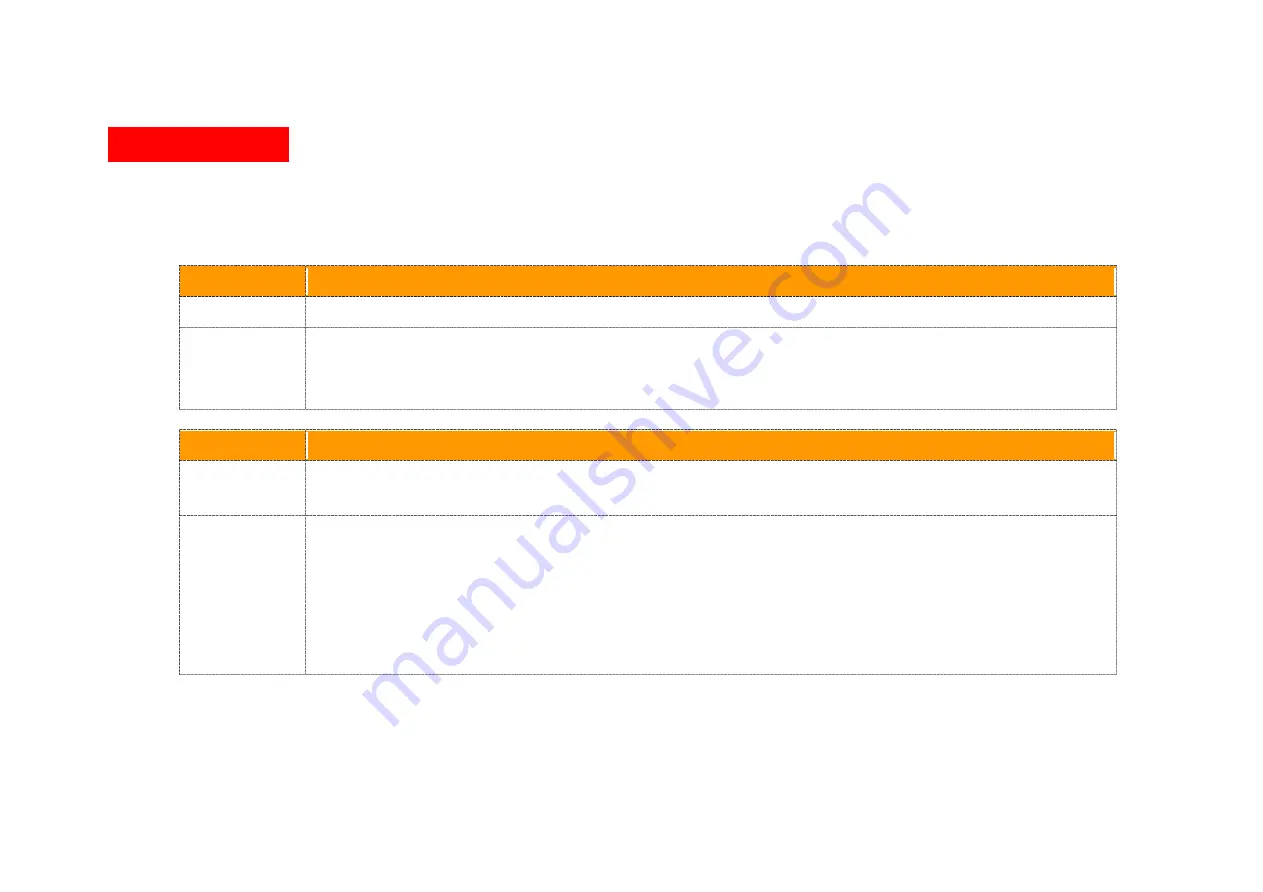
53
Appendix C:
Troubleshooting
The modem can be easily monitored through its comprehensive panel indicators. These indicators assist the network
manager in identifying problems the hub may encounter. This section describes common problems you may encounter
and possible solutions.
1. Symptom:
POWER indicator does not light up (green) after power on.
Cause:
Defective External power supply
Check the power plug by plugging in another that is functioning properly. Check the power cord with
Solution:
another device. Check the terminal block make sure to fasten the power cord. If these measures fail
to resolve the problem, have the unit power supply replaced by a qualified distributor.
2. Symptom:
Devices can’t handsharking after making a connection.
Network interface (ex. a network adapter card on the attached device), network cable, or switch port
Cause:
is defective.
2.1 Verify that the switch and attached device are power on.
2.2 Be sure the cable is plugged into both the switch and corresponding device.
2.3 Verify that the proper cable type is used and its length does not exceed specified limits.
Solution:
2.4 Check the modem on the attached device and cable connections for possible defects.
2.5 Make sure that the phone wire must be connecting XL-GFC142SR first, when powered on.
2.6 Replace the defective modem or cable if necessary.
2.7 Checking Phone wire length if exceed 600m
Содержание XL-GFC142M
Страница 1: ...XL GFC142M G fast Master Modem XL GFC142SR G fast VDSL2 V35b Slave Modem Router USER S MANUAL...
Страница 10: ...12 2 6 Internet ISP application...
Страница 11: ...13 2 7 CCTV application...
Страница 20: ...20 4 1 BASIC Setup 4 1 1 Login Webpage The default username and password are admin Figure 4 1 1 Login Webpage...
Страница 22: ...22 XL GFC142SR Figure 4 1 2 Device Info...
Страница 27: ...27 The default settings for the XL GFC142SR are as follows Figure 4 2 2 1 Mode Setting...
Страница 28: ...28 4 2 1 2 Status This page provides the various status and statistics information Figure 4 2 2 2 Status...
Страница 35: ...35 4 2 5 Routing Web Page to Add Delete Static Route in the System Figure 4 2 5 Static Routing...
Страница 37: ...37 XL GFC142SR Figure 4 3 Advanced...
Страница 38: ...38 4 3 1 Multcast This page allows to configure the Multicast services Figure 4 3 1 Multcast...
Страница 40: ...40 4 3 3 UPnP This page provides UPnP devices amp service Figure 4 3 3 UPnP...
Страница 42: ...42 Figure 4 3 4 QoS...

















