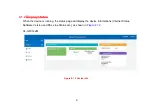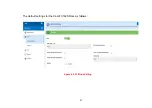21
Chapter 4.
Configure the modem via Web management menu
The XL-GFC142M/SR provides a built-in HTML based management interface that allows configuration of the
XL-GFC142SR via Internet Browser. Best viewed using Chrome or Firefox browsers.
In order to use the web browser to configure the device, you may need to allow:
Web browser pop-up windows from your device. Web pop-up blocking is enabled by default in windows XP
SP2 or above.
Java Scripts. (Enabled by default)
Java permissions. (Enabled by default)
Launch your web browser and input the default IP address
192.168.16.249
(XL-GFC142M) /
192.168.16.254
(XL-GFC142SR) in the Web page.
Following section user can find default username and password.
Содержание XL-GFC142M
Страница 1: ...XL GFC142M G fast Master Modem XL GFC142SR G fast VDSL2 V35b Slave Modem Router USER S MANUAL...
Страница 10: ...12 2 6 Internet ISP application...
Страница 11: ...13 2 7 CCTV application...
Страница 20: ...20 4 1 BASIC Setup 4 1 1 Login Webpage The default username and password are admin Figure 4 1 1 Login Webpage...
Страница 22: ...22 XL GFC142SR Figure 4 1 2 Device Info...
Страница 27: ...27 The default settings for the XL GFC142SR are as follows Figure 4 2 2 1 Mode Setting...
Страница 28: ...28 4 2 1 2 Status This page provides the various status and statistics information Figure 4 2 2 2 Status...
Страница 35: ...35 4 2 5 Routing Web Page to Add Delete Static Route in the System Figure 4 2 5 Static Routing...
Страница 37: ...37 XL GFC142SR Figure 4 3 Advanced...
Страница 38: ...38 4 3 1 Multcast This page allows to configure the Multicast services Figure 4 3 1 Multcast...
Страница 40: ...40 4 3 3 UPnP This page provides UPnP devices amp service Figure 4 3 3 UPnP...
Страница 42: ...42 Figure 4 3 4 QoS...