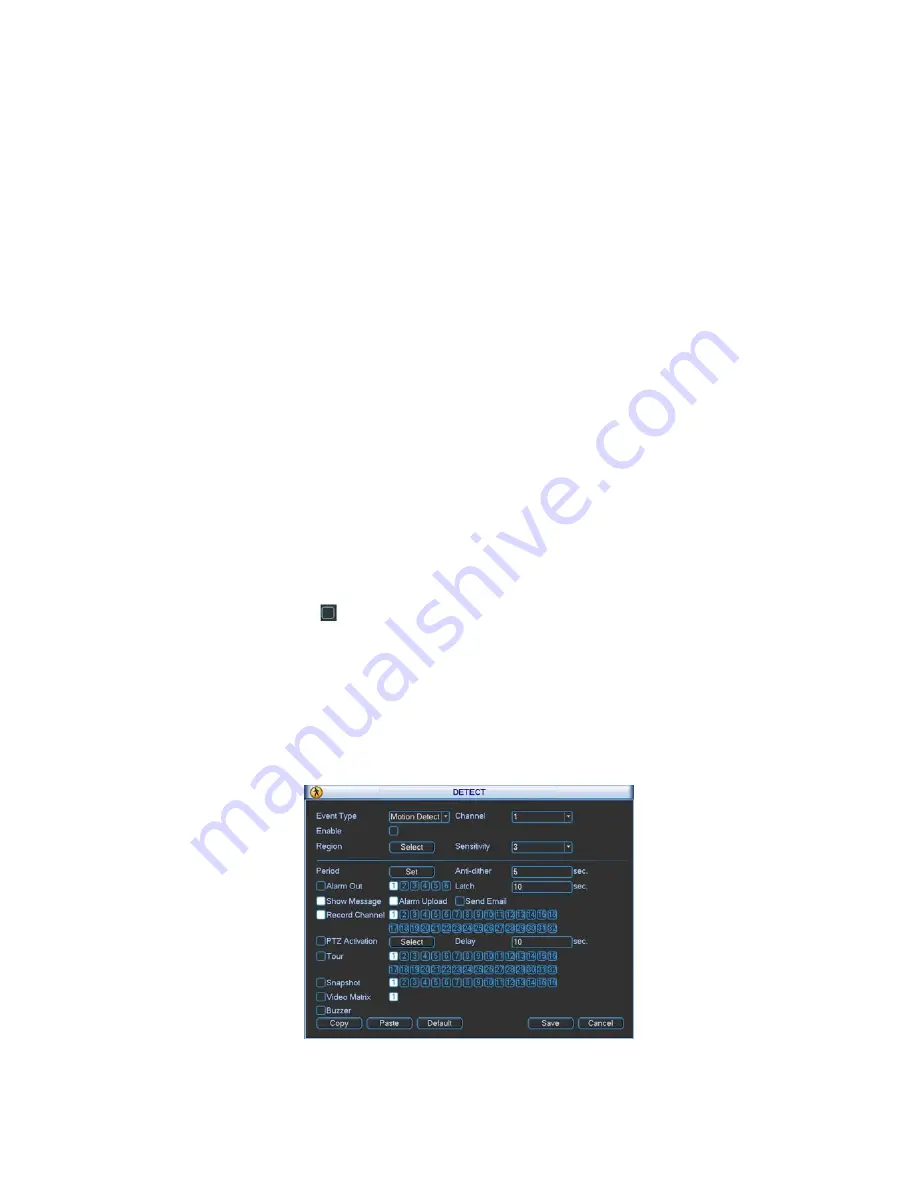
Figure 4-20
55
rectangle to set the motion detection zone. After you completed the setup, please
click ENTER button to exit current setup. Do remember click save button to save
current setup. If you click ESC button to exit the region setup interface system will not
save your zone setup.
• Sensitivity: System supports 6 levels. The sixth level has the highest sensitivity.
• Show message: System can pop up a message to alarm you in the local host screen if
you enabled this function.
• Alarm upload: System can upload the alarm signal to the network (including alarm
centre) if you enabled current function.
• Send email: System can send out email to alert you when alarm occurs.
• PTZ activation: Here you can set PTZ movement when alarm occurs. Such as go to
preset, tour &pattern when there is an alarm. Click
“
select
”
button, you can see an
interface is shown as in
X305H305H305H
Figure 4-22
X
.
• Period: Click set button, you can see an interface is shown as in Figure 4-23. Here
you can set for business day and non-business day. In Figure 4-23 click set button,
you can see an interface is shown as in Figure 4-24. Here you can set your own setup
for business day and non-business day.
• Anti-dither: Here you can set anti-dither time.
• Alarm output: when alarm occurred, system enables peripheral alarm devices.
• Tour: Here you can enable tour function when alarm occurs. System one-window
tour. Please go to chapter 5.3.9 Display for tour interval setup.
•
Snapshot: You can enable this function to snapshoot image when alarm occurs.
Please highlight icon
to select the corresponding function. After all the setups please
click save button, system goes back to the previous menu.
Note:
In motion detection mode, you can not use copy/paste to set channel setup since the
video in each channel may not be the same.
In Figure 4-21, you can left click mouse and then drag it to set a region for motion
detection. Click Fn to switch between arm/withdraw motion detection. After setting, click
enter button to exit.
Содержание HVR-1608PK
Страница 1: ...HVR 1608PK HVR H408PKC Hybrid Standalone DVR User s Manual...
Страница 29: ...20 Please refer to the following figure for detailed information See Figure 2 5 General Series...
Страница 30: ...21 HVR H408PKC Series HVR 1608PK Series Figure 2 5...
Страница 41: ...32 General Series HVR H408PKC Series 3 7 2 Audio Output HVR 1608PK Series Figure 3 3...
Страница 43: ...34 HVR 1608PK Series Figure 3 4 3 8 Alarm Input and Output Connection General Series...
Страница 49: ...40 HVR H408PKC Series HVR 1608PK Series Figure 3 9...
Страница 65: ...Figure 4 24 56 Figure 4 21 Figure 4 22 Figure 4 23...
Страница 113: ...104 Figure 5 58...
Страница 115: ...106 direction arrows in DVR...
Страница 177: ...167 448K 196M 512K 225M 640K 281M 768K 337M 896K 393M 1024K 450M 1280K 562M 1536K 675M 1792K 787M 2048K 900M...
Страница 192: ...182...






























