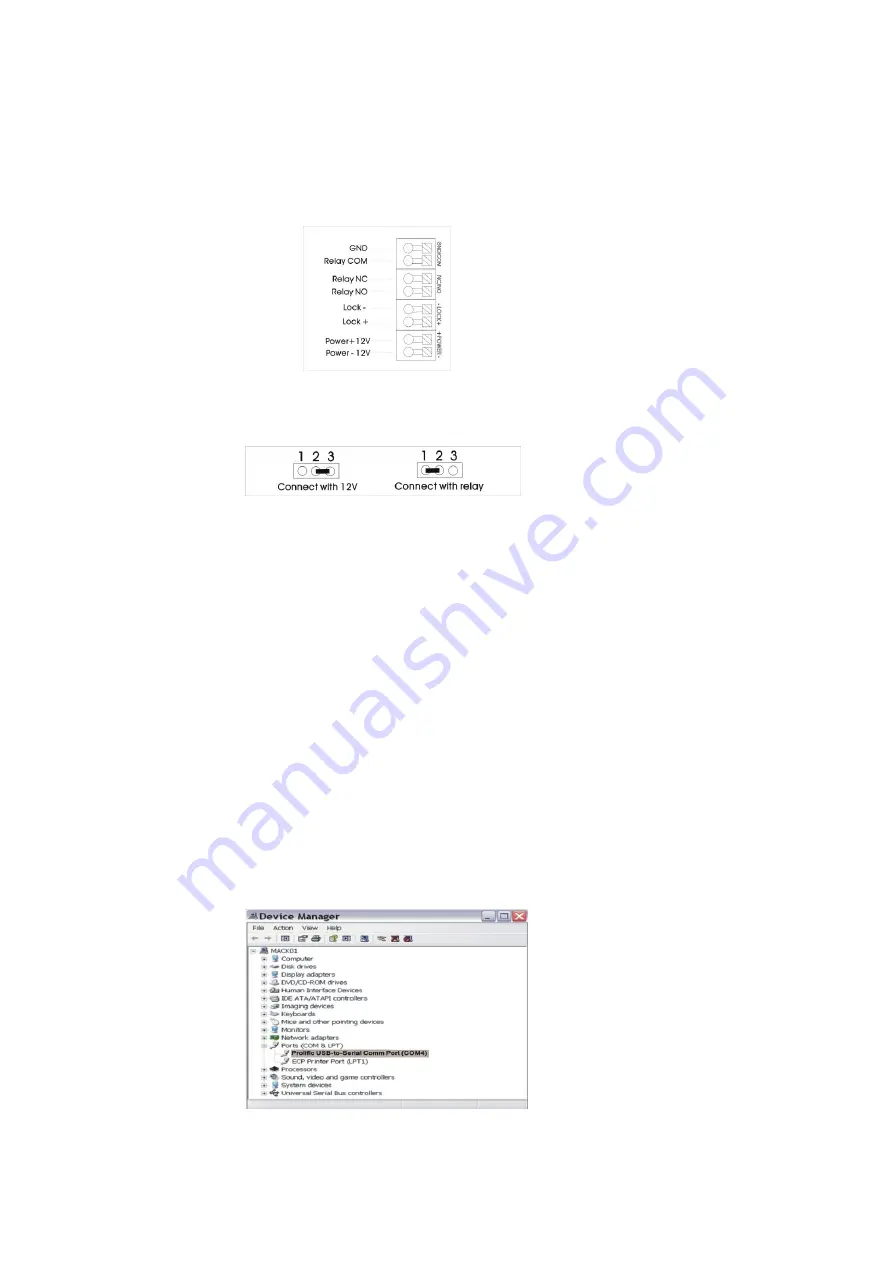
3) Installation instruction:
3.1) Size:
Panel size: 325×123×13mm.
Mounting size: 295×110×30mm.
3.2) Power supply: DC/AC 12V. Output current is 500mAh (without locks connection);
3.3) Lock connection:
Note:
If the lock s
hould be powered by 12V, please connect it with ‘Lock+’ and ‘Relay NO’ (Reference the picture
above), and put the connectors in pin 2 and pin 3 in the ‘Lock Selector’. If connecting with lock via the relay ,please
put the connectors in pin 1 and pin 2. (Reference the picture below).
3.4) Insert the SIM card.
Note: please power off the call station when inserting SIM card.
Note: The GSM intercom transmits and receives messages via the GSM network. Before installation, please use one
GSM mobile phone to test the strength of network signals in site. If no GSM signals or the signal is weak, please
kindly find another location.
3.5) Turn on the call stations: After powering on the call station, the screen wil
l show ‘GSM Initiate’. The intercom is in
initializing. It
will show ‘GSM Link OK’ after 20 seconds. After the screen show ‘Welcome’, and it will enter the standby
status.
4) Install the driving Program of the Data Cable:
Used for downloading or uploading the volume room numbers and phone numbers.
4.1)
Run the program of ‘PL2303_Prolific_DriverInstaller_v130’ in the CD.
4.2) Disassembly the rear covers of call station.
4.3) Connect the call station and PC via data cable.
4.4)
Open the ‘Device Manager’ in PC. Check the COM of ‘Prolific USB-to-Serial Comm Port’ which connected with the
data cable. For example, in next picture the COM connected with the data cable is COM4.
Note: In Windows XP, please right-
click ‘My Computer’ on the desktop, select ‘Properties’ to enter ‘System
Содержание GSM DPC-G100
Страница 1: ...DPC G100 GSM wireless audio intercom ...


























