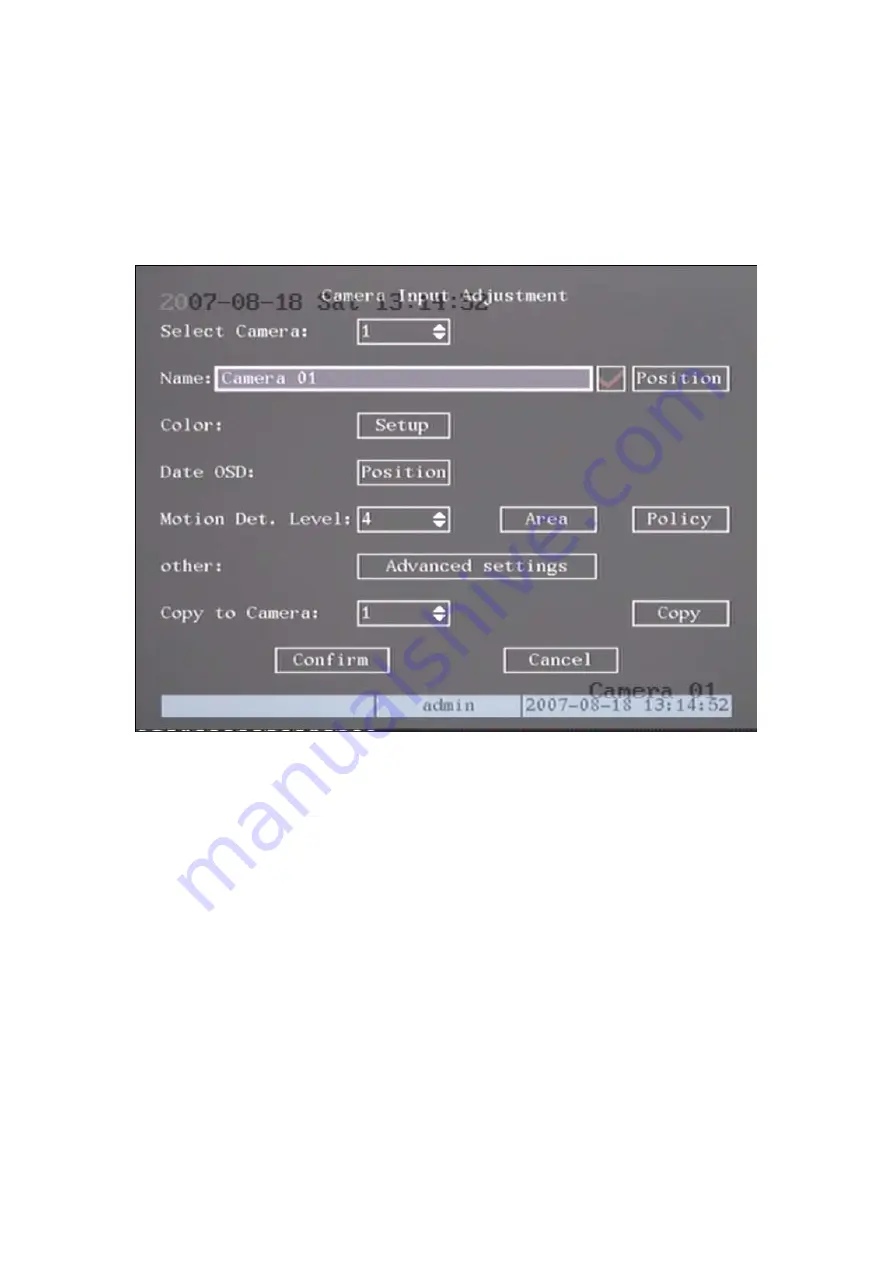
5.5 Camera name and OSD Setup
Camera Name
In “Camera” menu, you can define name for each camera. Please notice that
camera’s name can not be copied. Shown as fig 5.9
Fig 5.9 Input camera number
The steps of camera name setup:
Step 1: Select one camera.
Step 2: Move “Active Frame” to camera name edit box, pres
【
s EDIT
】
key to enter
into edit status, you can input digital number, uppercase and lowercase characters
(refer to Chapter 3.4). The camera name can support 32 characters.
Step 3: Press
【
ENTER
】
key to exit edit status.
Move “Active Frame” to “Confirm” button, press
【
ENTER
】
to save the
modification and you can see the new camera name. Press “Cancel” button or
【
ESC
】
key to abort.
Camera Name Position
If you do not want to display camera name, just disable the check box beside
camera name edit box. The disable flag is “×”. If you enable the check box, you can
setup the camera name position. You can copy the position to any other camera. The
setup steps are:
Step 1: Enter into “Camera” menu.
Step 2: Select one camera.
Step 3: Enable the check box on the right side of camera name, then you move
43






























