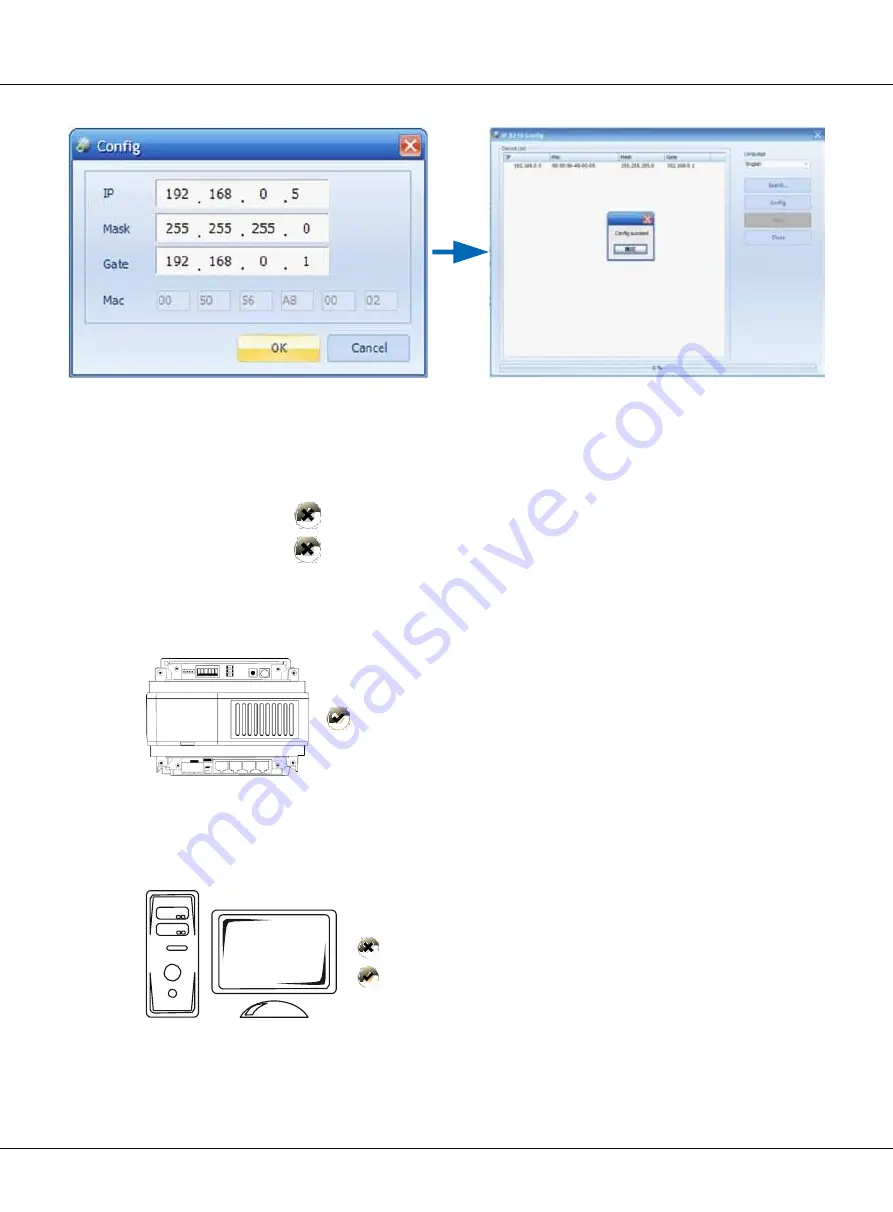
Page 71
NOTE:
192.168.0.1 & 192.168.0.255 cannot be used by any device in the network.
192.168.0.1
192.168.0.255
•
IP address range of C5-IPC
S1
POWER
AG ON DIP
PA VR600
1 2 3 4 5 6
L INK
+
IN-USE
192.168.0.2 ---- 192.168.0.239
1 2 3
SW1
P+ P- P+ P- RS4 85 JWB(IN) JWB(OUT) CN(MDS) ETHERNET
C5-IPC
•
PC IP address
IP8210Config
192.168.0.2
192.168.0.3 ---- 192.168.0.254
Because default IP address of C5-IPC is 192.168.0.2,
it’ll make a conflict if PC is set to 192.168.0.2, then PC can-
not search the C5-IPC. That
’s why PC should not be set to 192.168.0.2.
Содержание CAT-5 wired
Страница 1: ...CAT 5 video intercom system Technical guide...
Страница 10: ......
Страница 94: ...Page 90 Chapter 5 CAT5 System Softwares 3 Click Next 4 Select folder for installation then click next...
Страница 156: ...Page 152 Chapter 5 CAT5 System Softwares Click Print to print report card click Export to export a report document...






























