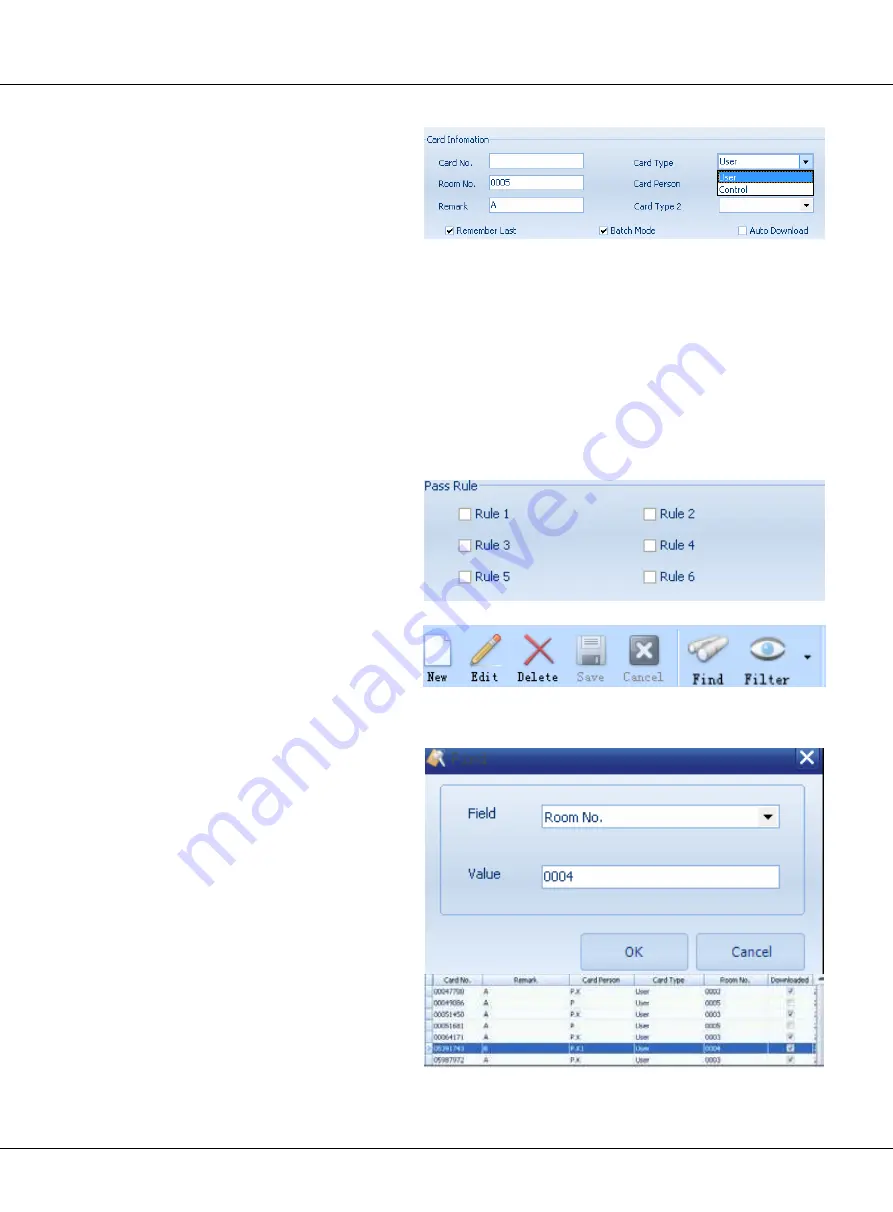
Page 148
Chapter 5
CAT5 System Softwares
Fill the text boxes with card info
in the Card Information frame.
Card NO:
Two methods:
1)
Inputted Card NO by keyboard
manually
2)
Filled automatically by swiping the card over card reader(USB card reader)
Room No:
Input the related room
Remark:
Remark info for card
Card type:
Choose the type of card (User/control)
Remember Last:
Enable keeping all the card info of last card except card NO
Batch Mode:
Enable batch adding for cards
Auto Download:
Enable auto-download. If a new card is saved, it will be automatically download-
ed to the device.
If the card is control card, one at
least one pass rule must be cho-
sen . There are totally 6 pass rules
available
After adding new cards, new
cards will be shown in the New
Cards frame. Select one card in
the New Cards frame, you can
edit or delete it.
Edit:
Modify the selected card
Delete:
Delete the selected card
Save:
Save card to database in PC
Cancel:
Cancel the current opera-
tion
Find, Filter:
To find a card quickly
Click
Find
item, It will pop up a
window, just like the right picture
shows:
Select its Field, there are some
options to choose, and choose
the Room No as an example, in-
put 0004 in Value text box, click
OK, then card info window will
pop up if found.
Содержание CAT-5 wired
Страница 1: ...CAT 5 video intercom system Technical guide...
Страница 10: ......
Страница 94: ...Page 90 Chapter 5 CAT5 System Softwares 3 Click Next 4 Select folder for installation then click next...
Страница 156: ...Page 152 Chapter 5 CAT5 System Softwares Click Print to print report card click Export to export a report document...



















