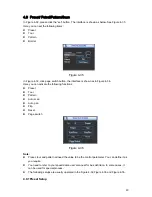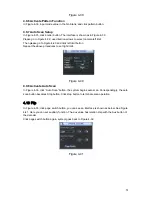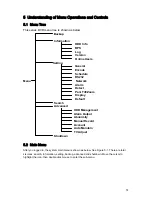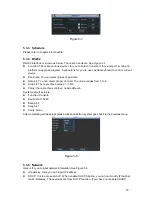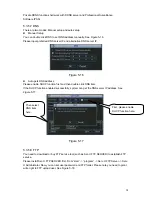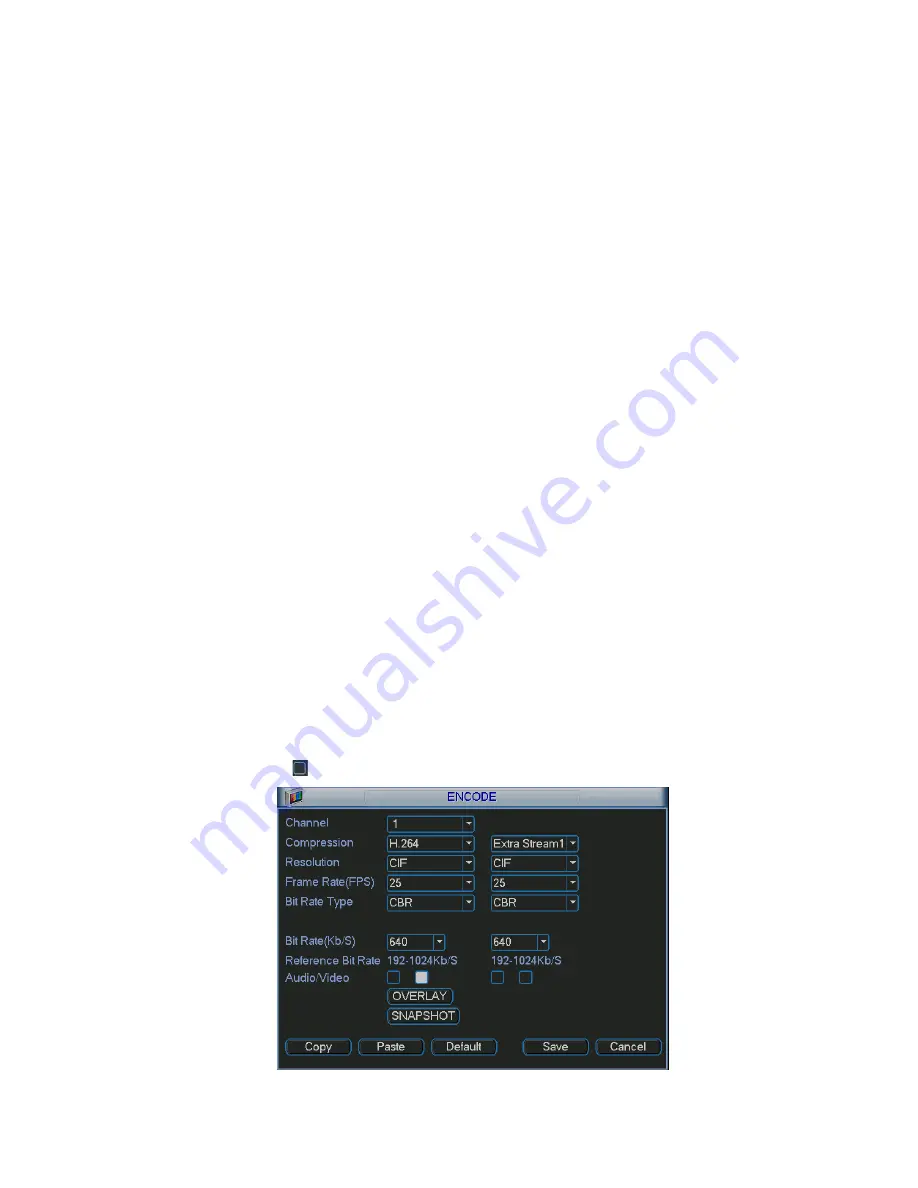
55
Encode setting includes the following items. See
X361H361H361H365H
Figure 5-6.
X
Please note some series do not support extra stream.
z
Channel: Select the channel you want.
z
Compression: System supports H.264.
z
Resolution: System supports various resolutions, you can select from the dropdown list. For
this model, main stream supports D1/CIF/QCIF. Please note the resolution may vary due to
different channels. The extra stream supports QCIF only.
z
Frame rate: It ranges from 1f/s to 25f/s in NTSC mode and 1f/s to 30f/s in PAL mode.
Note:
For the 8-ch series DVR, you can refer to the following information:
If the 1-channel resolution is D1and the frame rate is more than 6f/s, then the rest seven
channels (the second channel to the eights channel) resolution shall be CIF or QCIF.
If the 1-channel resolution is D1 and the frame rate is or less than 6f/s, then the rest seven
channels (the second channel to the eighth channel) resolution shall be D1/CIF/QCIF. Right now
in D1 resolution, the max frame rate is 6f/s.
z
Bit rate type: System supports two types: CBR and VBR. In VBR mode, you can set video
quality.
z
Quality: There are six levels ranging from 1 to 6. The sixth level has the highest image
quality.
z
Video/audio: You can enable or disable the video/audio.
z
Overlay: Click overlay button, you can see an interface is shown in
X362H362H362H366H
Figure 5-7
X
Cover area (Privacy mask): Here is for you to set privacy mask section. You can drag you
mouse to set proper section size. In one channel video, system max supports 4 zones.
Preview/monitor: privacy mask has two types. Preview and Monitor. Preview means the
privacy mask zone can not be viewed by user when system is in preview status. Monitor
means the privacy mask zone can not be view by the user when system is in monitor status.
Time display: You can select system displays time or not when you playback. Please click
set button and then drag the title to the corresponding position in the screen.
Channel display: You can select system displays channel number or not when you playback.
Please click set button and then drag the title to the corresponding position in the screen.
Please highlight icon
to select the corresponding function.
Figure 5-6
Содержание 1U J Series
Страница 1: ...1U J Series Standalone DVR User s Manual 1...
Страница 44: ...44 Figure 4 23 Figure 4 24 Figure 4 25...
Страница 78: ...78 Figure 6 11...