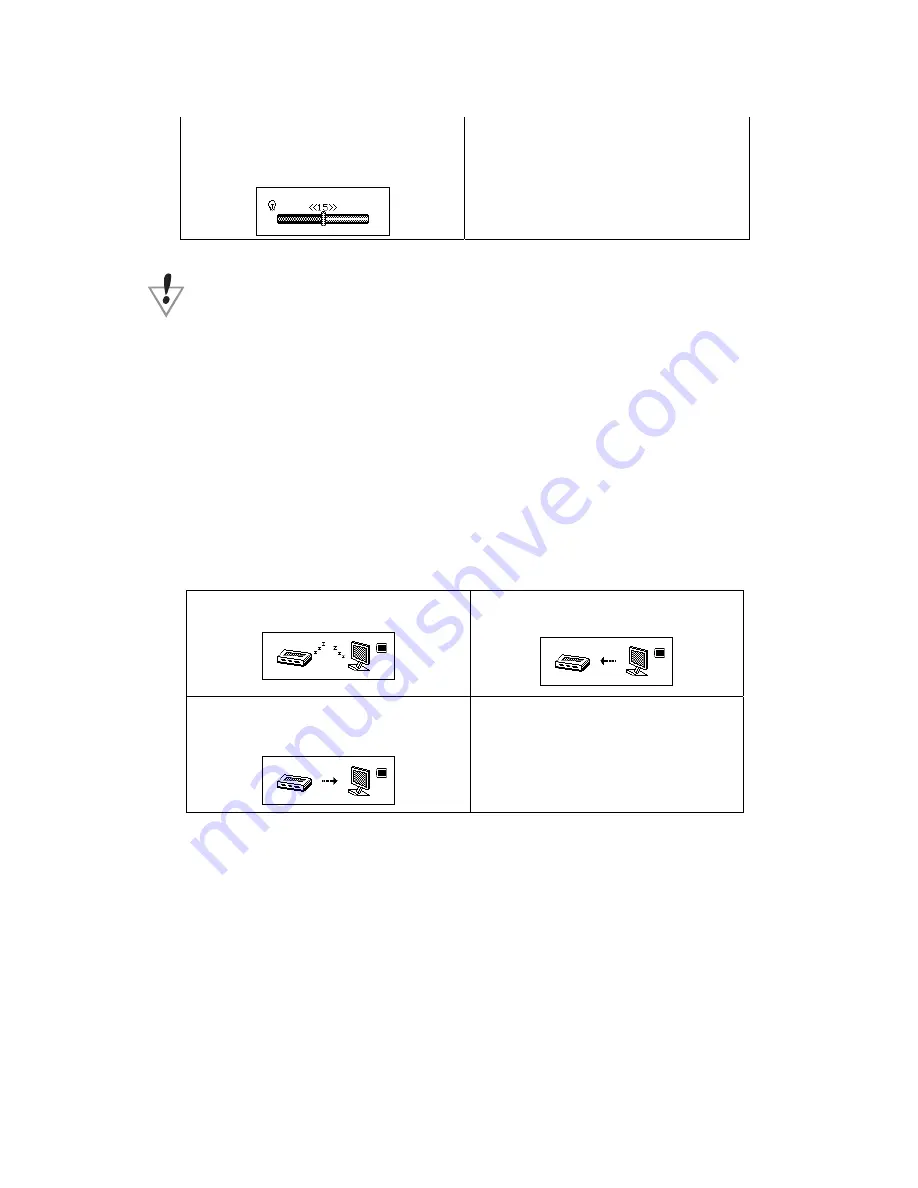
9
3. Tap “Mode” to enter into backlight
time change window:
4. Press Next/Last to adjust the time
5. Exit after finished adjustment
Note
:
To quickly exit any of the settings menus press the “Play” button.
9. General Data Storage
The data storage function works similar to any removable USB mass storage device. Connect
the player to the computer via the USB cable and allow the computer to recognize the presents of the
player. This product can receive power via the USB connection, and does not need a battery when
connected to a computer supplying power. When the player is connected to a computer the player will
automatically be in transfer mode, to utilize other functionalities of the player while connected to a
computer, press and hold the “Mode” button until main menu appears.
There are three displays when player is connected to a computer in transfer mode:
2.downloading
1.waiting
3.uplodoading
Other setting
z
Select different directory
(
Stop submenu
)
The player offers the user the ability to organize files on player by using
subdirectories. The directories should be created on the computer before they
are implemented on the player.
The Roq Box has nine different one-class subdirectory.













