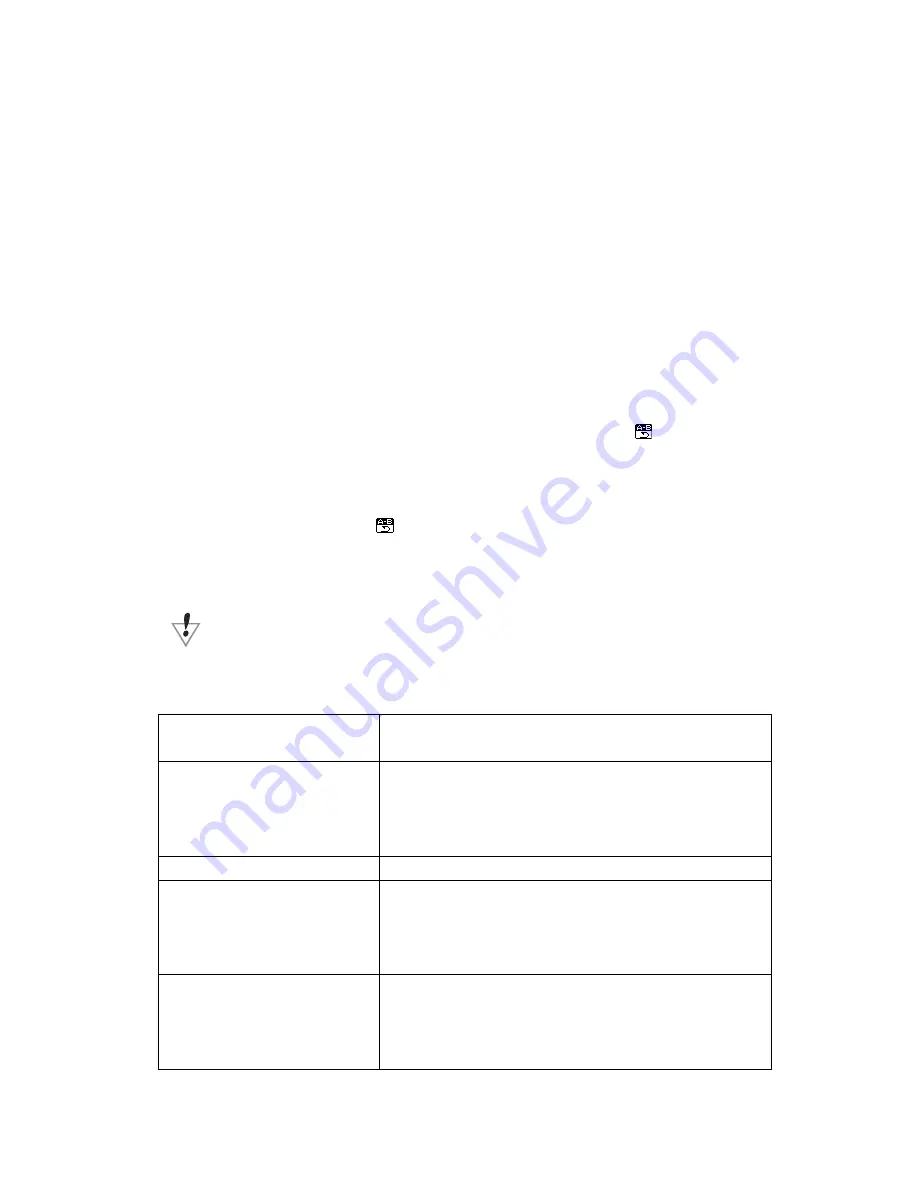
12
z
Reread mode
(
playing submenu
)
■
Directly press “REC/A-B” to enter into.
Please refer to the following operation.
■
Enter into through the playing submenu.
○
A-B Reread – This function allows you to repeat a segment of audio between points A
and
B.
1
.
A-B Reread
can only be used for digital audio files that are stored on the player.
Due to the limitation of this function it can only be used in Music mode or in Play
mode, because that is where you can get access to those types of files.
2
.
Under Music or Play mode, tap the “Mode” button to enter into the submenu for that
mode.
3
.
Press “Next” to select the Reread icon.
4
.
Tap “Mode” button to enter into the Reread mode
.
Now that you are in the Reread
mode the letter “A” will be flashing in the Playback icon
. The “A” represents the
starting point in the play back segment, and when it is flashing it means that the player is ready
for you to confirm the starting point.
5
.
To confirm starting point press the “Next” button. Now you will notice that the “B” in
the Playback icon
is flashing. This indicates that the player is ready for you to
confirm the ending point of the play back segment.
6
.
To confirm the ending point press the “Next” button.
Under reread mode, you can set the “Play speed “ by directly pressing VOL+ or VOL-
●
Troubleshooting
No power
If the battery install correctly
Please make sure the unit is not on hold.
No voice in the earphone
Please insure the volume is not on the “0” state and
the earphones are connected correctly.
Please keep the earphone clean
Strange words on the screen Please insure you select the correct language
FM not getting reception
Adjust station and check you location. Any device
which emits a energy field may disrupt reception.
Please note that the earphones function as an
antenna.
Download music abnormal
Check to see if player is correctly connected to the
computer via USB cord. Check to see if operating
system requires additional drivers. Check to see if
there is sufficient memory free to transfer file.













