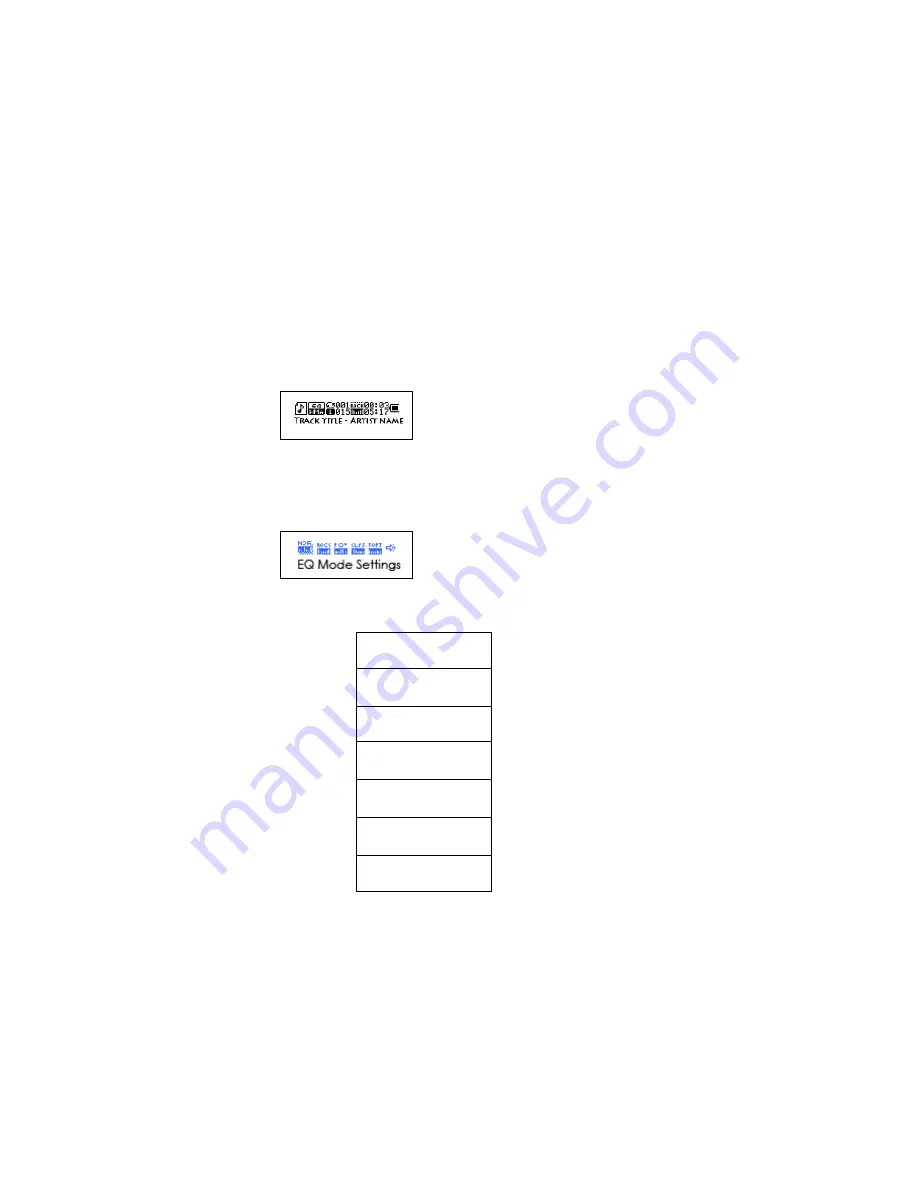
5
4. Play music
z
Simple operation
1. Insert the earphone in the earphone hole
2. Hold down the “Play” button to turn on player. Confirm that player is in music mode then
tap “Play” button to begin playing music.
3. Select music: “Last” button: to select the last one
“Next” button: to select the next one
4. Volume control: VOL+: turn up the volume VOL
-
: turn down the volume
z
Equalizer (EQ) mode
1. While the music is playing tap the “Mode” button to enter into the playing submenu.
2. Press the “Next” button to select “sound mode” menu.
3. Tap the “Mode” button to enter into the “EQ mode” and select the menu.
Sound mode selection:
4. EQ
modes:
Natural
Rock
Pop
Classical
Soft
Jazz
DBB
5. Press the “Next” or “Last” button to scroll through EQ options.
z
Synchronize lyrics display
The player will display “*.LRC” lyrics files as text on the LCD display. The words displayed on the
screen are synchronous with the song.
How to use lyrics files?
Be sure the file name for lyrics are the same as the song file. For example
:
Song file name is
:
tearing night.mp3













