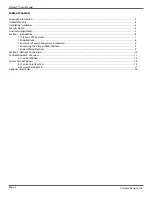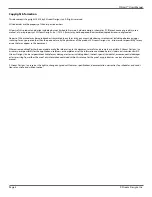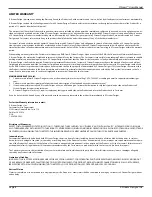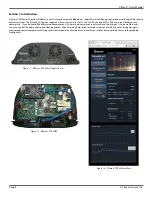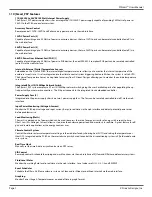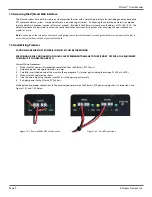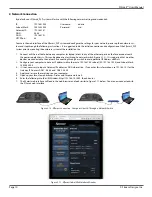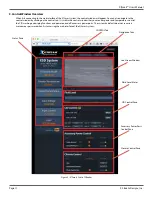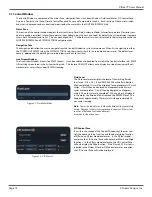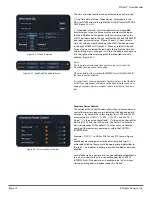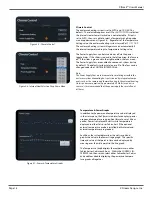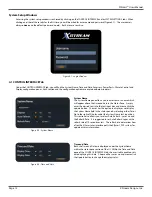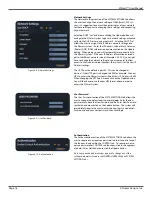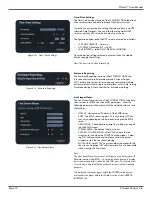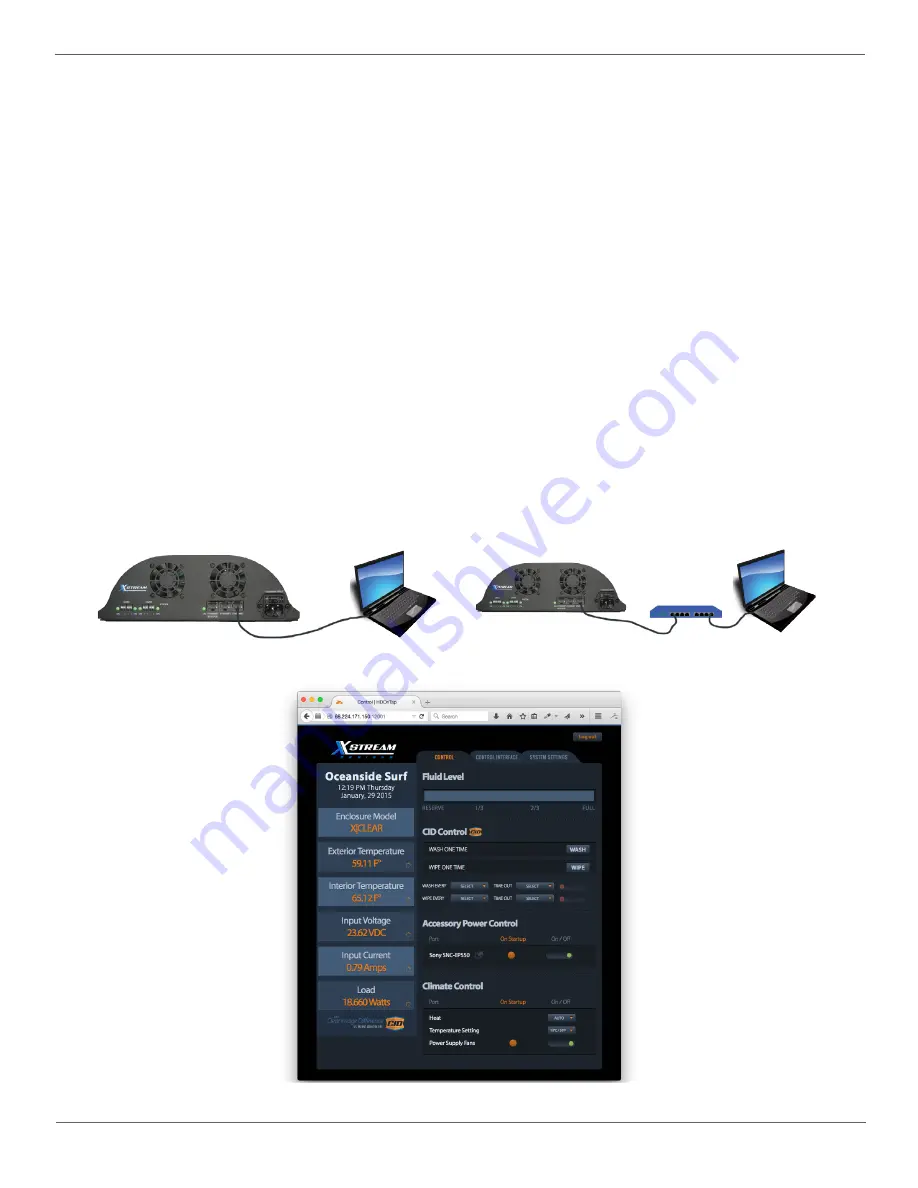
X|Smart™ Users Manual
Page 10
X Stream Designs, Inc.
2. Network Connection
By default, your X|Smart_PSP system will arrive with the following network settings and credentials:
IP:
192.168.10.25
Username:
admin
Subnet Mask:
255.255.255.0
Password:
xsd
Gateway IP:
192.168.10.1
DNS1:
8.8.8.8
DNS2:
192.168.10.1
HTTP Port:
80
To access the web interface of the X|Smart_PSP system and con
fi
gure the settings for your network, power up the enclosure sys-
tem and step through the following instructions. It is suggested to do the initial connection and con
fi
guration of the X|Smart_PSP
system prior to mounting the enclosure system at the installation site.
1. Connect an Ethernet Cable between a computer (or laptop) direct to any of the ethernet ports on the face or underneath
the power supply chassis. This can be done direct or through a network switch (Figure 2.1.2). It is suggested that no other
devices are connected to the network if connecting through a switch to avoid potential IP Address con
fl
icts.
2. Con
fi
gure your computer to have an IP address within the same 192.168.10.X subnet (EX: 192.168.10.20) and Subnet Mask:
255.255.255.0
3. It is not necessary to input a Gateway IP address or DNS information. If you enter this information, use 192.168.10.1 for the
Gateway IP Address, DNS1: 8.8.8.8 and DNS2: 8.8.4.4
4. Apply and/or save those settings on your computer.
5. Open up your favorite web browser. Firefox and Chrome work well.
6. Enter the following into the URL Window; http://192.168.10.25:80 then hit enter.
7. The XSmart web interface will load in the web browser and look similar to Figure 2.1.1 below. You are now connected with
the X|Smart web interface.
Figure 2.1.2 - X|Smart Connection - Computer Direct & Through a Networks Switch
Figure 2.1.1 - X|Smart Initial Web Interface Window
Содержание XSmart PSP
Страница 1: ...X Smart PSP Users Manual Revision 1 2...