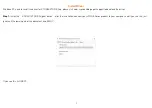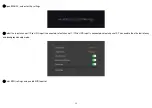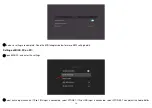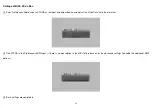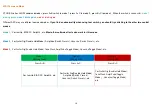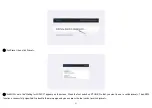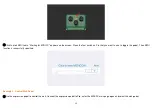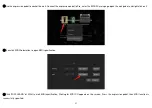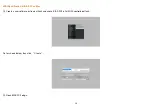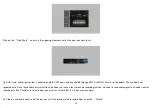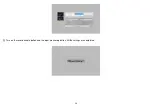Содержание XTONE Pro
Страница 1: ...XTONE Pro User Manual XSONIC RELOAD YOUR TONE...
Страница 2: ...Visit www xsonicaudio com to view the online manual...
Страница 5: ...2 Function Description...
Страница 7: ...4...
Страница 9: ...6 Connection Example...
Страница 33: ...30 Turn on the record enable button and the input monitoring button All the settings are completed...
Страница 35: ...32...
Страница 36: ...33 XSONIC RELOAD YOUR TONE...