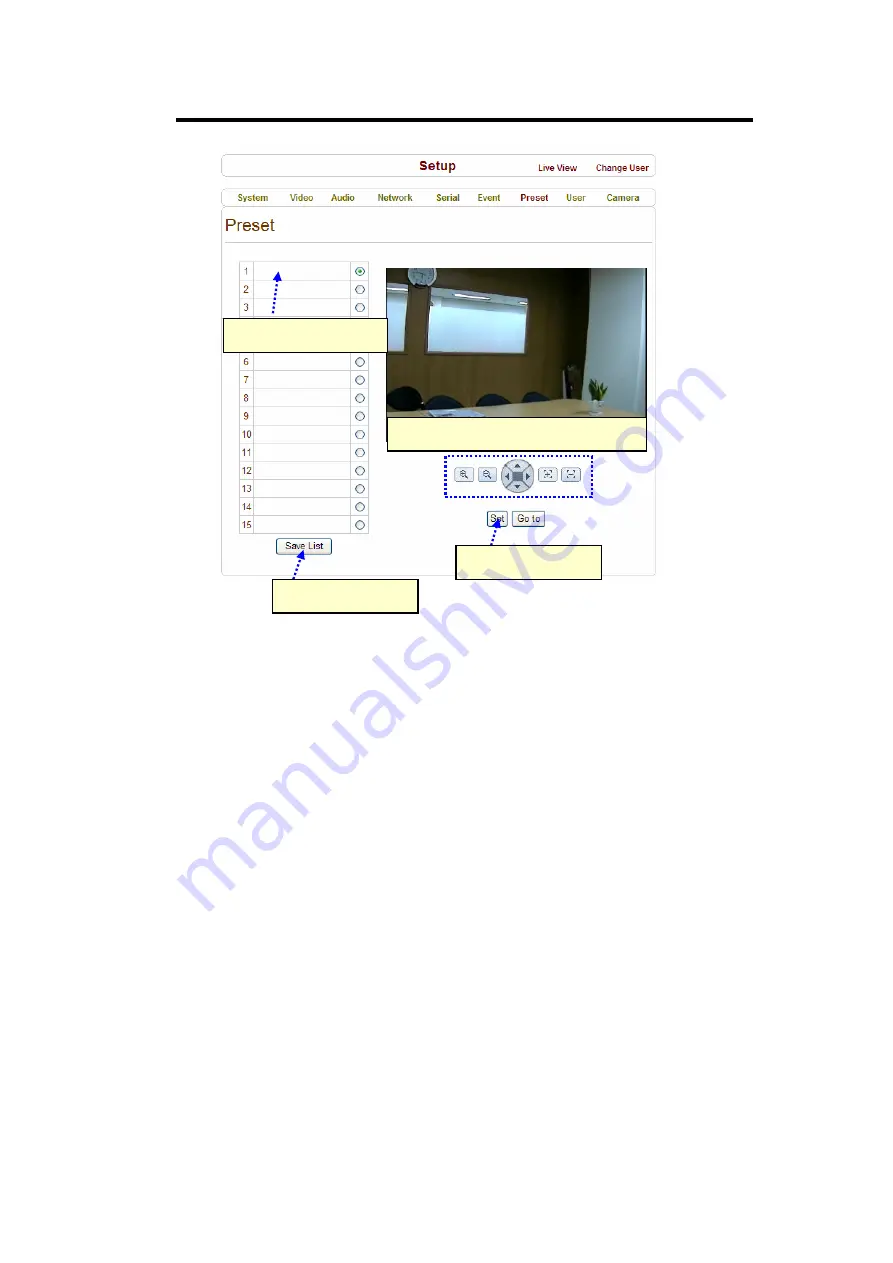
IPC-300 User Manual
d
Preset Name
c
Move PTZ Camera to normal view
e
Press Set Button
f
Save
This function is available for using IPC-300 in order to control PTZ effectively.
Configure up to 15 preset positions. Preset function is not available on some PTZ
receivers. Make sure to check if a PTZ receiver supports preset.
Preset Configuration
Set the PTZ Presets by following the next steps.
c
Move cameras to desired view using PTZ control buttons.
d
Enter Preset name.
e
Press
Set
button.
f
Once all the presets are set, press
Save List
button.
Move to Preset Position
Select a preset from the Preset and press
Go To
button, then, the camera will
-26-


















