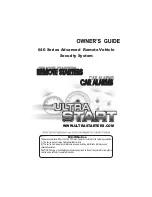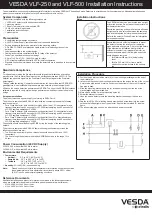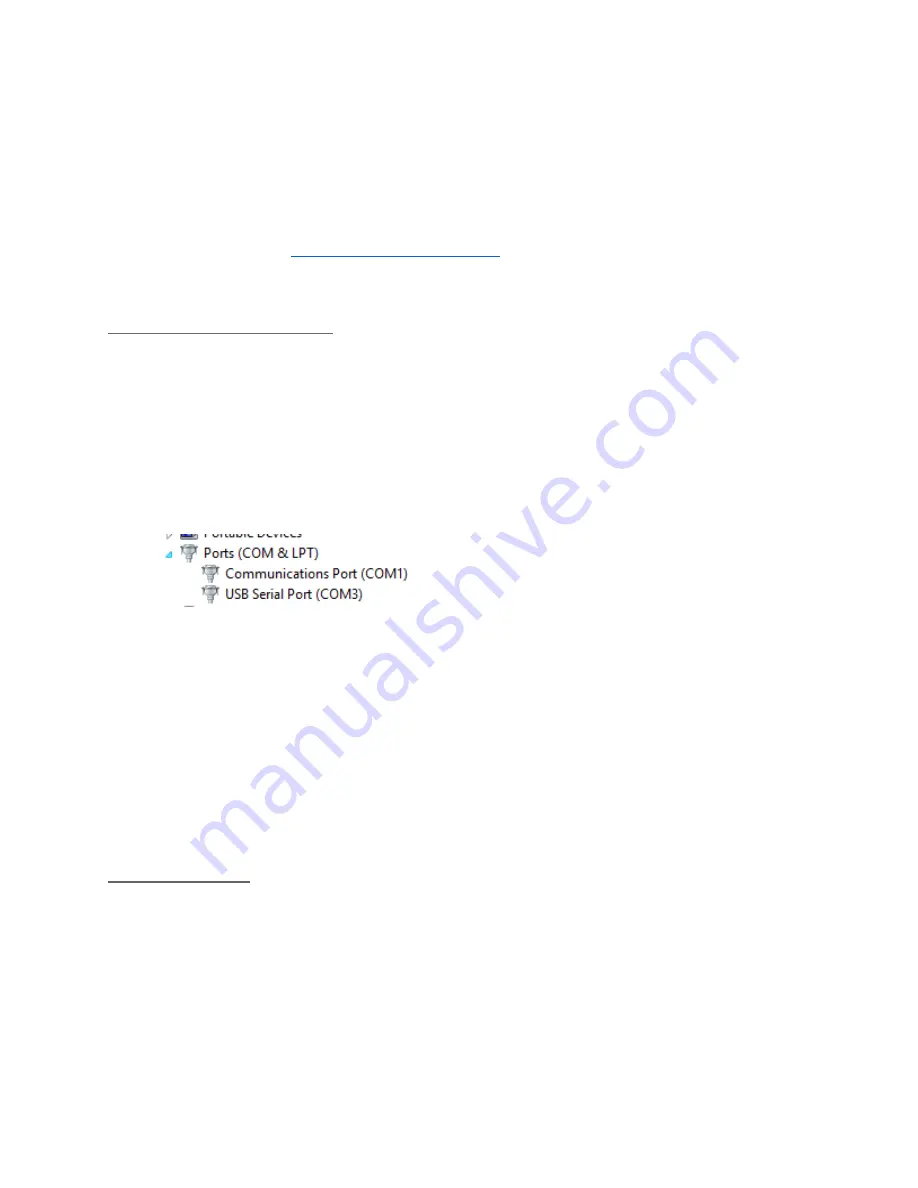
Simplified will require you to download AVRDude program, batch file and a hex file containing
firmware.
For more advanced you will need Arduino IDE environment, required libraries and hardware
files for Sanguino bootloader.
Whichever way you prefer you will still need to get FTDI adapter and install drivers for it!
Firwmare is available at:
http://www.xronosclock.com/
(go to Support and then to Technical
Data and Downloads)
Simplified upgrade procedure:
1 Download avr.zip and extract it to your hard drive (i.e. to c:\xronos)
2 Also download update_xronos.bat file and latest HEX file with firmware. Copy both
somewhere (i.e. c:\xronos)
3 Plug in USB cable from your computer to FTDI adapter and connect FTDI adapter into
Xronos clock. Provided you installed drivers, your computer will acquire a COM port.
4 Take a note of the COM Port number by going Device Manger (via Control Panel ->
system or right clicking on “Computer” icon on your desktop). Under Ports you will see
USB Serial Port. Note it’s COM number (i.e. COM3)
5.
Edit update_xronos.bat script (i.e. in Notepad)
Find two lines that specify path to AVR that you extracted in step 1:
SET AVRPath="C:\Xronos\avr\bin\avrdude.exe"
SET AVRConfig="C:\Xronos\avr\etc\avrdude.conf"
And change to your actual file location
6. Open command prompt, navigate to the folder where you firmware scripts and run
“start_here.bat”
7. You will be prompted for COM port, so put number you got from step 4.
8. If everything goes fine, you will see update progress and screen will turn green at
successful upload.
Advanced upgrade:
1 Install latest Arduino IDE
2 Download Sanguino or Mighty 1284p hardware files and copy to your
projects_home\hardware folder
3 Download and install libraries:
a Time
b DS1307RTC
c WaveHC (modified to work with Xronos Clock PCB)